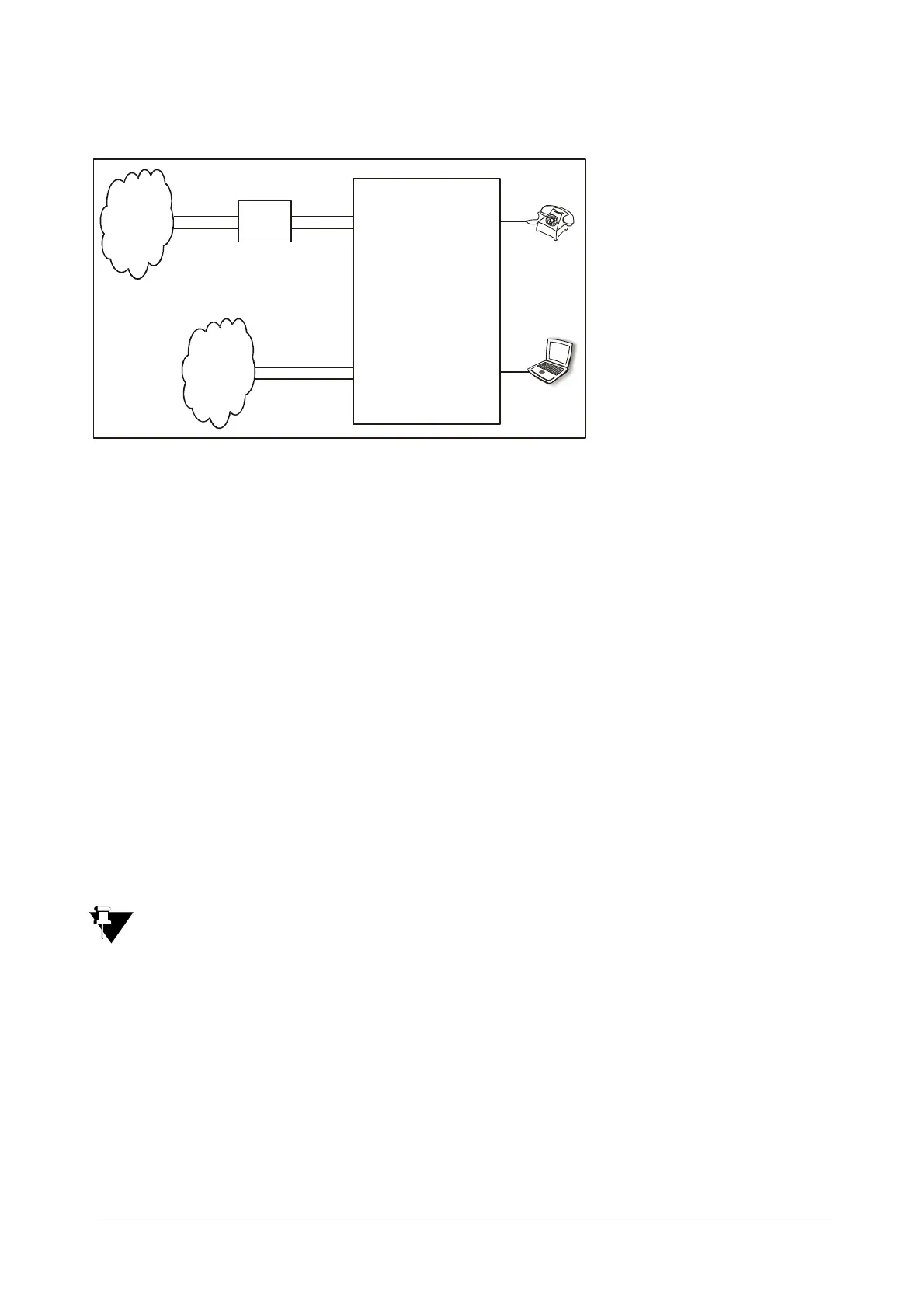18 Matrix SETU ATA211 V1 System Manual
How to connect?
After purchasing the ATA211, the home user should connect it as shown in the figure below:
1. Connect the WAN port of the ATA211 to the Ethernet (LAN) Port of the broadband modem/ router using a
straight Ethernet cable.
2. Connect telephone instruments to the FXS port using RJ11 cable.
3. Connect a PSTN line to the FXO port of ATA211.
4. Connect a computer to the LAN port of ATA211 using straight Ethernet cable.
5. Power the ATA211 by connecting the Power Adaptor to the Power jack.
6. At Power ON, the LEDs will glow as per the Table shown under the sub-topic LEDs in 'Knowing your SETU
ATA211'.
How to configure?
1. To access Jeeves using the computer connected to LAN port of ATA, ensure that the LAN port of ATA211
and the Computer are in the same subnet. The default IP address of the LAN port of ATA211 is
192.168.002.006 and the subnet mask is 255.255.255.0.
2. Change the IP address of the computer to 192.168.002.x where, x can be any number from 001 to 254
(except 006) and subnet mask of the computer to 255.255.255.0.
3. To know IP address of your computer (to change it if required), follow the steps below:
For Windows XP, Go to Control panel,
Select Network Connections
Right click on 'Local Area
Connection'
Properties
TCP/IP Connection
Properties.
If you are using Operating System other than Windows XP, contact your LAN Administrator to determine
the IP address of the computer.
4. If it is not possible to change the IP address of the computer, change the IP address of the LAN port of
ATA211 using telephone instrument.
Please refer topic “Programming Options”.
5. Open Web Jeeves of ATA211 by entering the LAN IP address of the ATA211 in the URL field and press
'Enter'.
6. Login as 'Admin' into the Jeeves of ATA211 using the Admin password (default 1234). You will reach the
Home page.
SETU ATA211
LAN Port
FXO
Broadband
Modem/Router
