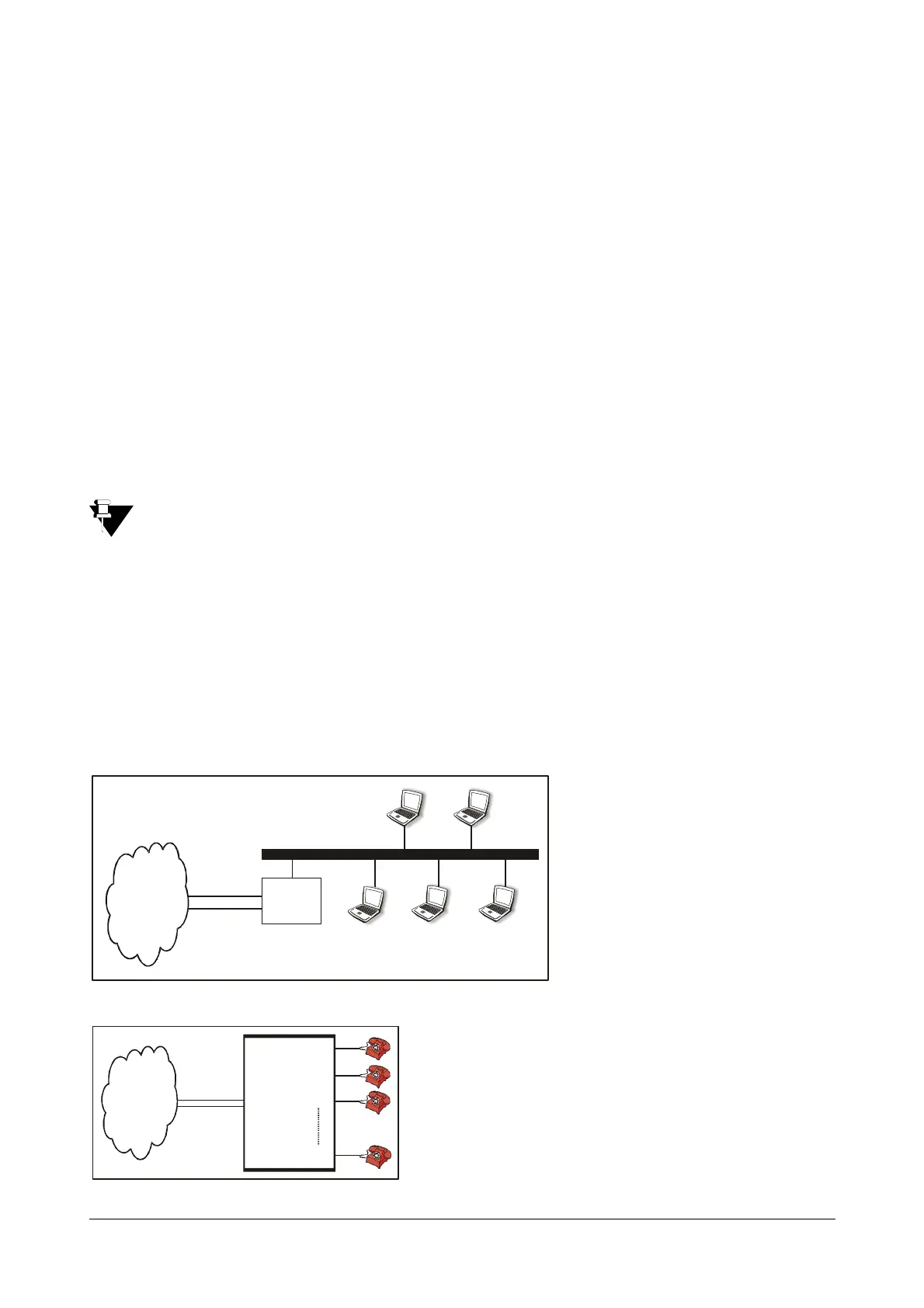Matrix SETU ATA211 V1 System Manual 19
7. Click on 'WAN port' link and program parameters such as IP address, Subnet mask, Gateway address,
DNS address etc.ISPs generally use PPPoE or DHCP protocols to provide internet services. Enable
relevant option and configure its parameters. If your ISP provides Static IP address, then select "Enable
Static IP" option and configure the relevant parameters.
For more details, please refer topic “WAN Port” in Configuring SETU ATA211.
8. Click on the link 'SIP Accounts' and enter the values of parameters such as Registrar Settings,
Authentication, and Outbound Proxy etc. in the respective fields as provided by your ITSP.
For more details on programming SIP Account parameters, please refer topic “SIP Accounts” in
Configuring SETU ATA211.
9. Ensure that the SIP Account gets registered to the SIP server by checking the 'Status' page in Jeeves and
respective SIP LED on the product. (only for SIP1 or SIP2).
10. The set up is ready to make and receive VoIP calls. All incoming calls will land on your phone connected to
the FXS port and the calls will be made from SIP account SIP1.
• It is recommended to configure your broadband modem/router in 'Bridge Mode'. If doing so, configure
the IP address, Subnet Mask, Gateway Address and DNS address provided by your ISP in WAN port
of ATA211.
• To surf the internet using computer connected to LAN port of ATA, please program the IP address of
the LAN port of ATA211 as the 'Gateway Address' of the computer. Also, program the DNS address in
the computer as provided by the ISP.
SOHO Application
SOHO user purchases ATA211 to make calls to their customers, employees, suppliers etc staying abroad with
minimum cost. While making overseas calls they can also browse the Net simultaneously.
SOHO users generally have a typical set up in their offices as shown in the figure below:
PBX
FXO
FXS1
FXS2
FXS3
FXSn