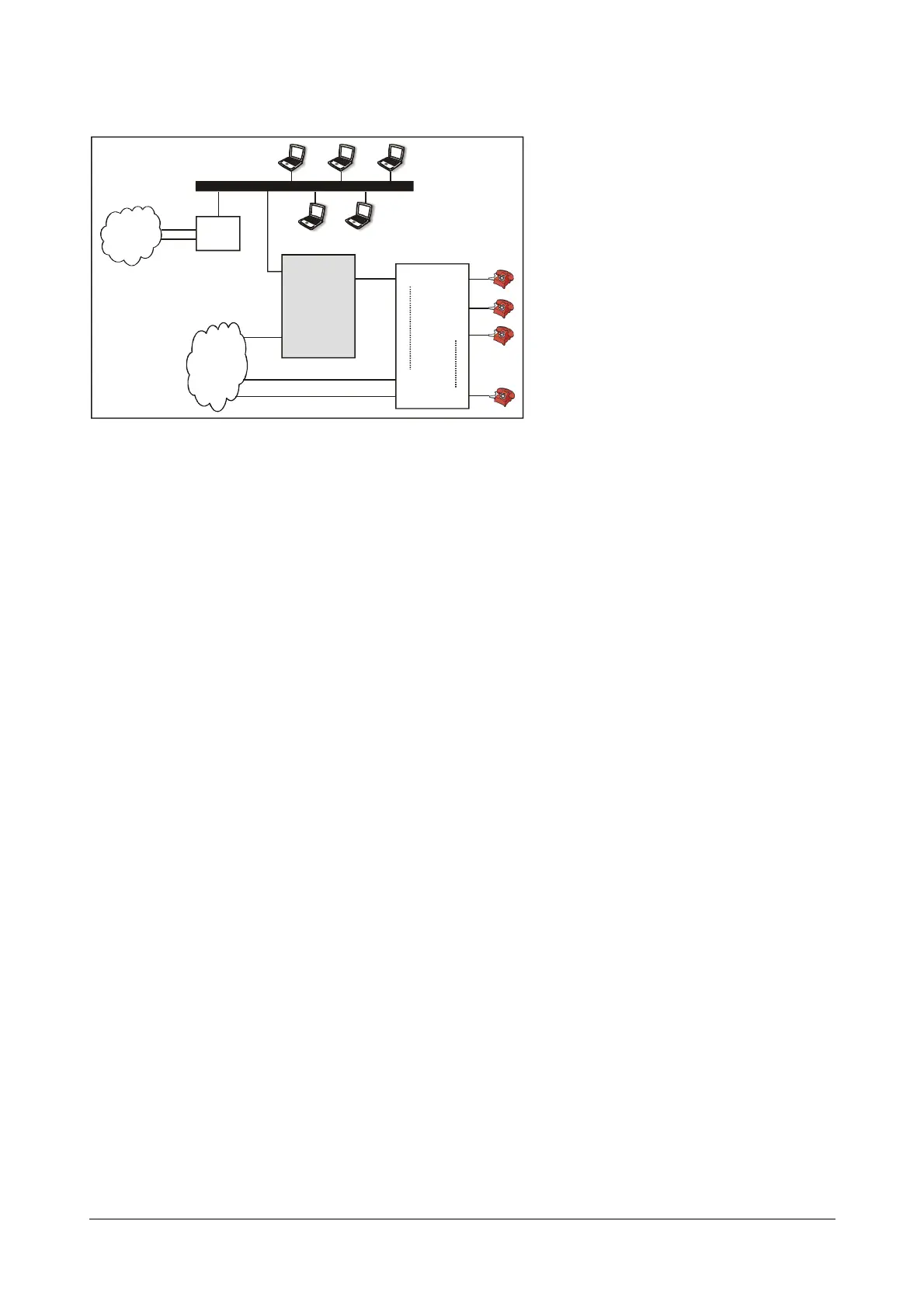22 Matrix SETU ATA211 V1 System Manual
Figure 3:
1. Connect WAN port of ATA211 to the LAN Switch/Network of the Enterprise.
2. Connect a PSTN line to the FXO port of ATA211.
3. Connect FXS port of ATA211 to the FXO port of PBX using RJ11 cable.
4. Power the ATA211 by connecting the Power Adaptor to the Power jack.
5. At power ON, the LEDs will glow as per the sub-topic LEDs in 'Knowing your SETU ATA211'.
How to Configure?
1. To access Jeeves using computer connected to LAN switch, ensure that WAN port of ATA211 and the
computers in the LAN should be in the same subnet. Since the computers were already in a LAN network
before connecting ATA211, it would be inconvenient to change the IP address of all the computers in the
network. Hence, it would be better to change the IP address and subnet mask of the WAN port of ATA211.
This can be done using telephone instrument.
Please refer topic “Programming Options”.
2. Please note that the default IP address of the WAN port of ATA211 is 192.168.001.171 and the subnet
mask is 255.255.255.0.
3. Open Web Jeeves of ATA211 by entering the WAN IP address of the ATA211 in the URL field and press
Enter.
4. Login as 'Admin' into the Jeeves of ATA211 using the Admin password (default 1234). You will reach the
Home Page.
5. Click on 'WAN port' link and program parameters such as IP address, Subnet mask, Gateway address,
DNS address etc. Generally LAN administrators use DHCP or Static IP address with their network. Enable
relevant option and configure its parameters. Program the Broadband modem's or Router's LAN port IP
address as Gateway Address in the WAN port parameter page.
For more details, please refer topic “WAN Port” in Configuring SETU ATA211.
WAN
FXO
FXOn
FXO1
FXOn-1
LAN
