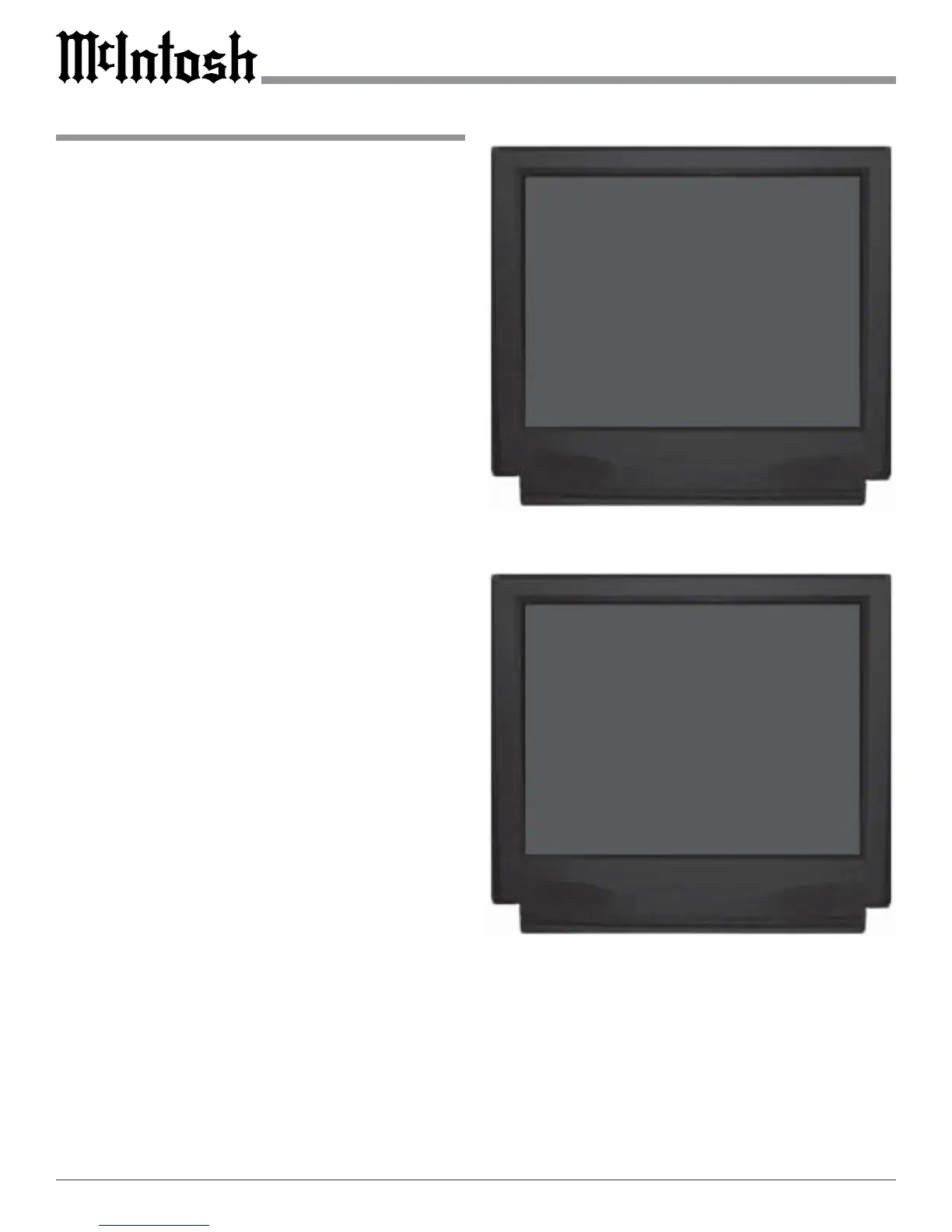34
How to change Source Settings
The MHT100 Setup Mode Source Settings allow any of the
seven Analog Audio/Video Inputs, six Digital Audio Inputs
and two Component Video Inputs to either be reassigned
and/or retitled from the default settings. For example, AUX
can be retitled as DVD2. When the Input selector is rotated
to select what was originally AUX Input, DVD2 will now
appear on the Front Panel Alphanumeric Display as well as
on the Monitor/TV.
The Setup Mode Source Setting will also allow for the
adjustment of volume levels for each of the Analog Audio
Inputs. This Input Trim can be used so there is little to no
overall volume differences when switching between Ana-
log Input Sources.
Note: If the MHT100 has the Tuner Module installed, the
Source Input number 8 will always be assigned to the
Tuner.
1. Press and hold the Front Panel SETUP Push-button ap-
proximately three seconds to enter the Setup Mode.
The word SETUP will appear on the MHT100 Front
Panel Display and the MAIN SYSTEM SETUP Menu
will appear on the Monitor/TV screen. Refer to figure
12 on page 25.
2. Using the Up or Down directional push-buttons
select Source Settings on the On-Screen Menu, fol-
lowed by the SELECT Push-button on the Remote
Control.
3. Using the Up or Down directional push-buttons
select Number 1 SOURCE INPUT from the On-Screen
Menu, followed by pressing the Left or Right di-
rectional push-buttons to select the desired Input Num-
ber for reassignment. Refer to figure 24.
Note: The very first time the SOURCE SETTINGS are
accessed, the factory default settings will be
indicated.
Title
4. Using the Left or Right directional push-buttons
select Number 2 followed by pressing the SELECT
Push-button. The On-Screen Menu will now change,
allowing the current Input Title Name to be altered.
Refer to figure 25.
5. The On-Screen Display will show an arrow under-
neath the left most character of the current Input Title
Name. Press the Up or Down directional push-
buttons to select the desired character from the avail-
able characters that include the alphabet, numbers and
symbols.
6. To change the next character press the Right direc-
tional push-button to move the arrow to change the
next character. Press the Up or Down directional
push-buttons again to select the desired character.
7. Repeat step 6 until the desired Input Title Name is
complete.
Note: The Input Title Name can be up to six characters
long. If you would like the changes in titles to be
reflected when operating by remote control ask your
dealer about the McIntosh UR12 Touch Screen
Remote Control which has retitling capabilities.
Figure 24
MENU: SOURCE SETTINGS
1. SOURCE INPUT 1
2. TITLE AUX
3. DIGITAL INPUT Opt A
4. INPUT TRIM 0dB
5. COMPONENT INPUT Off
EXIT
Figure 25
MENU: SOURCE SETTINGS
1. SOURCE INPUT 1
2. TITLE AUX
4. INPUT TRIM 0dB
5. COMPONENT INPUT Off
EXIT
