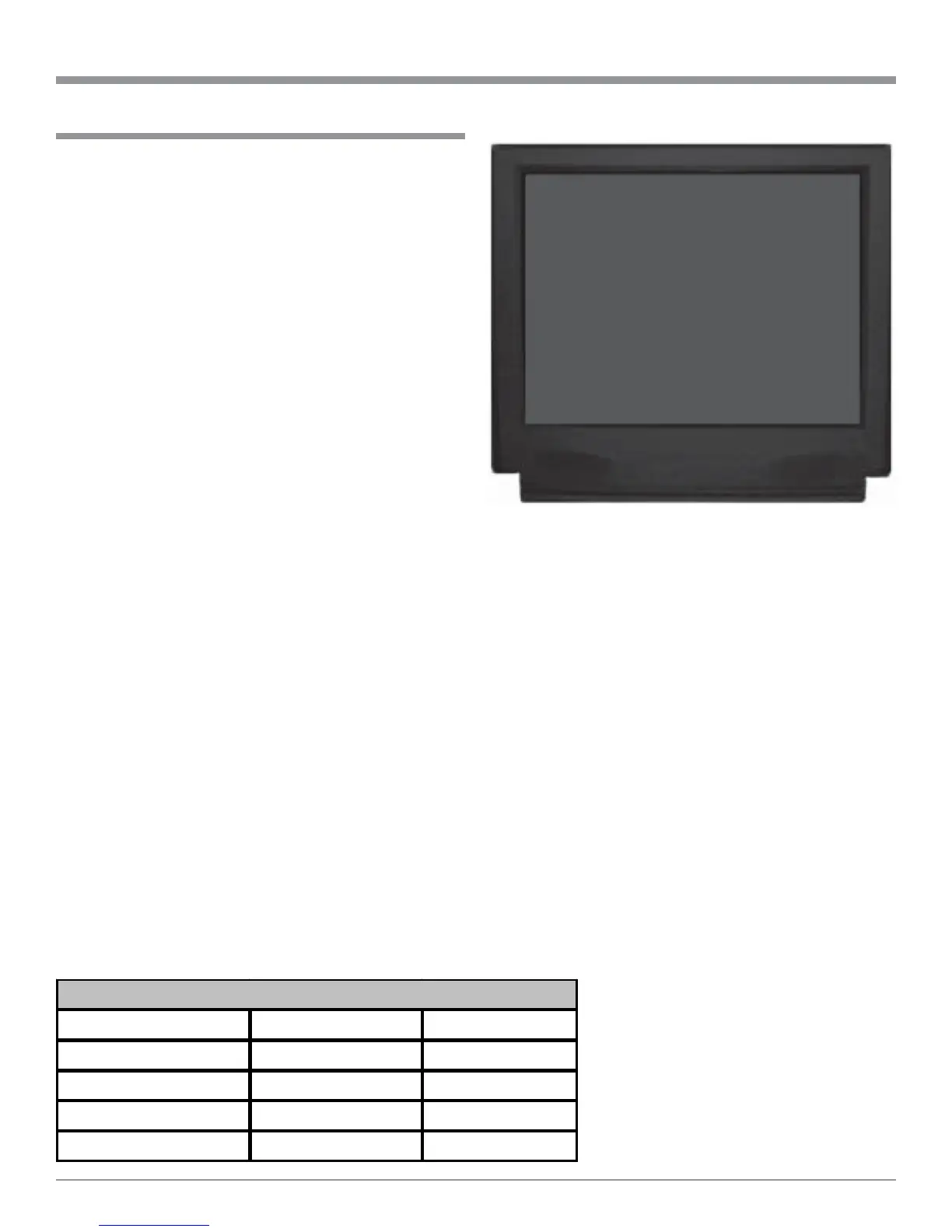37
The MHT100 VIDEO POWER CONTROL Setup allows
selecting a specific Video Input or all Video Inputs to acti-
vate the VIDEO POWER CONTROL Jack. This can be
used to switch AC Power using McIntosh AC Power Con-
trollers and other devices. There are several options avail-
able for the Turn-on Signal that include Voltage Polarity,
Time Delay and Duration. The settings for activation of the
Power Control Jack include Input Source Selection,
whether the component to be Turned-On requires a positive
or negative going control signal, if the signal will be de-
layed and for the duration of the signal.
1. Press and hold the Front Panel SETUP Push-button ap-
proximately three seconds to enter the Setup Mode.
The word SETUP will appear on the MHT100 Front
Panel Display and the MAIN SYSTEM SETUP Menu
will appear on the Monitor/TV screen. Refer to figure
12 on page 25.
2. Using the Up or Down directional push-buttons
select Number 6 Video Power Control on the On-
Screen Menu, followed by the SELECT Push-button
on the Remote Control.
Input
3. Using the Up or Down directional push-buttons
select Number 1 INPUT from the On-Screen Menu,
followed by pressing the Left or Right directional
push-buttons to select the desired Input, PowerOn (will
supply the Turn-On Signal whenever Zones A or B of
the MHT100 is On) or Video Power Control Off. Refer
to figure 27.
Polarity
4. Using the Up or Down directional push-buttons
select Number 2 POLARITY on the On-Screen Menu,
followed by pressing the Left or Right directional
push-buttons to select Positive or Negative going Turn-
On Signal.
Note: All McIntosh Models use a positive going Turn-On
Signal.
Delay
5. Using the Up or Down directional push-buttons
select Number 3 DELAY on the On-Screen Menu, fol-
How to Assign Video Power Control
Figure 27
MENU: VIDEO POWER CTRL
1. INPUT SOURCE 1
2. POLARITY POSITIVE
3. DELAY 3 MIN
4. DURATION INFINITE
EXIT
lowed by pressing the Left or Right directional
push-buttons to select the desired Turn-On Signal Time
Delay.
Duration
6. Using the Up or Down directional push-buttons
select Number 4 DURATION on the On-Screen Menu,
followed by pressing the Left or Right directional
push-buttons to select the desired amount of time the
Turn-On Signal will be present. Select EXIT on the
menu and the MAIN SYSTEM SETUP Menu will re-
appear on the Monitor/TV screen.
7. Continue next to the TUNER PRESETS on page 53 or
if you do not wish to perform TUNER PRESETS Ad-
justments at this time, proceed to the next step.
8. Continue next to the SYSTEM SETUP or you do not
wish to perform SYSTEM SETUP Adjustments at this
time, proceed to the next step.
9. Select EXIT from the MAIN SYSTEM SETUP Menu.
If you are satisfied with the changes that you may have
made, select YES to save those changes or NO not to
save them. The MHT100 will then return to
normal operation. Refer to figure 13 on page
25.
Power Control Default Setting New Setting
Input PowerOn
Polarity Positive
Delay None
Duration Infinite
Video Power Control Settings
SETUP, con’t