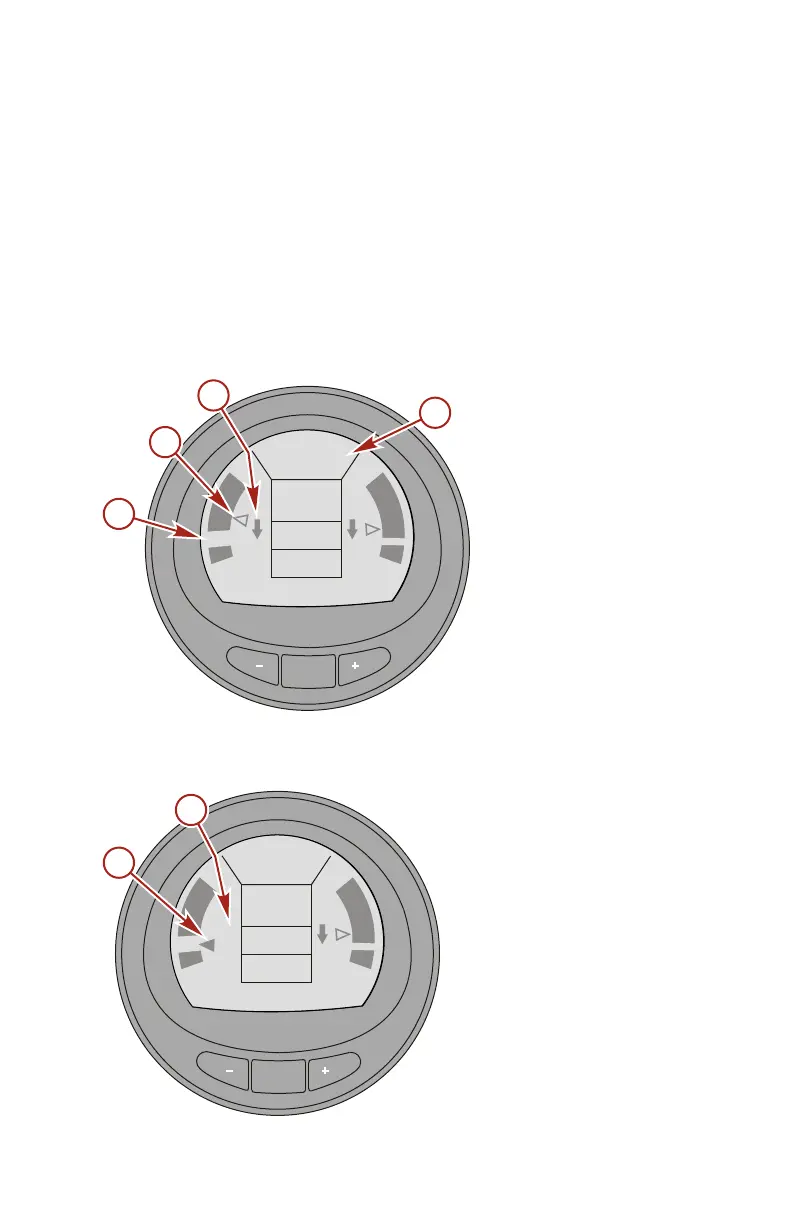VESSEL MENU
eng 109
• If the software has recorded an economy value that is better
than where you are currently, the screen will show "NOT
OPTIMIZED" at the top of the screen and the backlighting
will turn to the color yellow. This color change is difficult to
identify in the sunlight. The trim position arrow will become
hollow, a guide arrow will appear indicating the trim position
must be changed either up or down, and the recorded target
window will appear in a new location. Pressing the refresh
button "+" ("REFRESH") at any time while the economy
screen is visible will restart the economy calculations.
a - New recorded
target window
b - Hollow arrow
c - Guide arrow
indicating direction
change
d - Screen showing
"NOT
OPTIMIZED"
• When the trim target is achieved, the trim position arrow will
no longer be hollow, and "OK" will replace the guide arrow.
a - Trim position arrow
not hollow
b - "OK" replaces guide
arrow
MODE
[ EXIT ] [ NEXT ] [REFRESH]
TRIM
OPTIMIZED
10
5
2
0
5
M/G
MPH
RPM
3.6
3450
24.3
TRIM RPM
a
b
c
42355
RPM
NOT
ECONOMY
d
MODE
[ EXIT ] [ NEXT ] [REFRESH]
OPTIMIZED
10
5
2
0
5
M/G
MPH
RPM
3.6
3450
24.3
TRIM RPM
b
a
42358
RPM
NOT
ECONOMY
OK
