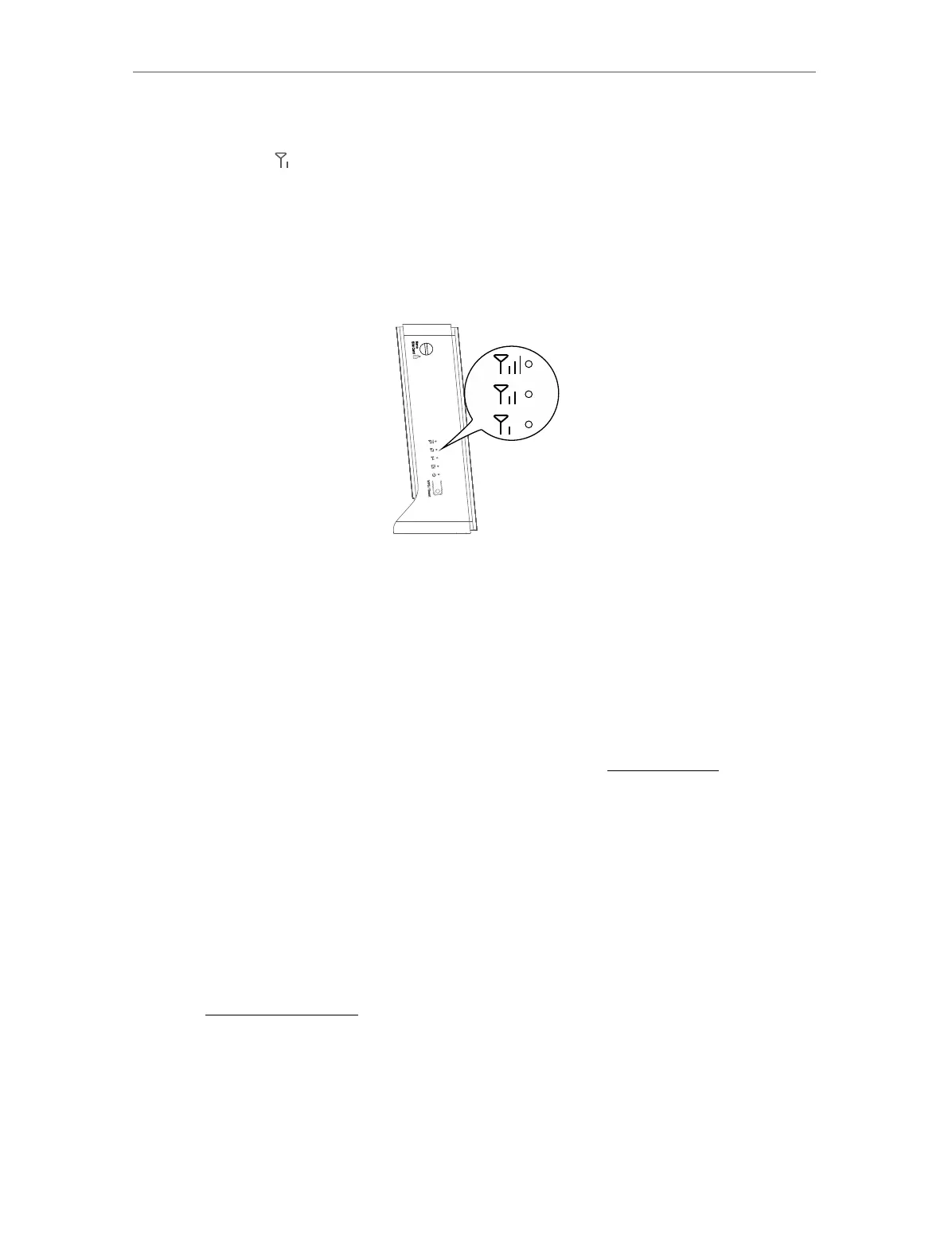05
Chapter 2
Quick Setup
2. Connect the power adapter to the router.
3. Wait until the LED turns on. Your router is connected to the internet successfully.
Note:
1. For better internet connection, make sure 2 or 3 bars of the LED are lit. Otherwise, try relocating the router to a
spot that may receive a stronger mobile network signal, such as near a window.
2. Make sure your SIM card is unlocked. If not, log in to the router’s web management page and go to Advanced >
Network > PIN Management to verify.
4. Enjoy the Internet!
• Wired
Connect your computer to the router via an Ethernet cable.
• Wireless
Connect your computer to the router wirelessly. The default wireless network name
(SSID) and password are printed on the label at the bottom of the router.
Note: If you want to customize router settings, log in to the web management page (http://mwlogin.net), and go to Quick
Setup to complete the initial configuration.
2. 3. Set Up the Router in Wireless Router Mode
The router support two operation modes: 3G/4G Router Mode and Wireless Router
mode. If you already have a modem or your internet comes via an Ethernet outlet, you
can set up the router as a regular wireless router to share the internet.
1. Connect your router’s Ethernet Port 2 to the modem or Ethernet outlet.
2. Visit http://mwlogin.net, and log in with password you set for the router.
3. Go to Advanced > Operation Mode page.
4. Select the Wireless Router Mode option and save the settings.
5. Go to Quick Setup and follow the step-by-step instrutions to complete the setup.
Tip:
