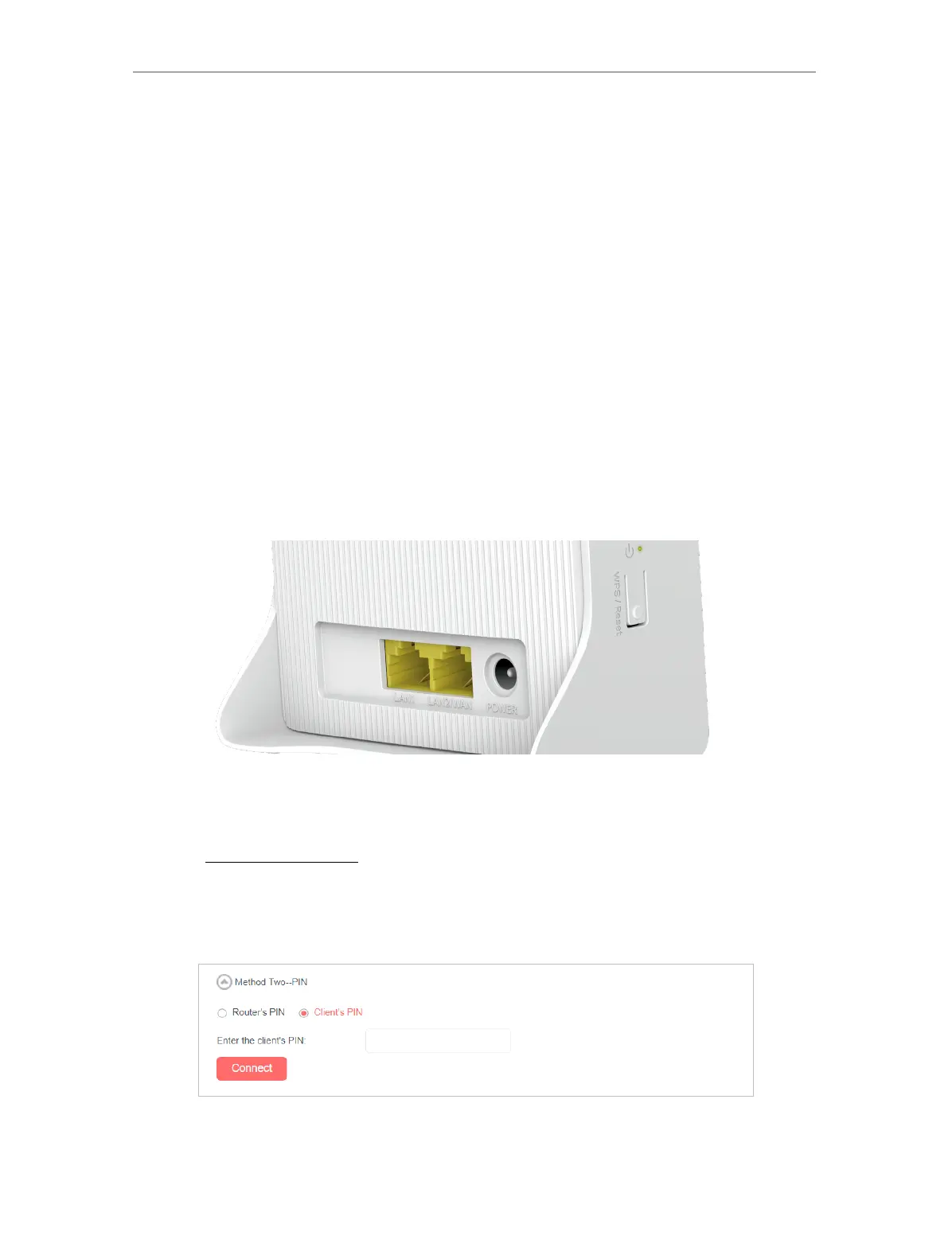38
Chapter 10
Specify Your Network Settings
WEP. WPA2 uses the newest standard and the security level is the highest. We
recommend you don’t change the default settings unless necessary.
10. 6. 2. Use WPS for Wireless Connection
You can use WPS (Wi-Fi Protected Setup) feature to add a new wireless device to your
existing network quickly.
Method 1 Use the WPS Button
Use this method if your client device has a WPS button.
Note:
The WPS function cannot be configured if the wireless function of the router is disabled. Please make sure the wireless
function is enabled before configuring the WPS.
1. Press the WPS/RESET button on the side panel of the router for 1 second.
Note:
You can also use the Push button on the web management page. Go to Advanced > Wireless > WPS page and click the
Start WPS button on the screen.
2. Press the WPS button of the client device within two minutes.
Method 2 Enter the client device’s PIN on the router
1. Visit http://mwlogin.net, and log in with the password you set for the router.
2. Go to Advanced > Wireless > WPS page.
3. Select Method Two--PIN and select Client’s PIN radio button.
4. Enter the client device’s PIN in the field, then click Connect.
