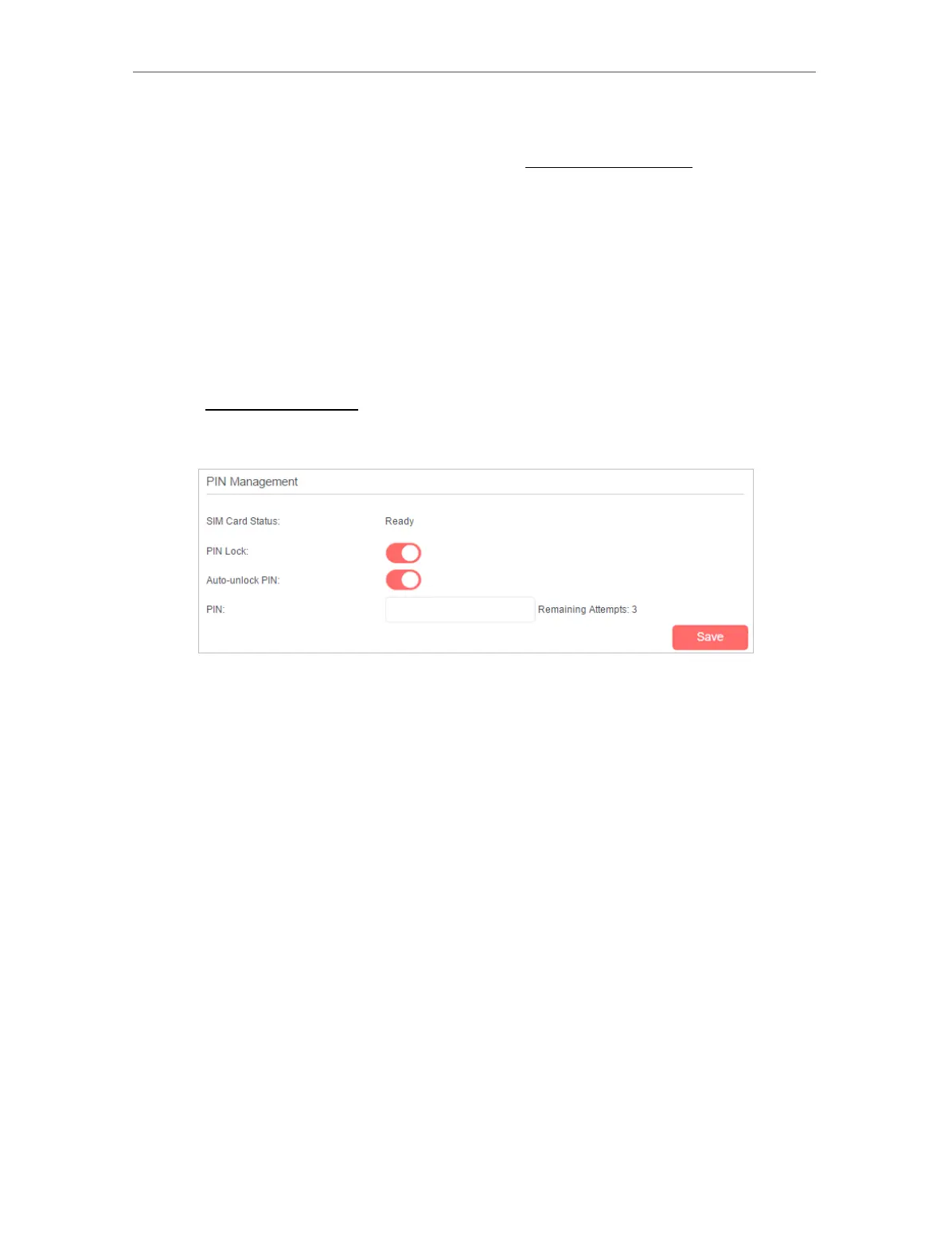32
Chapter 10
Specify Your Network Settings
Note:
3. If you fail to dial-up Internet access after upgrading to the latest version, please contact the technical support.
4. If your ISP settings are still not detected after upgrading, refer to Create a Connection Profile to add a new internet
connection profile.
10. 3. PIN Management
PIN (Personal Identification Number) is used to protect the SIM card from embezzlement.
PIN Management allows you to easily change the PIN settings of your SIM card as
needed.
Follow the steps below to change your PIN settings.
1. Visit http://mwlogin.net, and log in with the password you set for the router.
2. Go to Advanced > Network > PIN Management page.
• SIM Card Status - Displays the status of your SIM card.
• PIN Lock - Toggle on to enable PIN Lock. Once it is enabled, every time you start the
router with this SIM card inserted, you need to enter the PIN.
• Auto-unlock PIN - When the PIN is required upon router restarting or inserting a SIM
card, it will be validated automatically, saving you the trouble to enter the PIN each
time you start the router or insert a SIM card. If validation failed, you need to enter
the PIN on this page.
• PIN - Enter the PIN to unlock the SIM card. It consists of 4-8 digits.
• PUK - PIN Unlocked Key, also known as Personal Unlock Code (PUC), is used to reset
a PIN that has been lost or forgotten. The PUK is a SIM-specific code assigned by
the service provider. You need to enter the PUK after 3 incorrect login attempts of
PIN. Contact your service provider if you do not know the PUK. It consists of 8 digits.
• New PIN - Enter 4-8 digits to reset the PIN of your SIM card.
• Remaining Attempts - Shows how many attempts are left for you to try entering
the PIN or PUK. You have only 3 attempts for entering the PIN and 10 attempts for
entering the PUK. If you accidentally fail in 3 attempts, the SIM card will be locked
and you will be required to enter the PUK that is written on your SIM card.
3. Click Save to save the settings.
