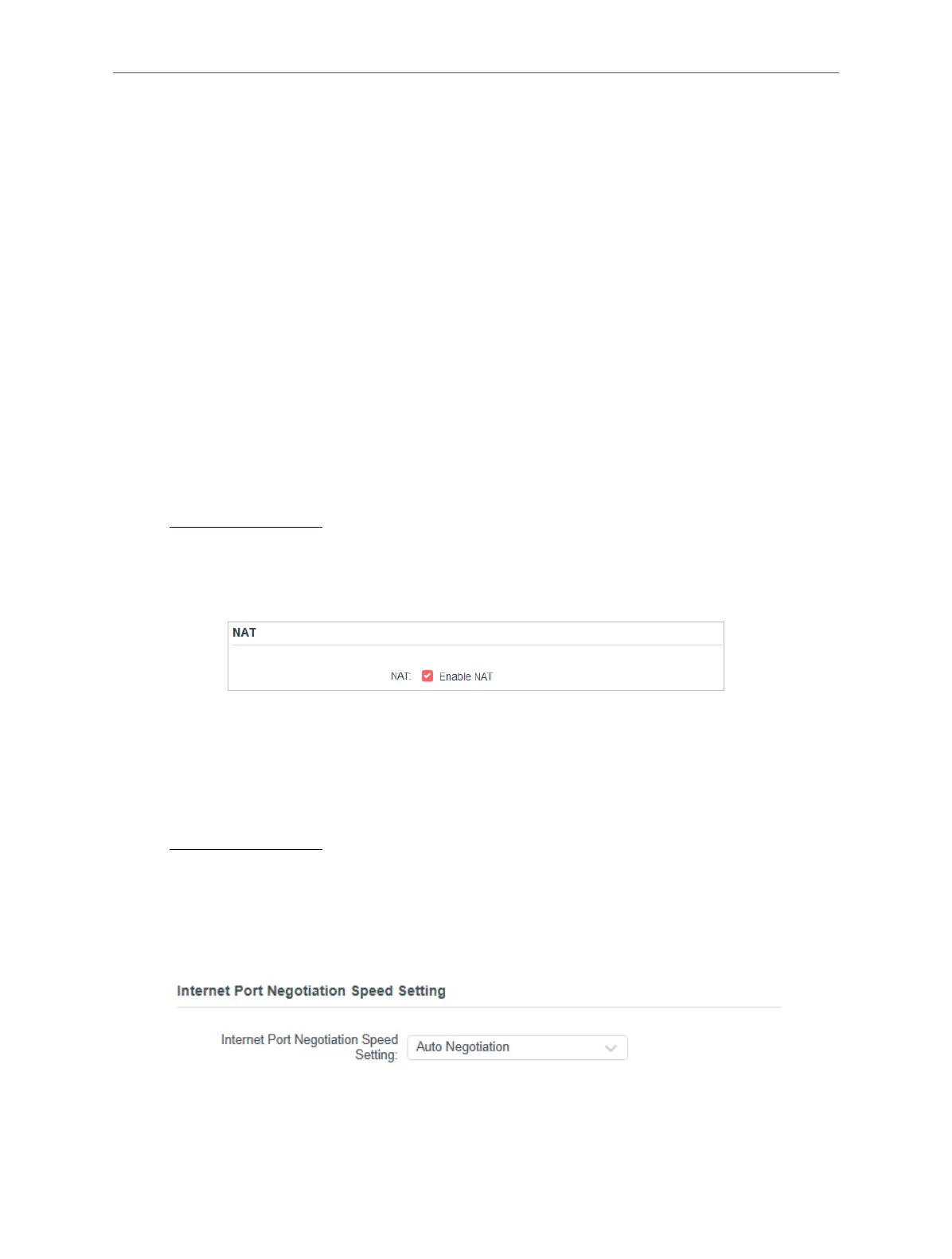19
Chapter 4 Congure the Router in Wireless Router Mode
• Use Current MAC Address - Select to copy the current MAC address of the
computer that is connected to the router, in case the ISP binds the assigned IP
address to the MAC address.
• Use Custom MAC Address - Select if your ISP requires you to register the MAC
address and enter the correct MAC address in this field, in case the ISP binds the
assigned IP address to the specific MAC address.
Note:
• You can only use the MAC Address Clone function for PCs on the LAN.
• If you have changed the WAN MAC address when the WAN connection is PPPoE, it will not take effect until the connection is
re-established.
4. 3. 4. NAT
The router’s NAT (Network Address Translation) feature makes devices on the LAN use the
same public IP address to communicate with devices on the internet, which protects the local
network by hiding IP addresses of the devices.
1. Visit http://mwlogin.net, and log in with your Mercusys ID or the password you set for the
router.
2. Go to Advanced > Network > Internet and locate the NAT section.
3. Configure NAT, then click SAVE.
4. NAT is enable by dafault and it’s highly recommended. If you disable it, you may have no
access to the internet and NAT Forwarding will not take effect.
4. 3. 5. Internet Port Negotiation Speed Setting
1. Visit http://mwlogin.net, and log in with your Mercusys ID or the password you set for the
router.
2. Go to Advanced > Network > Internet and locate the Internet Port Negotiation Speed
Setting section.
3. Select the duplex type from the drop-down list and click SAVE.