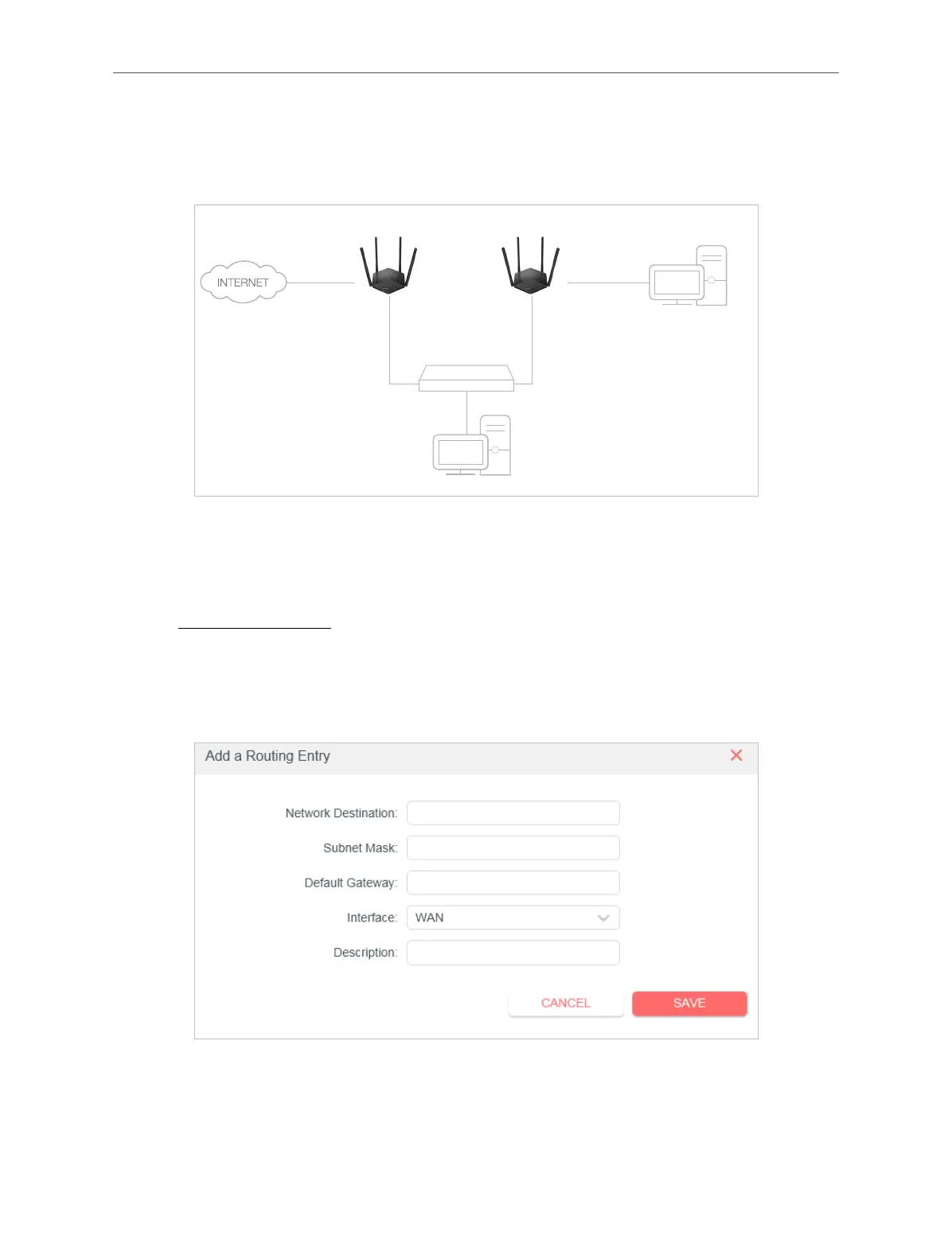25
Chapter 4 Congure the Router in Wireless Router Mode
as shown in the following figure so that the physical connection between my PC and my
company’s server is established. To surf the internet and visit my company’s network at the
same time, I need to configure the static routing.
Company’s server
PC
Router B
Router A
Switch
LAN: 192.168.1.1
192.168.1.100
LAN: 192.168.1.2
WAN: 172.30.30.100
172.30.30.1
How can I do that?
1. Change the routers’ LAN IP addresses to two different IP addresses on the same subnet.
Disable Router B’s DHCP function.
1. Visit http://mwlogin.net, and log in with your Mercusys ID or the password you set for
Router A.
2. Go to Advanced > Network > Routing and locate the Static Routing section.
3. Click Add and finish the settings according to the following explanations:
• Network Destination - The destination IP address that you want to assign to a
static route. This IP address cannot be on the same subnet with the WAN IP or
LAN IP of Router A. In the example, the IP address of the company network is the
destination IP address, so here enter 172.30.30.1.