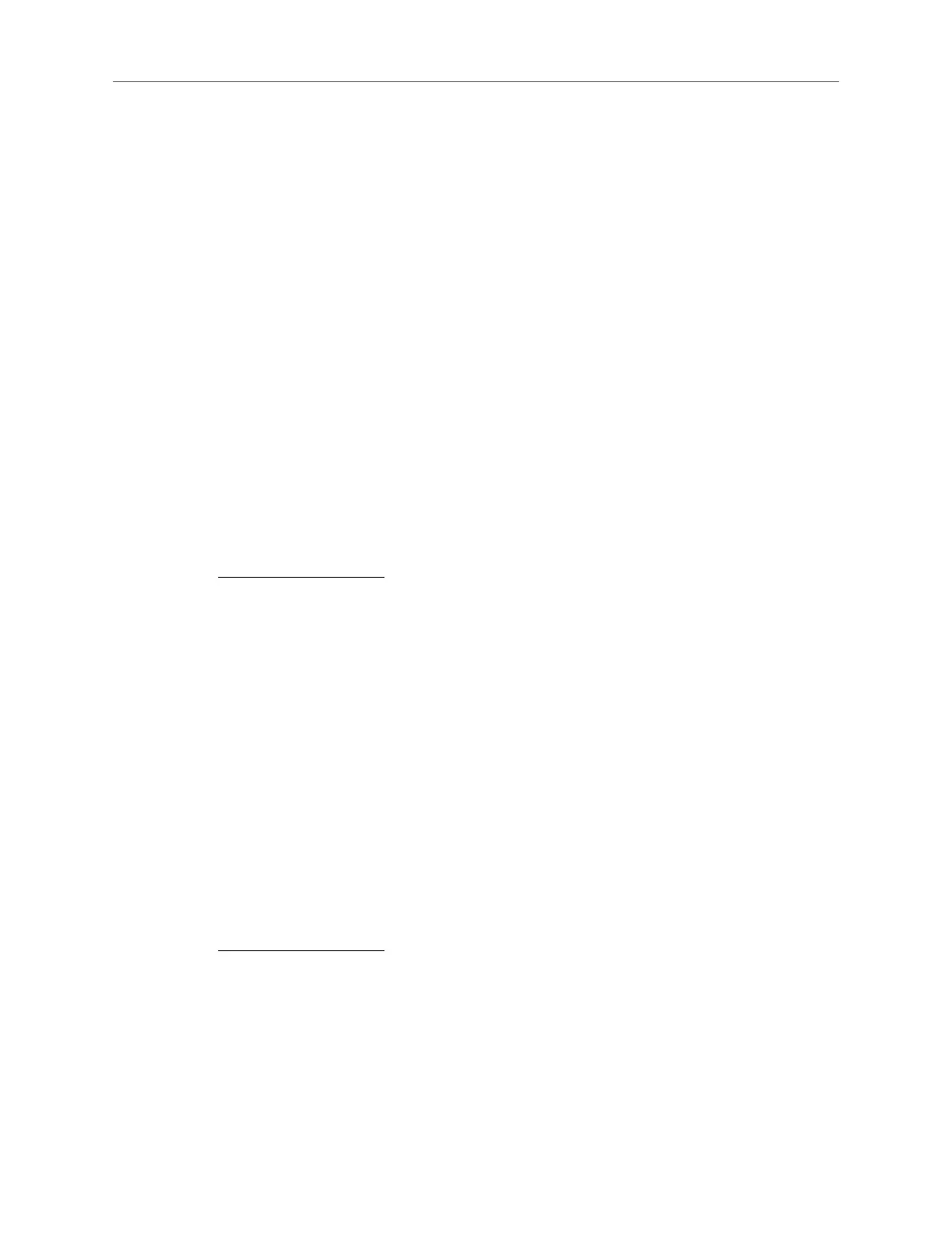84
FAQ
Tips: 8.8.8.8 is a safe and public DNS server operated by Google.
• Restart the modem and the router.
1 ) Power o your modem and the router, and leave them o for 1 minute.
2 ) Power on your modem rst, and wait about 2 minutes.
3 ) Power on the router, and wait another 1 or 2 minutes and check the Internet
access.
• Reset the router to factory default settings and recongure the router.
• Upgrade the rmware of the router.
• Check the TCP/IP settings on the particular device if all other devices can get
internet from the router.
If the IP Address is 0.0.0.0, please try the methods below and try again:
• Make sure the physical connection between the router and the modem is proper.
• Clone the MAC address of your computer.
1 ) Visit http://mwlogin.net, and log in with the username and password you set
for the router.
2 ) Go to Advanced > Network > Internet, select Clone Current Device MAC
and click SAVE.
Tips:
• Some ISP will register the MAC address of your computer when you access the Internet for the rst time through
their Cable modem, if you add a router into your network to share your Internet connection, the ISP will not accept it
as the MAC address is changed, so we need to clone your computer’s MAC address to the router.
• The MAC addresses of a computer in wired connection and wireless connection are dierent.
• Modify the LAN IP address of the router.
Note:
Mercusys routers use 192.168.1.1 as their default LAN IP address. It may conict with the IP range of your existent ADSL
modem/router. If so, the router is not able to communicate with your modem and cause you can’t access the Internet. To
resolve this problem, we need to change the LAN IP address of the router to avoid such conict, for example, 192.168.2.1.
1 ) Visit http://mwlogin.net, and log in with the username and password you set
for the router.
2 ) Go to Advanced > Network > LAN.
3 ) Modify the LAN IP address as the follow picture shows. Here we take
192.168.2.1 as an example.
4 ) Click Save.