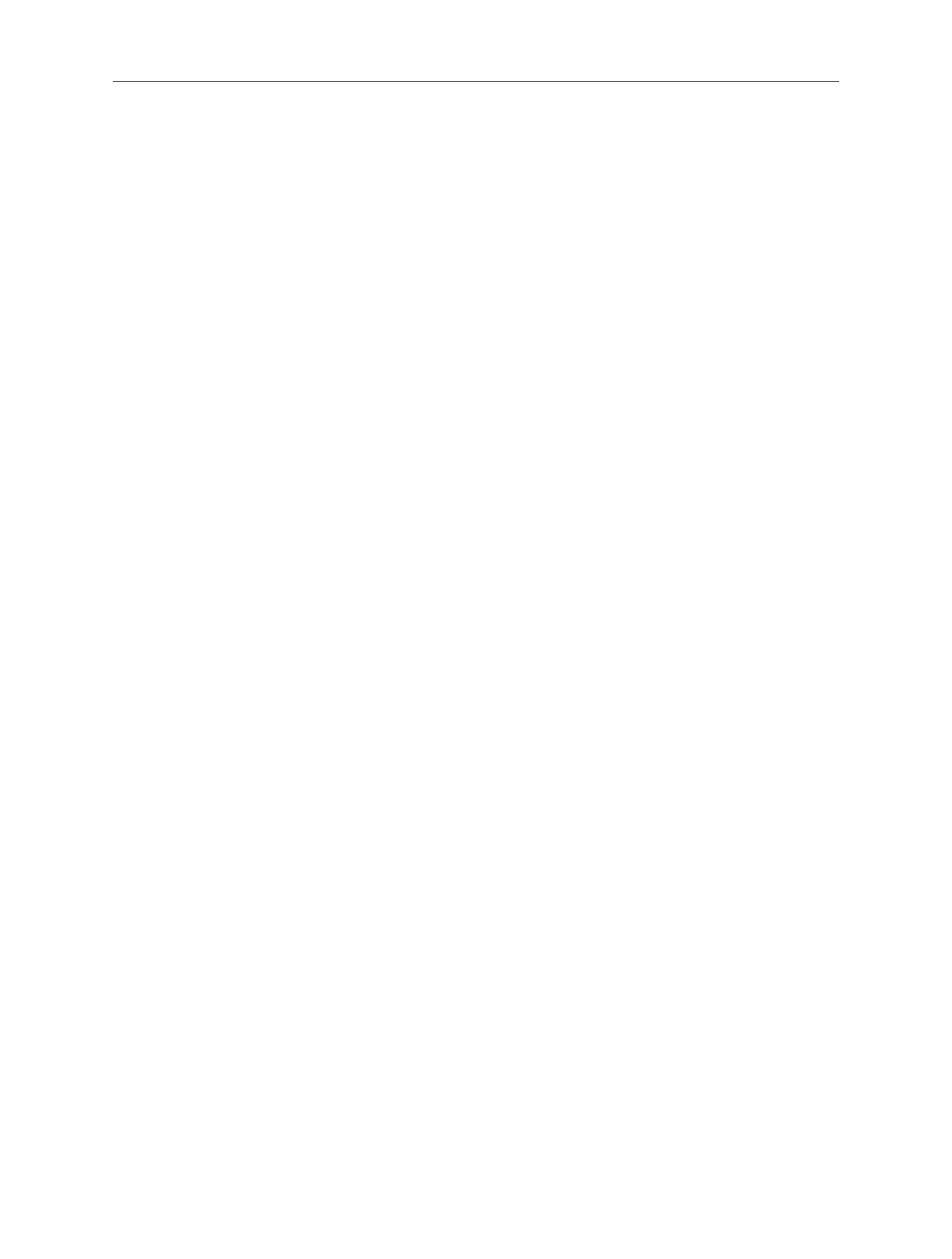86
FAQ
adapter is enabled.
• On Windows 7
1 ) If you see the message No connections are available, it is usually because
the wireless function is disabled or blocked somehow.
2 ) Clicking Troubleshoot and windows might be able to x the problem by itself.
• On Windows XP
1 ) If you see the message Windows cannot congure this wireless
connection, this is usually because windows conguration utility is disabled
or you are running another wireless conguration tool to connect the
wireless.
2 ) Exit the wireless conguration tool (the Mercusys Utility, for example).
3 ) Select and right click My Computer on Desktop, and select Manage to open
Computer Management window.
4 ) Expand Services and Applications > Services, and nd and locate Wireless
Zero Conguration in the Services list on the right side.
5 ) Right click Wireless Zero Conguration, and then select Properties.
6 ) Change Startup type to Automatic, click Start and make sure the Service
status is Started. And then click OK.
If you can nd other wireless network except your own, please follow the steps
below:
• Make sure your computer/device is still in the range of your router/modem. Move
closer if it is currently too far away.
If you can nd your wireless network but fail to connect, please follow the steps
below:
• Authenticating problem/password mismatch:
1 ) Sometimes you will be asked to type in a PIN number when you connect to
the wireless network for the rst time. This PIN number is dierent from the
Wireless Password/Network Security Key. Usually you can only nd it on the
label of your router.