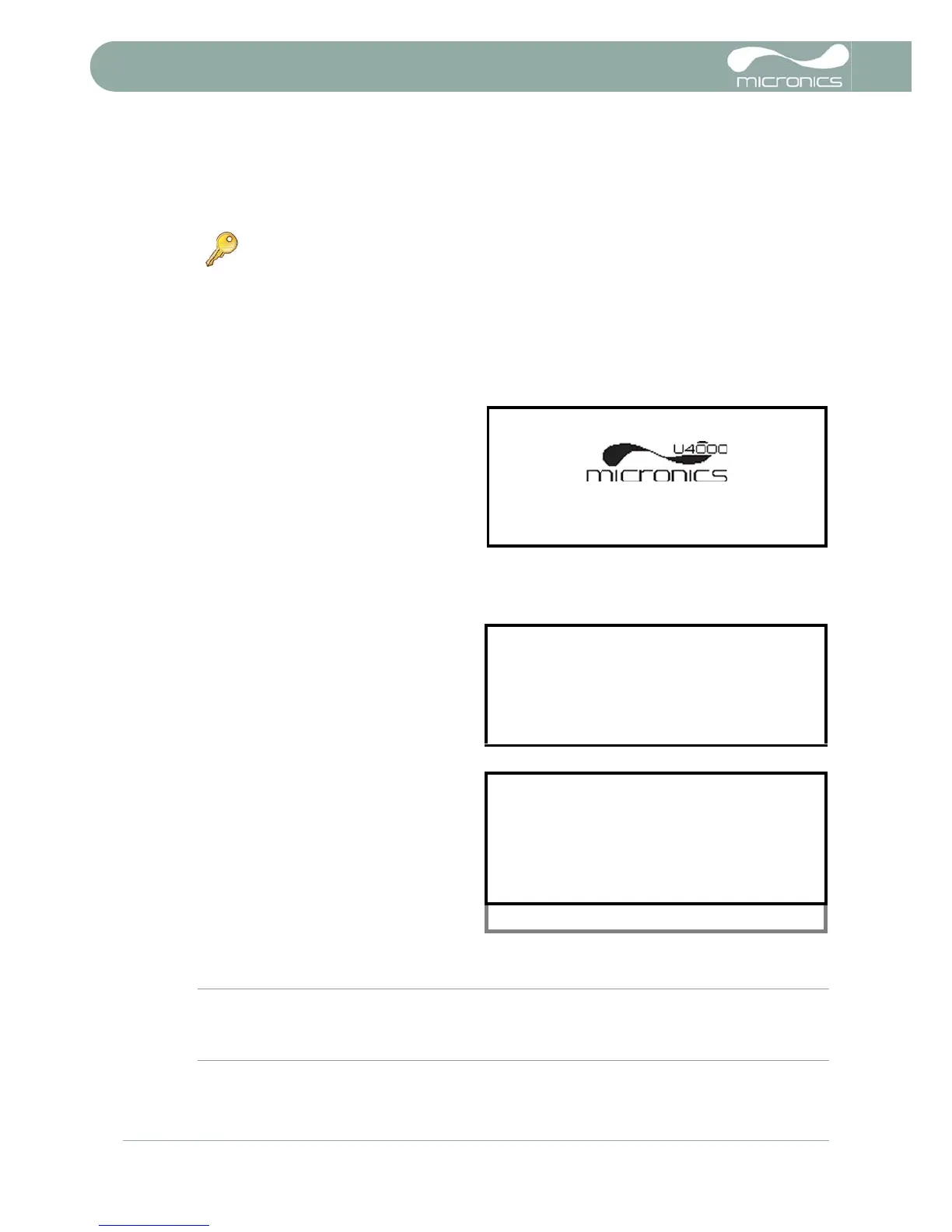3: Operating Procedures
16 U3000/U4000 User Manual
(Issue 2.0)
3.1 Setting-up the Instrument
The procedures outlined below apply to both the U3000 and U4000, unless otherwise indicated.
3.1.1 Using the instrument for the first time
Initial user language selection
The first time you power-up the instrument you will be asked to select a user language. The selected
language will then be the default when the instrument is next used. If you want to change the language when
the instrument is in use, see below.
1. On initial power-up, the start-up screen will
be displayed for 5 seconds, showing the
instrument's serial number and software
revision.
2. After 5 seconds, the available language list
will be displayed.
3. Select the required language and press
ENTER.
4. The instrument will display the MAIN MENU.
The MAIN MENU screen
The MAIN MENU screen is at the top of the
menu hierarchy and is the starting point for all
the operations described in this chapter. Under
normal operating conditions this screen is
accessed from the FLOW READING screen by
pressing the ENTER key.
Setting the date & time
1. Select Setup Instrument from the MAIN
MENU and press ENTER. The SETUP
INSTRUMENT screen should now be
displayed.
2. Select Set Date & Time and press
ENTER.
3. A flashing cursor should appear under the
first date number. Enter the date sequence
in dd-mm-yy order then press ENTER.
4. Repeat this action to set the time.
5. Select Exit then press ENTER to return to the MAIN MENU.
Note: If you make a mistake when entering the data press the Delete key to move the cursor back to the
number you wish to change, then continue. If you enter an invalid number an ‘ERR:Invalid Date or
Time!’ error message is displayed on the second line of the screen. If this occurs repeat the set date/time
procedure.
Key Point: When the instrument used for the first time the operator has free access
to all the set-up and operating menus until the instrument is put into FLOW READING
operation, where-upon all the menus become password protected.
