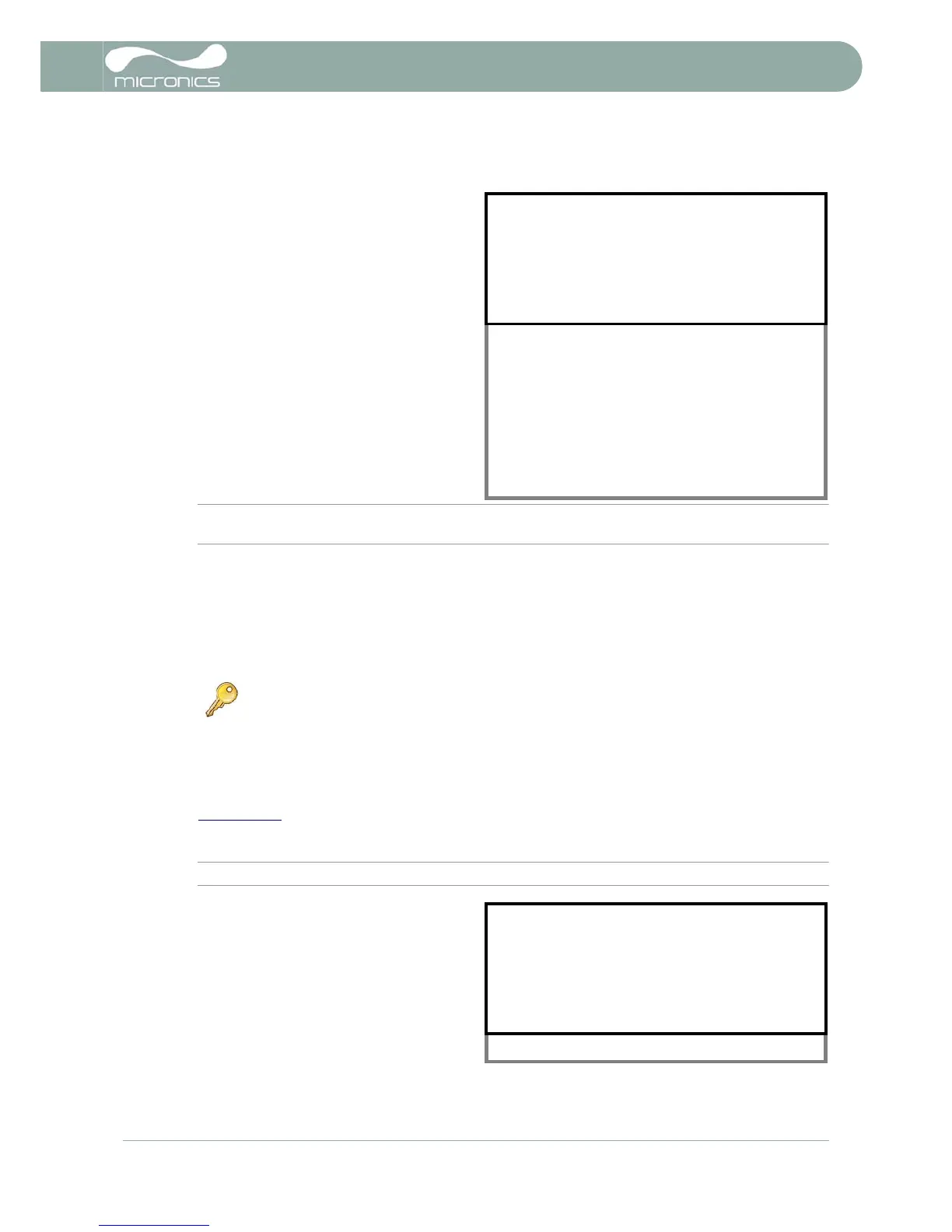4: Data Logging & Communications (U4000)
U3000/U4000 User Manual 35
(Issue 2.0)
4.3 How To Log Directly To A PC
Instead of logging to the instrument's internal
memory, real time data logging to a PC can be
accomplished as follows:
1. With the U4000 instrument operating in
FLOW READING mode, press the Logger
function key to access the REAL TIME
LOGGER screen.
2. Select Log data to and press ENTER.
3. Select RS232 and press ENTER.
4. If necessary, change the Logging interval.
5. Select START NOW and press ENTER. Real
time data logging to the PC will now
commence at the specified logging interval.
6. To STOP logging to the PC, select STOP
NOW from the REAL TIME LOGGER menu
and press ENTER.
Note: In order for the above procedure to work,
the U4000 must be connected to the PC and the RS232/USB link already established.
4.4 How To Log Directly To Both Memory and PC
Logging simultaneously to both the unit's internal memory and to the PC (or Printer) can be set up as follows:
1. From the REAL TIME LOGGER menu, select Log data to and then select Both.
2. Select START NOW to begin the logging session.
4.5 How To Download Logged Data To A PC
This procedure describes how to download stored data to a PC. It assumes that the U4000 is already
connected to the PC’s serial port and that RS232/USB communication has been established, as described in
Paragraph 4.6
.
1. Access the MAIN MENU.
Note: If this is done from the FLOW READING screen any logging currently taking place will be terminated.
2. Select View Logged Data from the MAIN
MENU.
3. Only two sites are available on the U4000.
One non-editable site name (QuickStart)
and one editable site name (default
EmptySite1). Select Choose from
list of sites and select one of these
site names to download.
Key Point: This will only work if the U4000 is connected to the PC and the RS232
link has already been established. If the RS232 protocol has not been configured you
can access the RS232 set-up screen by pressing the Comms button.
