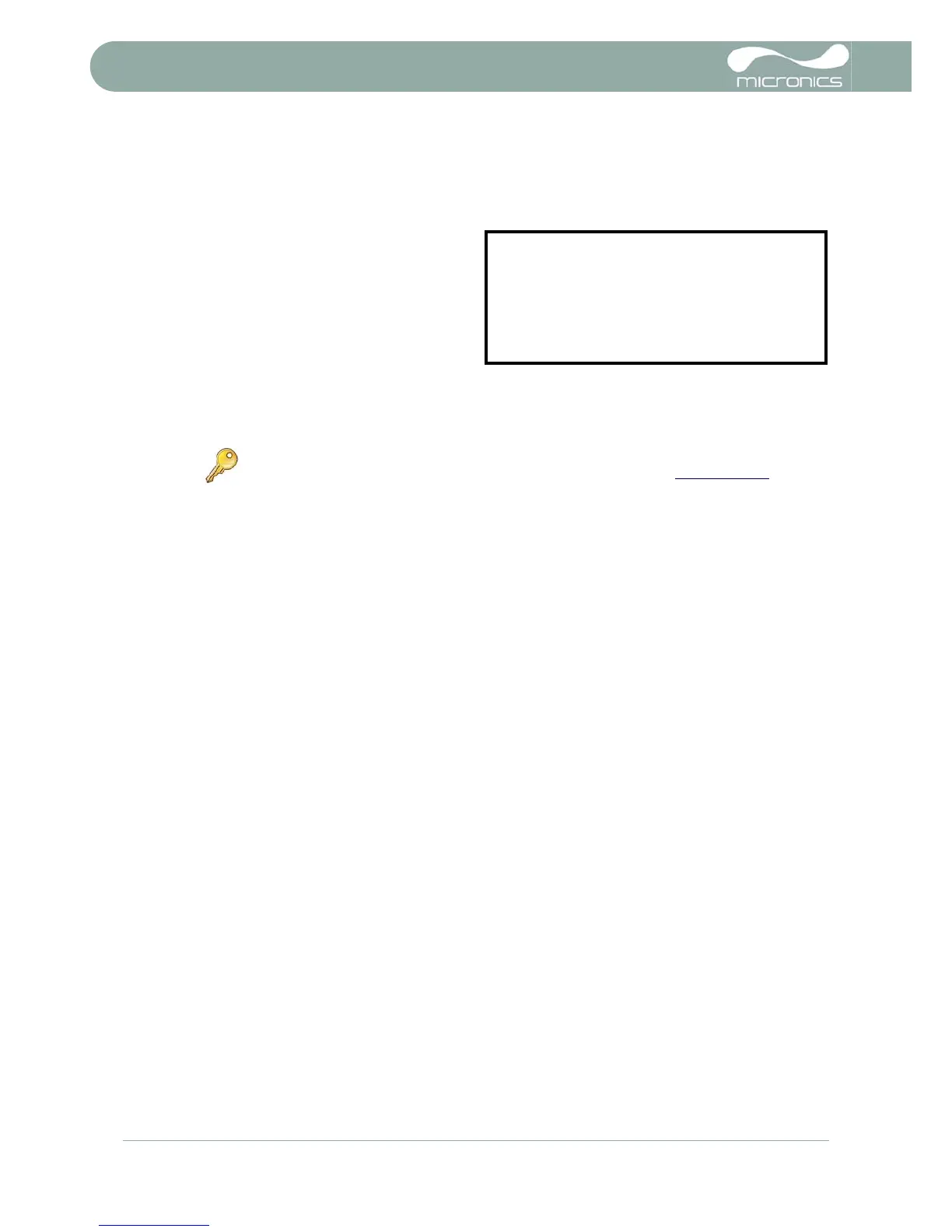4: Data Logging & Communications (U4000)
36 U3000/U4000 User Manual
(Issue 2.0)
4. If you want to view the log prior to downloading it you can do so using the View log as text or View
log as graph options.
5. When you are ready to begin downloading the log select Download log.
6. From the DOWNLOAD LOG screen select
USB or RS232 then select Send from the
subsequent confirmation screen.
7. The selected logged data is now
downloaded to the PC.
8. Upon completion select Exit to return to
the VIEW LOGGED DATA screen.
9. On the VIEW LOGGED DATA screen you
can now Clear the log if required or Exit
directly back to the MAIN MENU.
4.6 Working With Portagraph II
Micronics Ltd supplies the ‘Portagraph II Downloading and Graphing’ software to make it easy for the user to
downloading logged data to a PC. This software application automatically connects to the U4000 via the
RS232 or USB serial interface. Logged data can then be downloaded and analysed using the Portagraph II
graphing capability, or exported to Microsoft Excel® for more detailed graphing and analysis.
Portagraph II will automatically detect the unit's RS232 configuration (baud rate, data bits, parity, stop bits) so
there is no need for the user to specifically set this up.
For full details of Portagraph II operation, refer to the Portagraph II user manual.
4.7 Printing
Logged data can be printed using an RS232-compatible printer.
4.7.1 How to print logged data using the RS232 printer
This procedure shows you how to set up and use the RS232 printer to print logged data.
Setting up an RS232 connection
1. Connect the U4000 instrument to the printer using the printer cable supplied. This cable is fitted with a 9-
way D-Type plug terminated as follows:
Pin 1 – N/C (No connection)
Pin 2 – TxD data from U4000 to printer
Pin 3 – RxD data from printer to U4000
Pin 4 – N/C
Pin 5 – Signal ground
Pin 6 – N/C
Pin 7 – N/C
Pin 8 – N/C
Pin 9 – N/C
Key Point: When using the USB to download data, make sure that the USB driver
has been installed and the correct COM port has been set (see Paragraph 2.4
).
