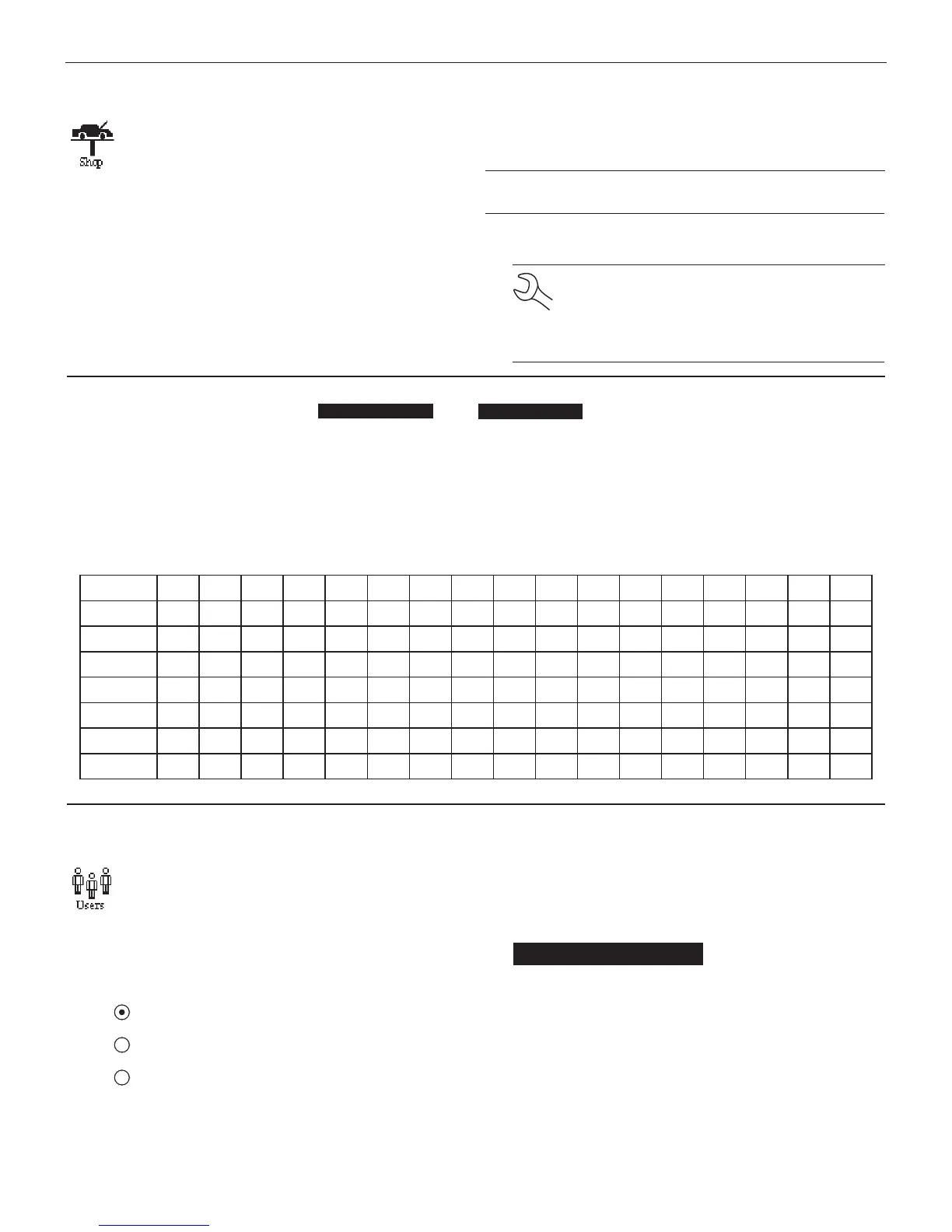16
Chapter 4: Admin/Utility Menu EXP-800
Shop
The SHOP INFO utility allows you to create a header
for your printed test results with your business lo-
cation information. Its three information screens
contain 12 lines of text with a maximum of 17 char-
acters per line.
To create or overwrite a header:
1. Press the UP or DOWN ARROW to highlight the line you
want to change. Press the SELECT soft key to edit the se-
lected line. The cursor blinks to the right of the last char-
acter in the line. (The cursor is not visible if all character
spaces are lled.)
2. To erase a character, press the LEFT ARROW key.
3. Display a character by pressing the UP or DOWN ARROW
key as many times as needed. You can center text by in-
serting blank spaces with the RIGHT ARROW key.
IMPORTANT: Be sure to erase any default characters on un-
used lines by pressing the LEFT ARROW key.
4. To save your text on the selected line, press the SAVE soft
key.
NOTE: The right soft key displays SELECT when
you highlight a line for editing and SAVE when
you edit the line. To exit the edit mode of the se-
lected line without saving the changes, press the
BACK soft key.
Screen 2
5–YOUR COUNTRY
—
6–YOUR PHONE NUMBER
7–WWW.WEBSITE.COM
8–
Screen 1
1–YOUR SHOP NAME
—
2–1000 ANY STREET
3–YOUR TOWN, STATE
4–YOUR ZIP CODE
To help you edit and center your header, use a pencil to write the information in the template below before entering it into the
EXP.
Header Template
Line 1
Line 2
Line 3
Line 4
Line 5
Line 6
Line 7
Line 8
Users
The USERS utility allows you to create and edit a
USER ID with 1 to 7 alphanumeric characters and
link it to a test counter. It also allows you to delete a
USER ID and its associated test total.
Entering a New User ID
1. To create a USER ID, select:
1 ENTER NEW
2 DELETE
3 EDIT
Press the NEXT soft key to display the list of available IDs.
2. Use the UP or DOWN ARROW keys to scroll to the ID
placeholder you want to use. Scrolling past the rst line
displays the previous screen. Scrolling past the fourth line
displays the next screen. To display more placeholders,
continue scrolling or use the LEFT or RIGHT ARROW key
to jump up or down through the list ve lines at a time.
1 USER01
2 USER02
3 USER03
4 USER04
Press the NEXT soft key to continue.
