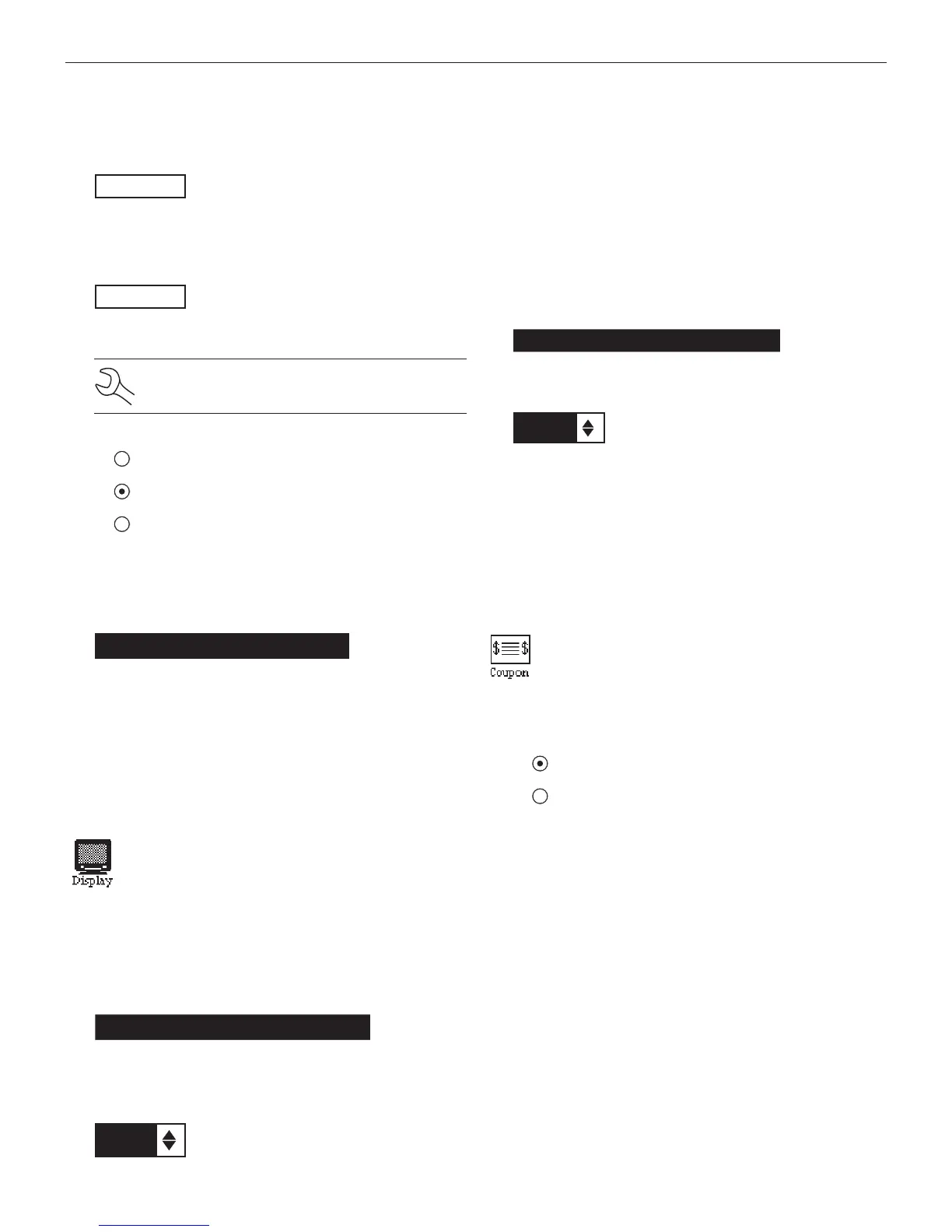17
Chapter 4: Admin/Utility MenuEXP-800
3. To clear the default characters, press the LEFT ARROW
key. To add a space, move the cursor forward by pressing
the RIGHT ARROW key.
ENTER USER ID
USER01
4. Display a character by pressing the UP or DOWN ARROW
key as many times as needed. Press the SAVE soft key.
ENTER USER ID
DAN L
Deleting a User ID
NOTE: You cannot delete placeholder USER IDs
(i.e., USER03).
1. To delete a USER ID, select:
1 ENTER NEW
2 DELETE
3 EDIT
Press the NEXT soft key to display the list of IDs.
2. Use the ARROW keys to select a USER ID as described in
step 2 in Entering a New User ID.
1 ANDY
2 JIM F
3 USER03
4 USER04
Press the DELETE soft key to continue.
Display
The LCD OPTIONS utility allows you to adjust the
contrast of the text on the display and the back-
light time.
Contrast Level
The contrast level is 0 (lightest) to 10 (darkest). To change it:
1. Press the UP or DOWN ARROW key to highlight the op-
tion.
CONTRAST LEVEL 10
BACKLIGHT TIME 60
2. Press the ADJUST soft key to display the option’s numeri-
cal scroll box.
9 (1-10)
3. Press the UP or DOWN ARROW key to select your prefer-
ence. To erase a character, press the LEFT ARROW key.
4. Press the SAVE soft key to save your setting or the BACK
soft key to return to the LCD OPTIONS screen without sav-
ing the changes.
Backlight Time
Backlight time is from 0 to 30 seconds. To change it:
1. Press the UP or DOWN ARROW key to highlight the op-
tion.
CONTRAST LEVEL 10
BACKLIGHT TIME 60
2. Press the ADJUST soft key to display the option’s numeri-
cal scroll box.
15 SEC
3. Press the UP or DOWN ARROW key to select your prefer-
ence. To erase a character, press the LEFT ARROW key.
4. Press the SAVE soft key to save your setting or the BACK
soft key to return to the LCD OPTIONS screen without sav-
ing the changes.
Coupon
The COUPON utility allows you to enable and dis-
able the custom coupons or message created in
the EDIT COUPON utility. You also have the option
of having no coupon print.
1.
Use the UP or DOWN ARROW key to move the dot to the
option button of your choice (1 or 2).
1 NO COUPON PRINTED
2 USER COUPON
2. Press the SAVE soft key to save your setting or the BACK
soft key to return to the Utility Menu without saving the
changes.
