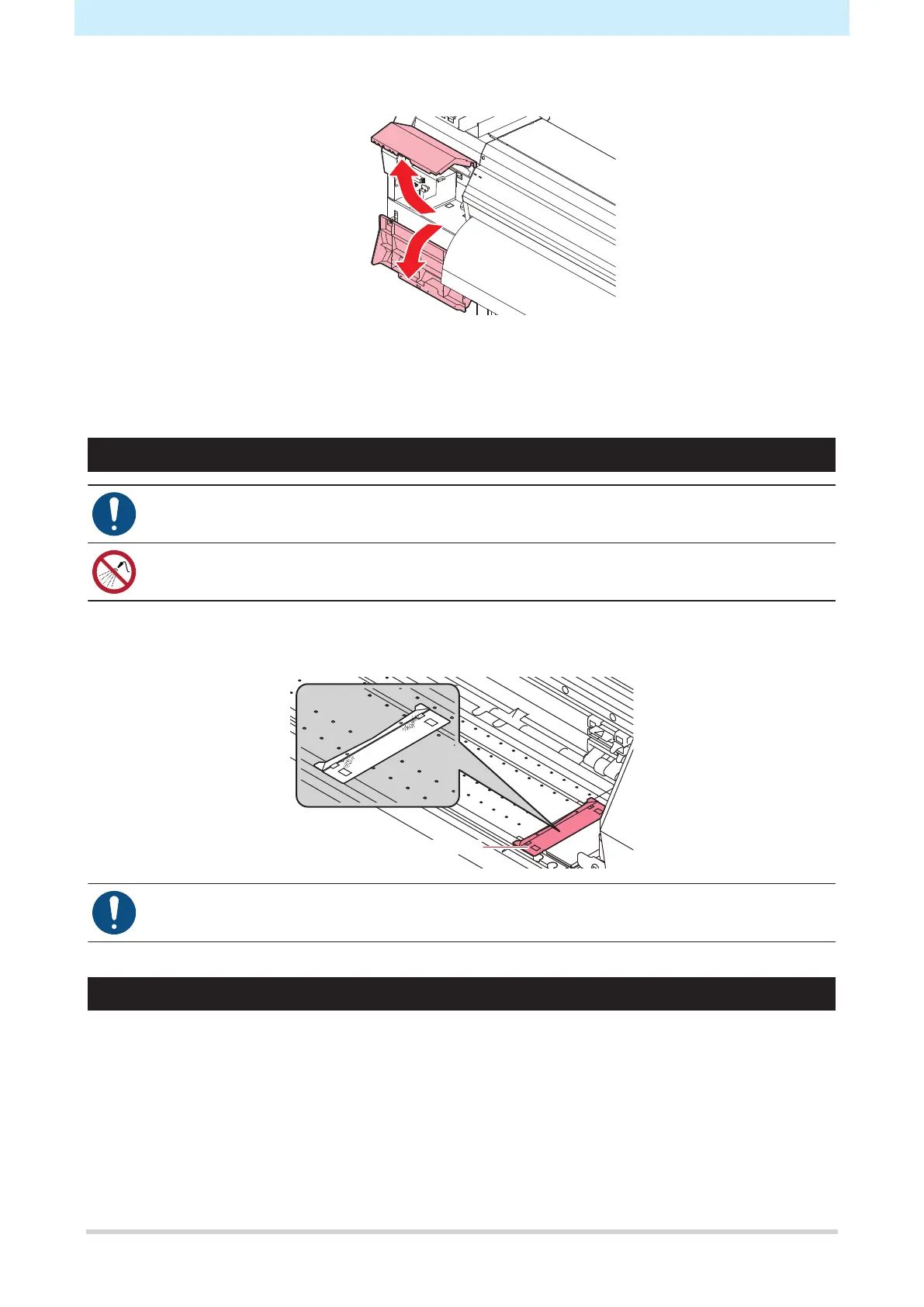3. Maintenance Procedure
14
3
Open the maintenance covers.
4
Clean the media sensor.
5
Once cleaning is complete, close the cover, then press the [ENTER] key.
Media Holder Cleaning
• Turn off the main power and unplug the power cable before carrying out maintenance.
• Do not allow liquids to get inside the product. Otherwise there is a risk of failure, electric shock,
or fire.
Continuing to use the dirty platen will prevent proper feeding of the media. It will also cause dried ink and
attached dust to rub against the head nozzle surface and lead to print defects (e.g., nozzle clogging,
deflection).
• For heavy soiling, wipe using a soft cloth soaked in dilute detergent and thoroughly wrung out.
Jam Sensor Cleaning
The jam sensor is located on the side of the UV-LED unit on the right side of the carriage. If ink stains or dust
accumulate in the sensor unit, it may cause a media jam. Clean it with paper towels.
1
On the LOCAL mode screen, select [MENU] > [Maintenance], then press the [ENTER] key.
• The Maintenance menu is displayed.
2
Select [Station] > [Carriage Out] > [Head Maint.], then press the [ENTER] key.
• The carriage moves to the maintenance space.
