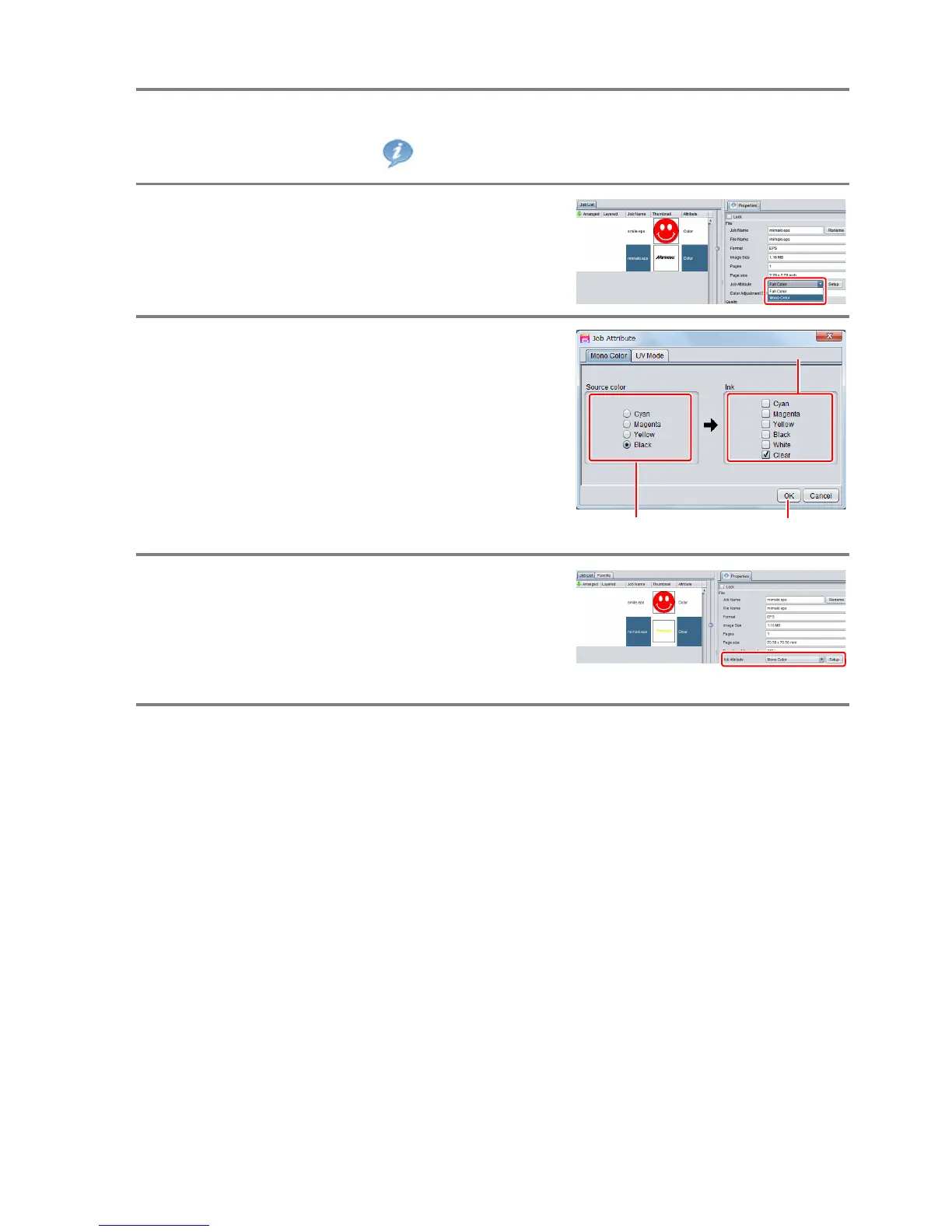- 11 -
Setting mono color replacement
1.
In the job list, select the clear ink job.
• Click the “Properties” icon.
2.
Select “Mono color” in the [Job Attri-
bute] dropdown list.
3.
Select the [Mono color] tab.
(1) [Source color]: “Black”
(2) [Ink]: “Clear”
(3) Click the [OK] button.
4.
The job’s attribute is now “Mono color”.
In the job list, the job will have a yellow
thumbnail color and “Clear” will be dis-
played in its “Attribute” field.
