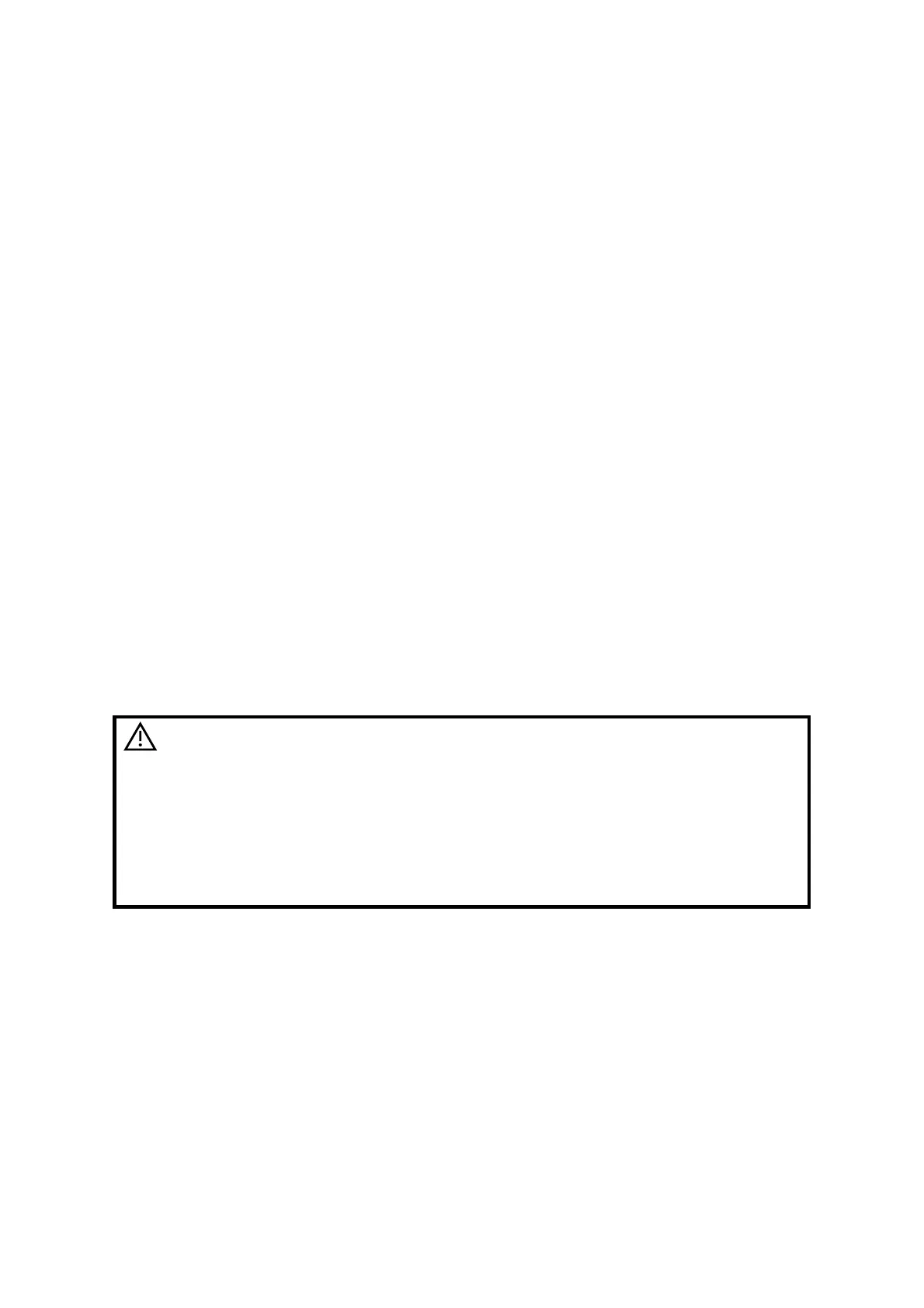Display & Cine Review 6-3
In freeze mode, the system supports imaging mode switching between the sub-
modes (only for the activated window).
The imaging mode and parameters of an unfrozen image is the same as the
corresponding one that before frozen; but the display format is the same as the one
before unfrozen.
6.1.3.2 Imaging Display Format Switching When Frozen
Image display format switching in freezing mode follows the following principles:
Dual/quad splitting display mode (Press <Freeze> key in dual/quad splitting display mode)
When enters freeze mode, the default activated window is the real-time window
before frozen. Other image windows display the corresponding cine memories, if a
certain cine memory is empty, then no image is displayed.
Press <Dual> or <Quad> to switch between dual-splitting and quad-splitting modes.
Press <B> button on the control panel to enter the single display format, which
displays the currently activated window. In single display format, press <Dual> or
<Quad> to switch between dual-splitting and quad-splitting mode.
Unfrozen: in splitting display status, when you unfreeze the image you can only
unfreeze the image in the activated window, other images still keep frozen. In single-
window display status, the system displays single image after being unfrozen.
6.2 Cine Review
After you press the [Freeze] key, the system allows you to review and edit the images prior to
the image frozen. This function is called as cine review. The magnified images can also be
reviewed after <Freeze> is pressed, and the operating method is the same. You can perform
post process operations, measurements, adding comments and body marks on the images
being reviewed.
The system supports manual review as well as automatic review. The default mode is Manual
Cine, but you can switch between Auto Cine and Manual Cine.
CAUTION:
Cine Review images can be inadvertently combined in-
between separate patient scans. The cine memory must be
cleared at the end of the current patient and the onset of the
next new patient by selecting the <End Exam> key on the
control panel.
Cine files stored in the system
s hard drive shall contain
patient information, to avoid the selection of an incorrect
image file and potential misdiagnosis.
6.2.1 Entering/ Exiting Cine Review
To enter cine review:
Enter "[Setup]-> [System Preset]-> [Image Preset]-> “Freeze Config”, to set "Status
after Freeze" to be "Cine". Then the system enters the manual cine review status
once press <Freeze> to freeze the image.
Open cine files in thumbnail, iStation or Review, the system enters automatic cine
review status.
To exit cine review:
Press <Freeze> key again, the system will return to image scanning and exit cine
review.
