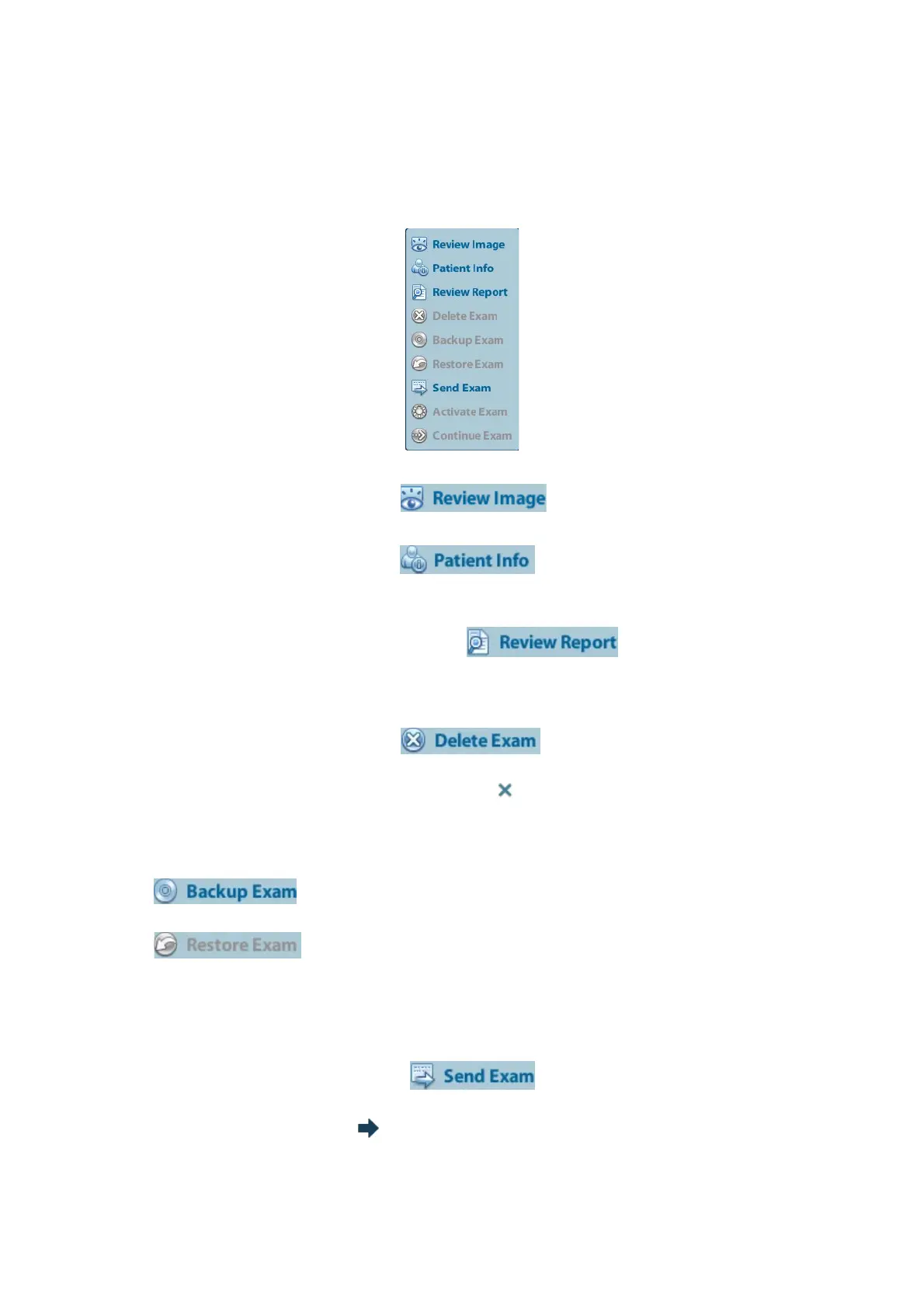Patient Data Management 9-11
Select “Find in results”, the system will do searching based on the last searched
results.
9.4.2 Patient Data View & Management
Select the desired patient information in the list. The following menu pops up:
Review
Select an exam of a patient, click
to enter Review screen.
Info:
Select an exam of a patient, click
on the right side to display the
patient information of this exam.
Report
After you select an exam of a patient, click
to view the report of this
exam for this patient. If no report is generated in the exam, the system prompts that
“There is no report belongs to the exam”.
Delete
Select an exam or a patient, click
to delete. However, you cannot
delete patient data being printed, exported or sent, or delete the current exam.
To delete an image, select the image and click
on the right side.
Backup/ Restore
You can back up the selected patient data to the system-supported media in order to view
it on PC, or restore the patient data to the system from an external media.
: Backup. Click to export the selected patient data to the system-
supported media.
: Restore. Click to import the patient data from an external media. If
no external data source is connected, then the button is unavailable.
Send To
The system supports to send data to external memory devices or print.
Select the patient record, click in the menu to send exam data or
images of the selected record.
Select the image, click to send the selected image.
Send patient exam data to USB devices, DVD drive or iStorage server.