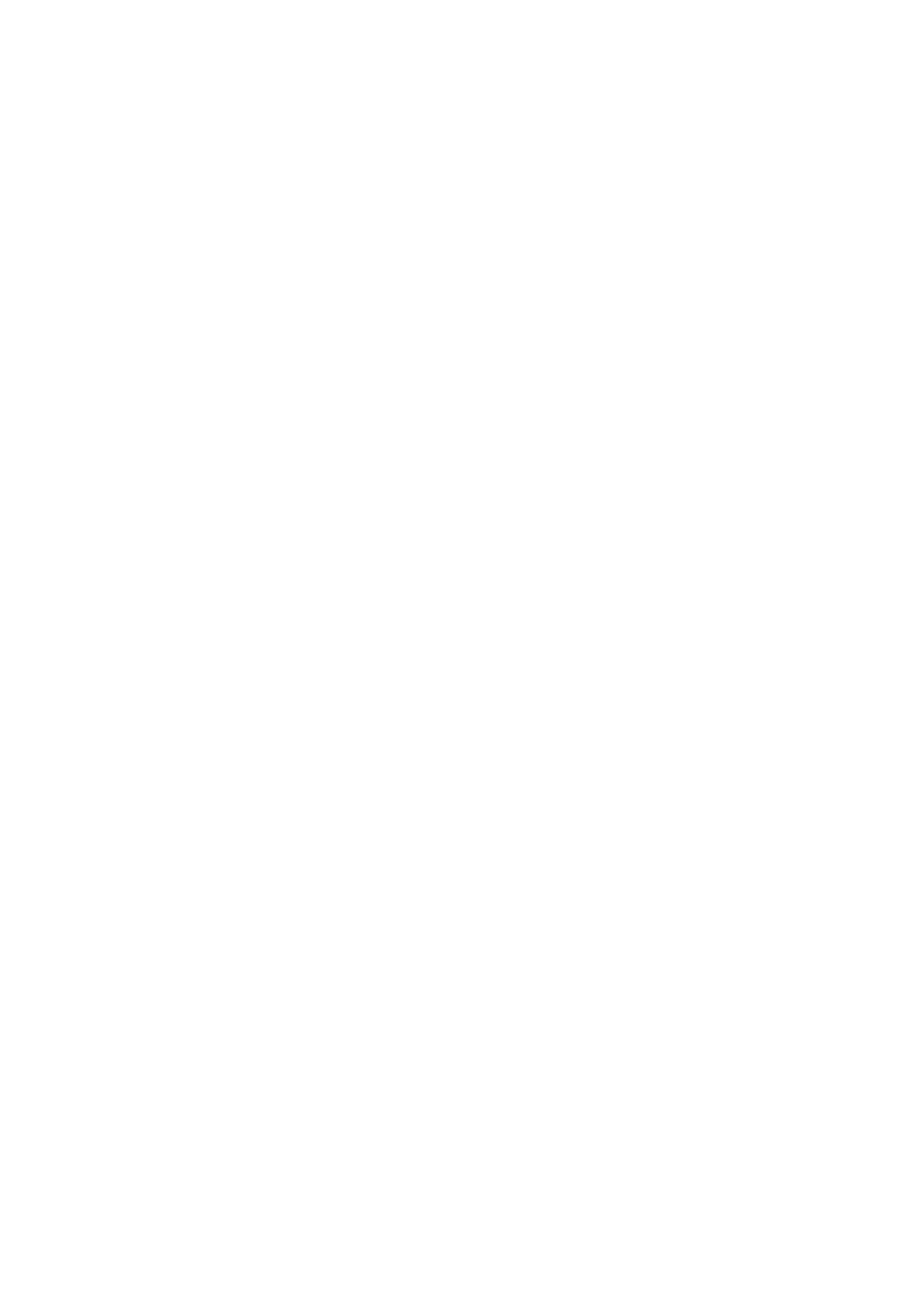4-8 Exam Preparation
To save the image parameters for the current exam mode quickly:
Click [QSave] in the Probe & Exam page or click the user-defined key for QSave to save
the image parameters in the current image mode as presets. A dialogue box pops up to
prompt you the operation will cover the current image preset data.
Exit:
Click [Exit] or press <Probe> to exit, press <B>, <Freeze> or <ESC> can also exit the
screen.
4.3.3 Dual Probe Switching
You can preset user-defined key to implement switching probes between single B and 2B
mode. The function is only available to the probes of the same exam mode.
In single B mode: press the user-defined key to switch the current window between two
probes (with Cine Memory in [Image Preset] is set to “Split”)
In Dual B mode: press the user-defined key to switch two windows between two probes.
Preset the user-defined key via [Setup](by pressing <Setup>)-> [System Preset]-> [Key
Config].
1. Select the user-defined key in the Key Function page on the left (Print, Save1, Save2, F1);
or, select the key of footswitch.
2. Select “Dual Probe” in the page of Advanced Features on the right.
3. Click [Save] to confirm the setting and exit the dialog box.
4. After returning the preset, the setting will take effect.
4.3.4 Bi-plane Endocavity Probe (65EB10EA)
Selecting Exam Mode
1. Connect 65EB10EA to the ultrasound system.
2. Press <Probe> on the control panel to enter the exam mode selecting screen. Roll the
trackball and press <Set> to switch the S or T plane of the probe, or select the exam
mode of the S/T plane of 65EB10EA probe.
Dual Probe Function (user-defined key)
1. Connect 65EB10EA to the ultrasound system.
2. Press <Setup> to enter the setup screen, select [System Preset] -> [Key Config] to enter
the page.
3. Select the user-defined key in the Key Function page on the left; or, select the key of
footswitch.
4. Select [Dual Probe] in the page of Advanced Features on the right.
