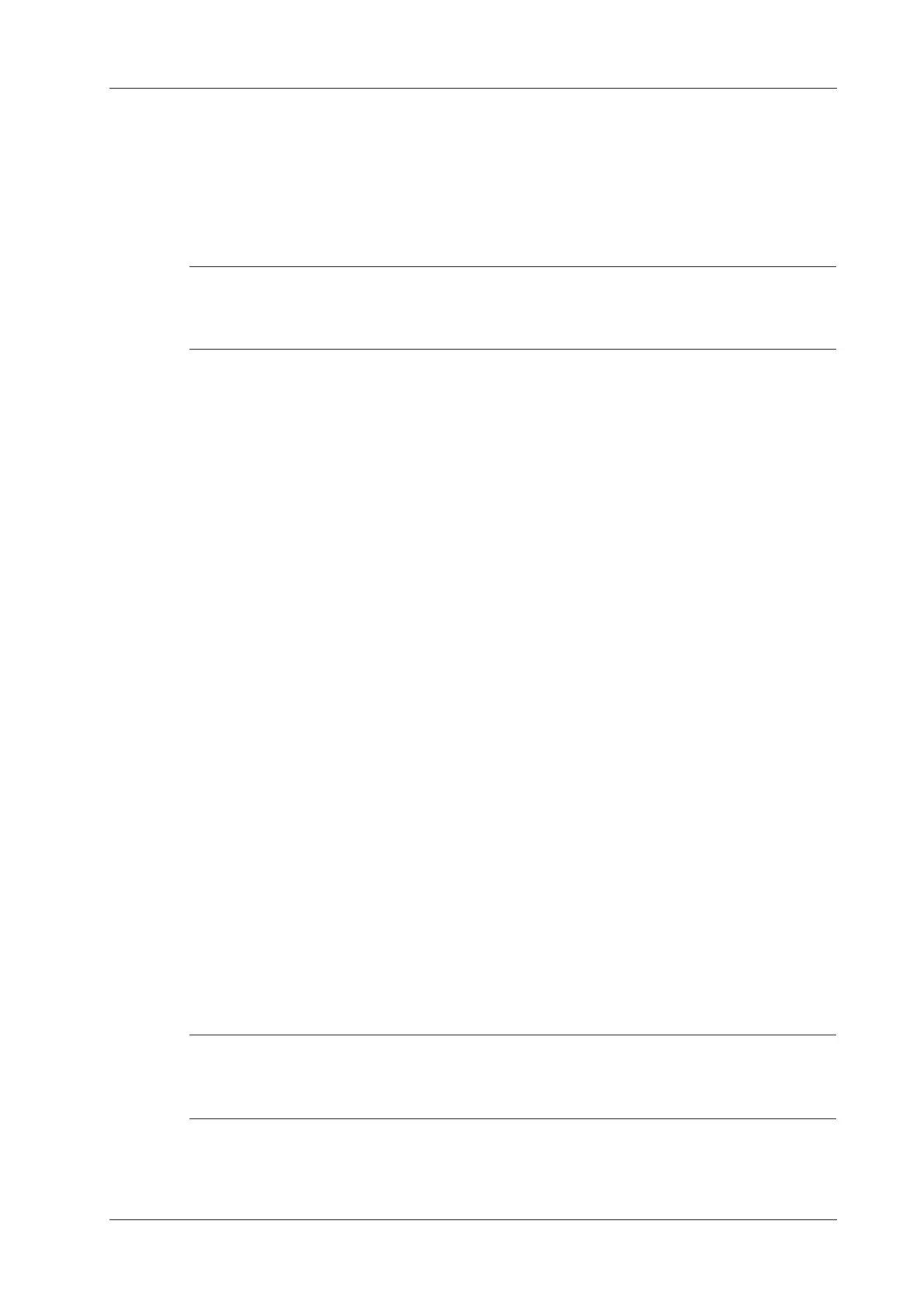13 Display & Cine Review
Operator’s Manual 13 - 7
3. Save the image if it is necessary.
Measurements, adding comments and body marks are allowed.
4. Tap [Frame Compare] again to return to image frozen status; press <Freeze> to enter real-time
imaging.
13.5.3 iCompare
iCompare can only be performed on B, Color, Power, PW, CW, or M mode for FRM/CIN/PNG/
DCM files.
Perform the following procedure:
1. Set the user-defined key to enter iCompare.
2. In live mode or freeze mode, press the user-defined key for iCompare.
3. Select a single-frame image, multi-frame image, or screenshot in the iStation screen, Review
screen, or thumbnail area in the main screen.
4. Press the <Dual> key to switch between the left and right windows. Roll the trackball to
review the cine image on the screen one by one.
The window with the highlighted “M” mark is the current activated window.
When the left window is a screenshot, you cannot switch windows.
5. Save the image if it is necessary.
Measurements, adding comments and body marks are allowed.
6. Press <B>, user-defined <Single> key, or the user-defined key to exit iCompare.
13.6 Cine Saving
Live Capture
Live capture refers to saving the images or cines in image scanning status; after the storage, the
system continues image scanning.
Live capture can be divided into 2 kinds: retrospective and prospective.
• Retrospective saving is to save the specified images before the current moment; to save the
images stored in the cine memory to the system hard disk.
• Prospective saving is to save the specified images later than the current moment; to save the
images to both the cine memory and the system hard disk.
The live capture time can be set in “Cine” page on the touch screen.
In imaging mode, tap [Pro Capture]/[Retro Capture] on the touch screen or press the user-defined
key for “Save Cine (Prospective)/Save Cine (Retrospective)” on the control panel.
• Press the save key again or <Freeze> to stop saving.
• When a saving is completed, a thumbnail is showed in the Thumbnail area.
