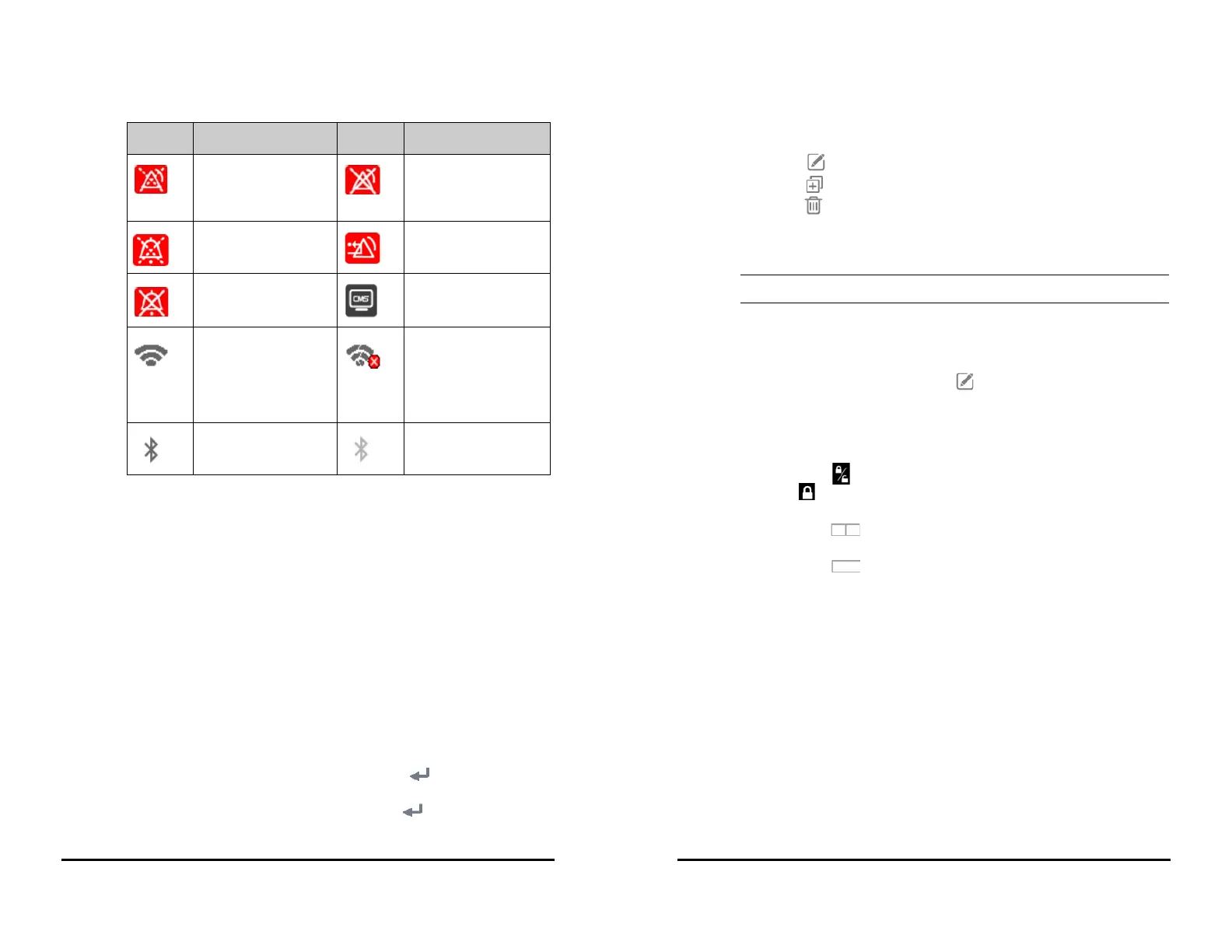VS 8/VS 8A Vital Signs Monitor Operator’s Manual 3 - 11
3.9 Configuring the Monitor
Configure the monitor before putting it in use.
3.9.1 Setting the Workflow
Workflow is a configuration user-definable basing on daily tasks to simplify the use of
the monitor.
You can set the screen layout to select parameters displayed on the main screen and
their positions.
You can also make preferential settings for each parameter. For workflows under
Continuous Monitoring, you can change alarm settings.
Every time you switch to a workflow, the pre-defined settings are loaded.
3.9.1.1 Accessing the Workflow Setup Menu
Access the Workflow Setup menu in the following ways:
■ Select the Main Menu quick key → from the Configuration column select
Workflow → input the required password → select .
■ Select the Main Menu quick key → from the Configuration column select
Manage → input the required password → select → Workflow Setup.
All the alarms are paused. Individual physiological
alarms are turned off or the
monitor is in the alarm off
status.
Audible alarm tones are
paused.
Alarms are acknowledged
and the alarm is reset.
Audible alarm tones are
turned off.
CMS is connected. Press this
button to select another
available CMS, if any.
Wireless network is
connected. The solid part
indicates network signal
strength. Press this button
to select another available
network, if any.
Wireless network cannot be
connected.
Bluetooth device is
connected.
Bluetooth function is
enabled.
Symbol Description Symbol Description
3 - 12 VS 8/VS 8A Vital Signs Monitor Operator’s Manual
In the Workflow Setup menu, the currently set workflows are listed under the work
modes. You can:
■ Select to change the current workflow settings.
■ Select to add a copy of the current workflow.
■ Select to delete a workflow.
■ Select Add Workflow to create a new workflow.
• You can save up to 10 workflows.
3.9.1.2 Setting the Screen Layout
To set the parameters and their positions to be displayed on the screen, follow this
procedure:
1. In the Workflow Setup menu, select on the right of the workflow to be set.
2. Select an area, and then from the popup list select the parameter to be displayed.
◆ You can set up to 3 pages of screens and each page displays up to 4 rows of
parameters, corresponding to the parameter areas displayed on the main
screen.
◆ Select to lock or unlock the first parameter of the first page. If locked, a
is displayed and this parameter is displayed as the first parameter of
each page.
◆ Select to change the current row to a two-tile display area. The
previously selected parameter will be changed to Off.
◆ Select to change the current row to an undivided display area. The
previously selected parameters will be changed to Off.
3.9.1.3 Changing Parameter Settings
After setting the screen layout, you can make preferential settings for each parameter on
the monitor. To access the Parameters Setup menu, in the Edit Workflow menu, select
Parameters Setup.
The settings under the tabs might be different for different departments and work
modes. For details, see the table below: