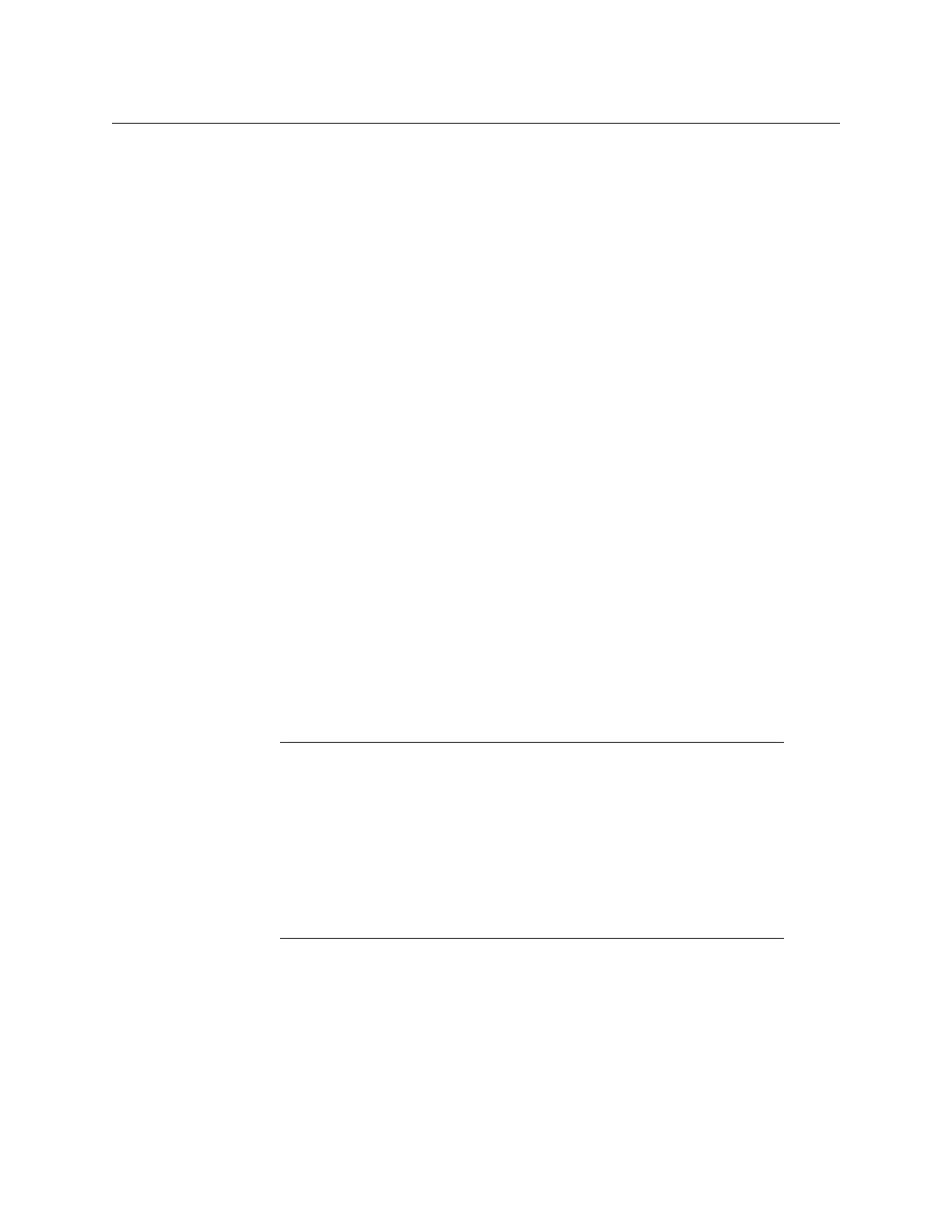209
Kaleido-X
User’s Manual
5In Save Layout, type a name for the new layout, and then click Save. Alternatively, you
can replace an existing layout with the new layout.
Assigning Logical Sources or Monitor Wall Destinations to Monitors
In addition to the widget libraries, the Tools pane includes filtered lists from which you can
make assignments by dragging logical sources and monitor wall destinations onto
monitors (you do not need to select the monitor first).
When assigning logical sources or monitor wall destinations to monitors in a layout, it may
happen that the selection migrates to an adjacent element from the Channels/Sources or
Monitor wall destinations list during the drag-and-drop operation. Once you selected a
logical source or monitor wall destination from the corresponding list, dragging the
selected element horizontally until the pointer exits the Tools pane, or performing a slower
drag-and-drop may help.
When you load a layout to the monitor wall, monitors that are not configured with a logical
source assignment may be blank (until you manually set the assignment) but, if a monitor
was configured as a monitor wall destination, then it will remember its last source
assignment (if any). Keep in mind that, if two monitors are assigned the same monitor wall
destination, they will both reflect source assignments made to any of them during
operation. You may want to keep track of already assigned monitor wall destinations, if this
is something you wish to avoid, and carefully review any layouts you create or modify based
on elements from other layouts.
To assign a logical source to a monitor
• Select a logical source from the filtered Channels/Sources list, in the Tools pane, and
then drag it onto the appropriate monitor.
To assign a monitor wall destination to a monitor
• Select a destination from the filtered Monitor wall destinations list, in the Tools pane,
and then drag it onto the appropriate monitor.
Selecting a Background Image for a Layout
For some purposes, you may wish to display a layout’s elements against a specific static
image.
To select a background image for a layout
1Click the Layouts tab, and open the layout whose background you wish to set.
2 Click the display background on the layout.
Note: To assign different monitor wall destinations to individual
components within a composite monitor, proceed as follows.
1 Double-click the composite monitor to unlock it.
2 Click a component you wish to configure as a monitor wall destination,
within the unlocked composite.
3In the Properties pane, click the Monitor wall destination box, and then
select the appropriate destination from the list.
4Repeat from step 2 until you have made the required assignments for this
composite.
5 Click outside the composite monitor to lock it.
