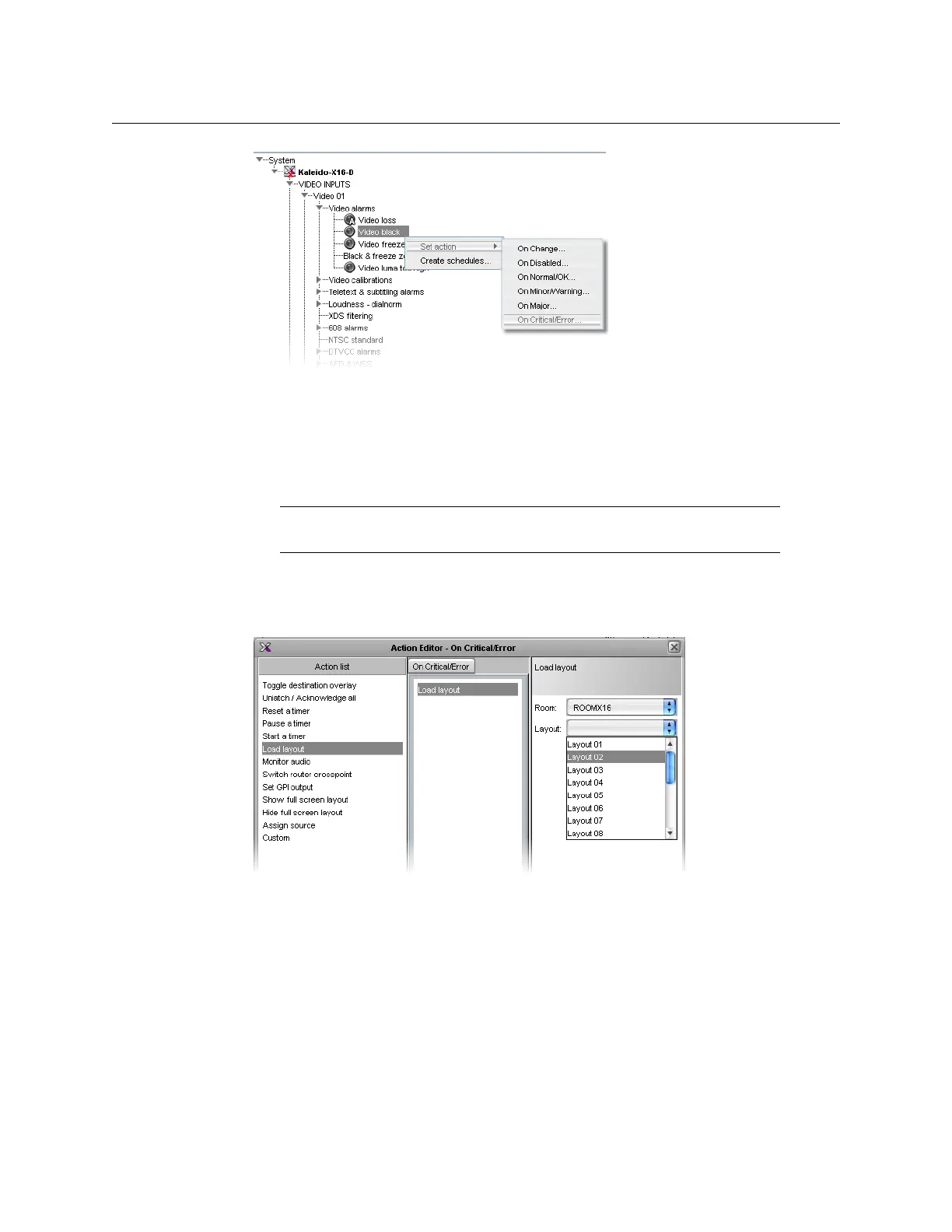273
Kaleido-X
User’s Manual
2On the Set action menu, select the appropriate trigger condition:
•On Change
•On Disabled
•On Normal/OK
•On Critical/Error
The Action Editor window appears.
3From the Action list pane, drag one of the available action items to the middle column,
and then set the action item’s properties in the Properties pane.
4Repeat step 3 as needed.
5Click OK to close the window, and then click the Save button on the toolbar, to save the
action.
6 Export the database to the multiviewer.
Creating an Action that can be Triggered via a Gateway Command
To create an action that can be triggered via the Gateway
1Perform step 1 to step 3 from Creating Background Actions, on page 270.
2From the Action list area of the Tools pane, drag one of the available action items onto
the On Change / Gateway column at the bottom of the Actions pane.
Note: The trigger conditions on Minor/Warning and on Major are
supported for Gateway alarms only.
