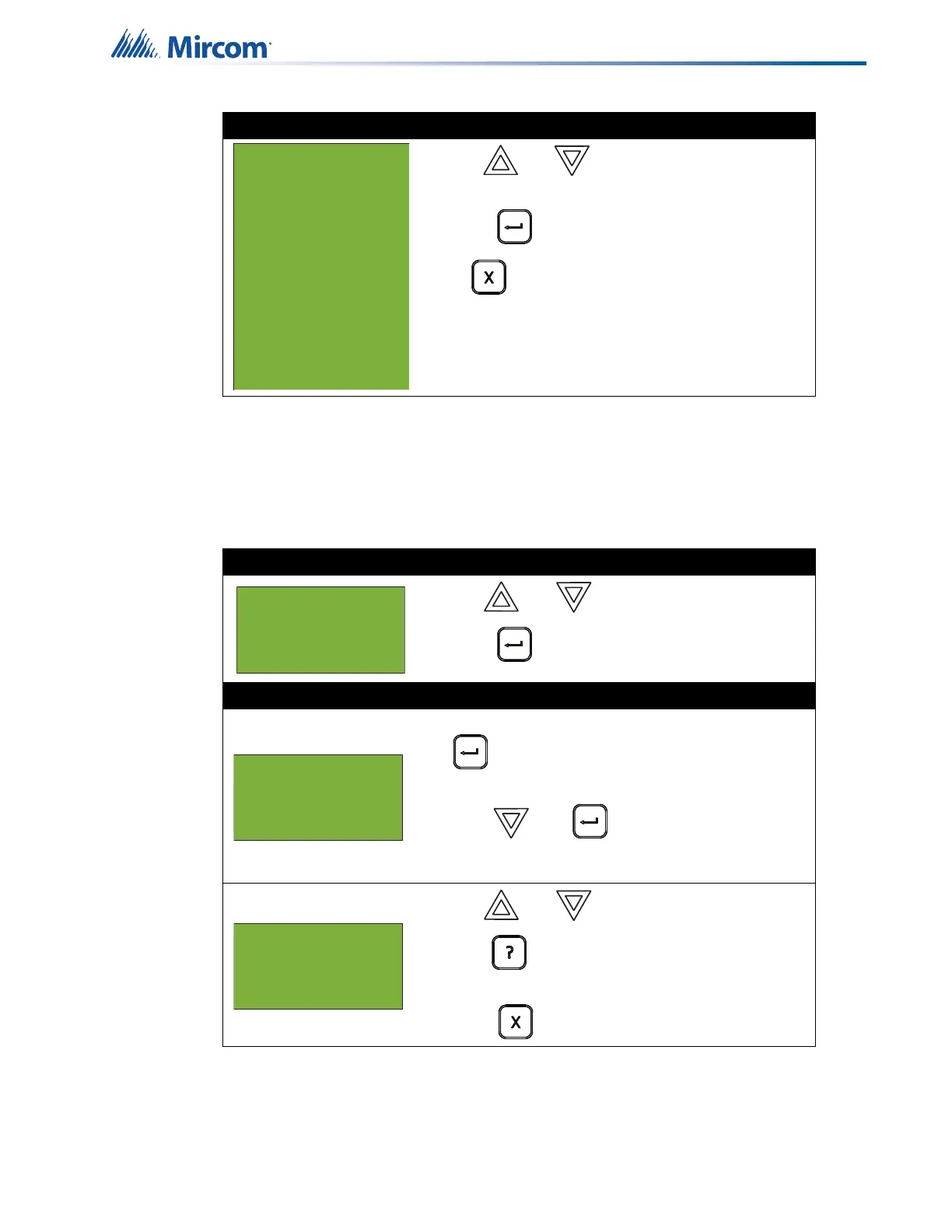21
Front Panel Menu Operation
The following subsections provide instructions on using each Reports Menu option.
5.1.1 Alarm Log
The alarm log reports on all alarm events. Alarm events are listed in order of the most recent
event to the earliest. The maximum number of recorded alarm log entries is 5000.
Step 3: Select the option you want to view
1. Use and to scroll the cursor through the
menu.
2. Press to select an option.
Press to exit and return to the Reports Menu.
Repeat to exit to the Command Menu.
Step 1: Select the alarm log
1. Use and to scroll to “Alarm Log”.
2. Press to continue.
Step 2: Print or view the alarm log
• To print the alarm log report to the printer, press
when the cursor flashes beside “Printer”.
• To view the alarm log report on the screen,
press then to select “Screen”.
Follow the instructions below to navigate the
alarm log.
• Use and to scroll through the log.
• Hold down for more information on the
logged event.
• Press to exit to the Reports Menu.
- Report Menu -
1 Alarm Log
2 Event Log
3 Current Levels
4 Sensitivity lev
5 Verif Count
6 Maint. Report
7 Obscuration
8 CO Report
9 Serial Code
10 Pwr Src Report
11 Output Active
- Report Menu -
1 Alarm Log
2 Event Log
3 Current Levels
- Report to -
1 Printer
2 Screen
Alarm 1 of 1496
2021-03-25 12:42:22
Active
System reset
