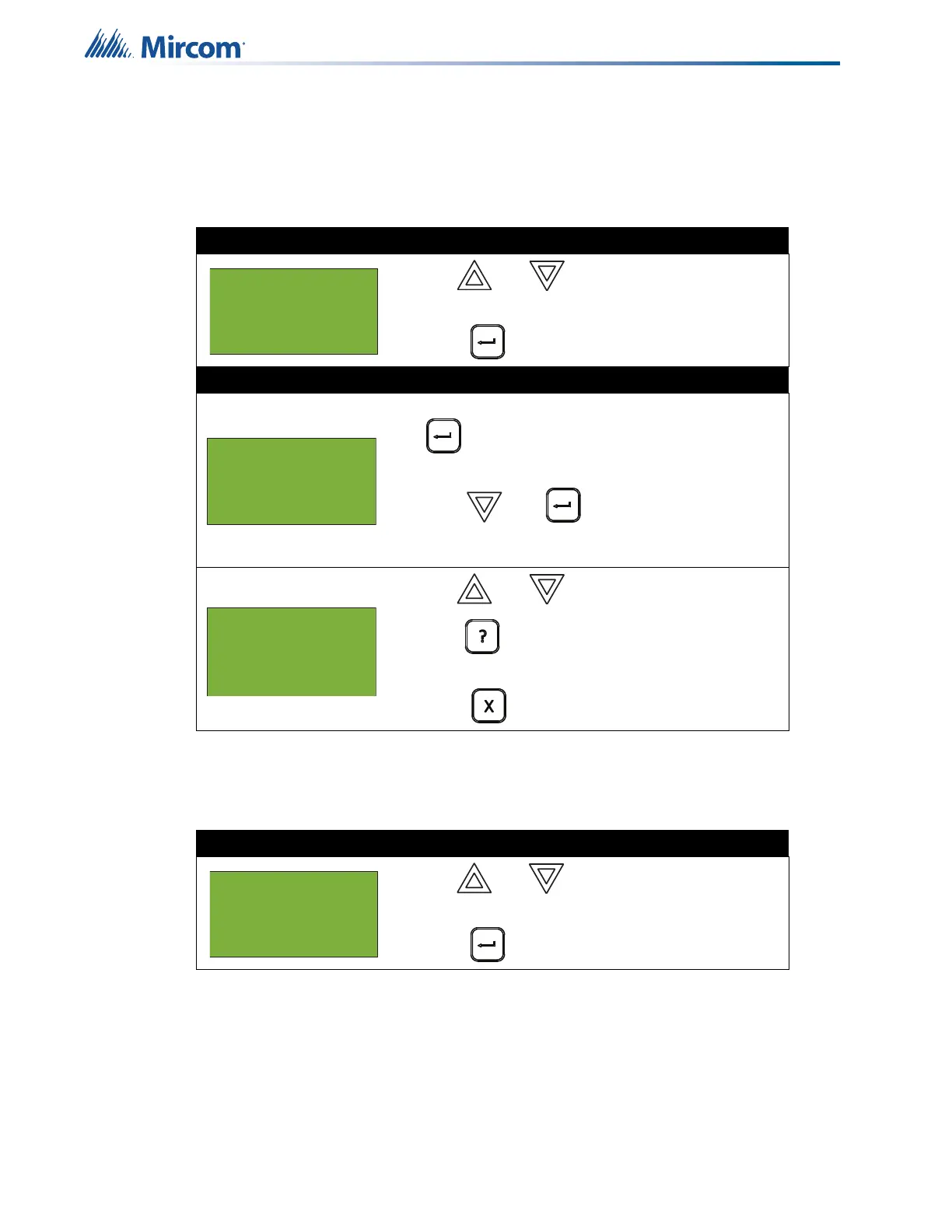22
Front Panel Menu Operation
5.1.2 Event Log
The event log reports on all events: alarms, troubles, and button pushes. Events are listed in
order of the latest (most recent) event to the earliest. The maximum number of recorded event
log entries is 5000.
5.1.3 Current Levels
This option reports on the current levels of addressable devices.
Step 1: Select the event log
1. Use and to scroll the cursor to “Event
Log”.
2. Press to continue.
Step 2: Print or view the event log
• To print the event log report to the printer, press
when the cursor flashes beside “Printer”.
• To view the event log report on the screen,
press then to select “Screen”.
Follow the instructions below to navigate the
event log.
• Use and to scroll through the log.
• Hold down for more information on the
logged event.
• Press to exit to the Reports Menu.
Step 1: Select Current Levels
1. Use and to scroll the cursor to “Current
Levels”.
2. Press to select the Current Levels submenu.
- Reports Menu -
1 Alarm Log
2 Event Log
3 Current Levels
- Report to -
1 Printer
2 Screen
Event 1 of 5000
2021-03-29 10:24:29
Active
Reports command
- Reports Menu -
1 Alarm Log
2 Event Log
3 Current Levels
