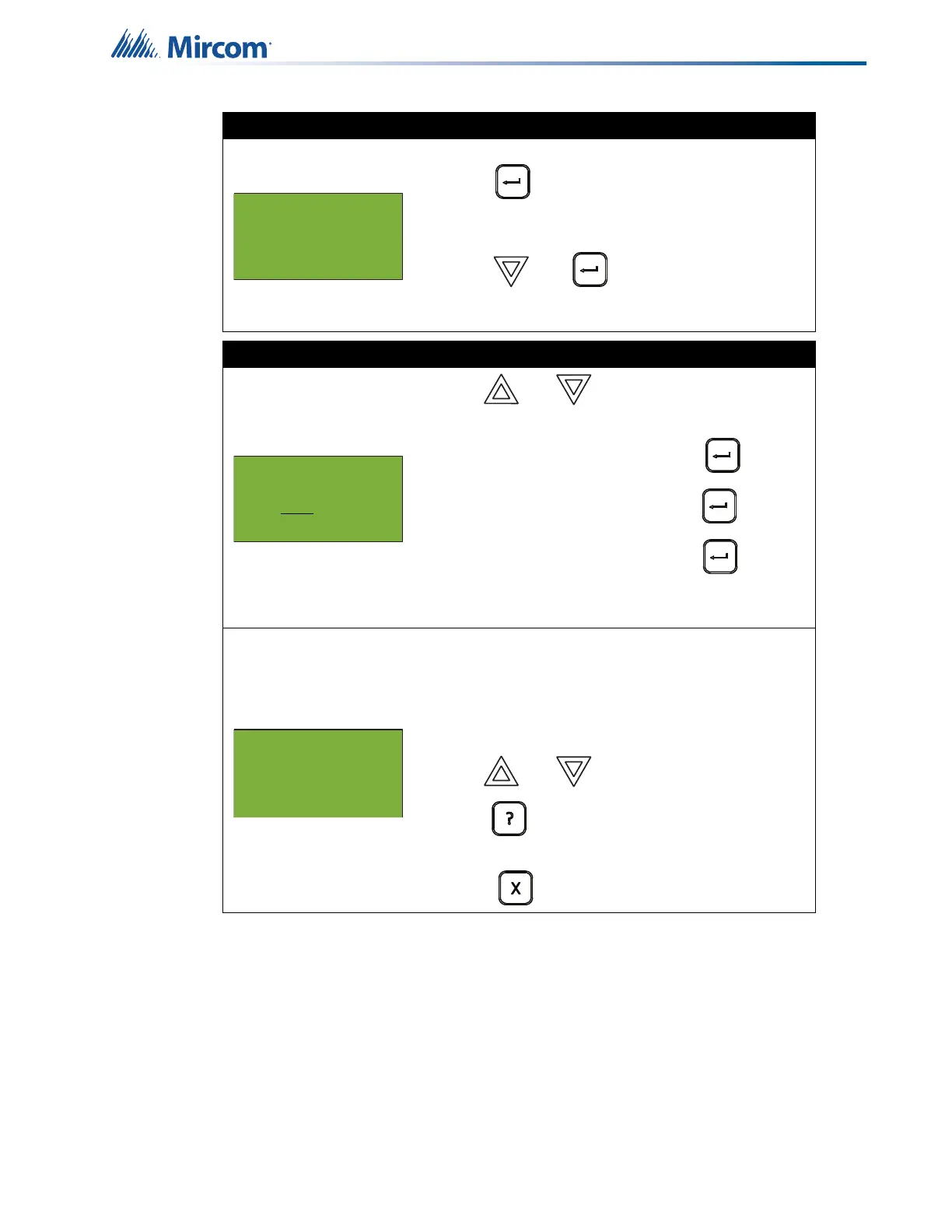23
Front Panel Menu Operation
Step 2: Print or view the current levels
• To print the Current Levels report to the printer,
press when the cursor flashes beside
“Printer”.
• To view the Current Levels report on the screen,
press then to select “Screen”.
Follow the instructions below to navigate the
Current Levels.
Step 3: Select node, card, and loop
1. Use and to scroll through the
numbers.
2. Select the Node number, then press .
3. Select the Card number, then press .
4. Select the Loop number, then press .
• You can also choose all nodes, all cards, or all
loops by selecting ALL.
An example is shown on the left.
The second and third lines pinpoint the exact device.
The % alarm shows how close the device is to going
into alarm: 0% is the least likely, and 80% is the most
likely.
• Use and to scroll through the log.
• Hold down for more information on the
logged event.
• Press to exit to the Reports Menu.
- Report to -
1 Printer
2 Screen
Select Node, Card
& Loop
Node:ALL
Node 1 Card 1 Lp 1
01-01-011N-S001.001
(CLIP)Heat Det
% alarm: 0%
