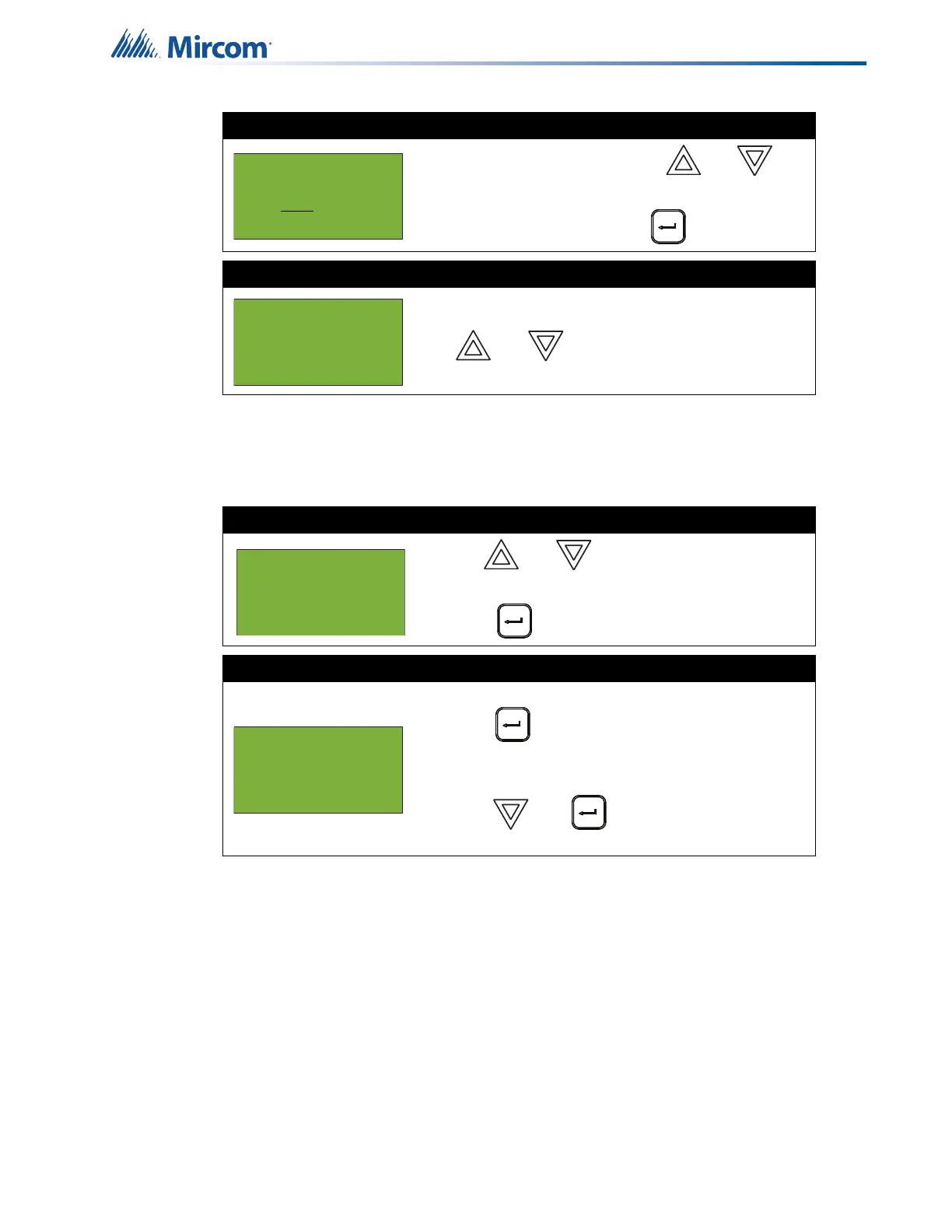31
Front Panel Menu Operation
5.1.11 Output Active
The output active report is used for validation during installation. This report shows the circuit
ID and the tag of all active outputs.
Step 2: Select node
• Select a node number by using and
to scroll through the numbers, or
• Select all nodes by pressing .
Step 3: Power source report
The power source is displayed as per this example.
Use and to scroll the scroll through the
other nodes if you selected all nodes.
Step 1: Select Output Active
1. Use and to scroll the cursor to “Output
Active”.
2. Press to continue.
Step 2: Print or view the output active report
• To print the Output Active Report to the printer,
press when the cursor flashes beside
“Printer”.
• To print the Output Active Report to the screen,
press then when the cursor flashes
beside “Screen”.
Select Node, Card
& Loop
Node:ALL
Node 03
Battery: 22.50 V
A/C FWR: 25.80 V
- Reports Menu -
9 Serial Code
10 Power Source
11 Output Active
- Report to -
1 Printer
2 Screen
