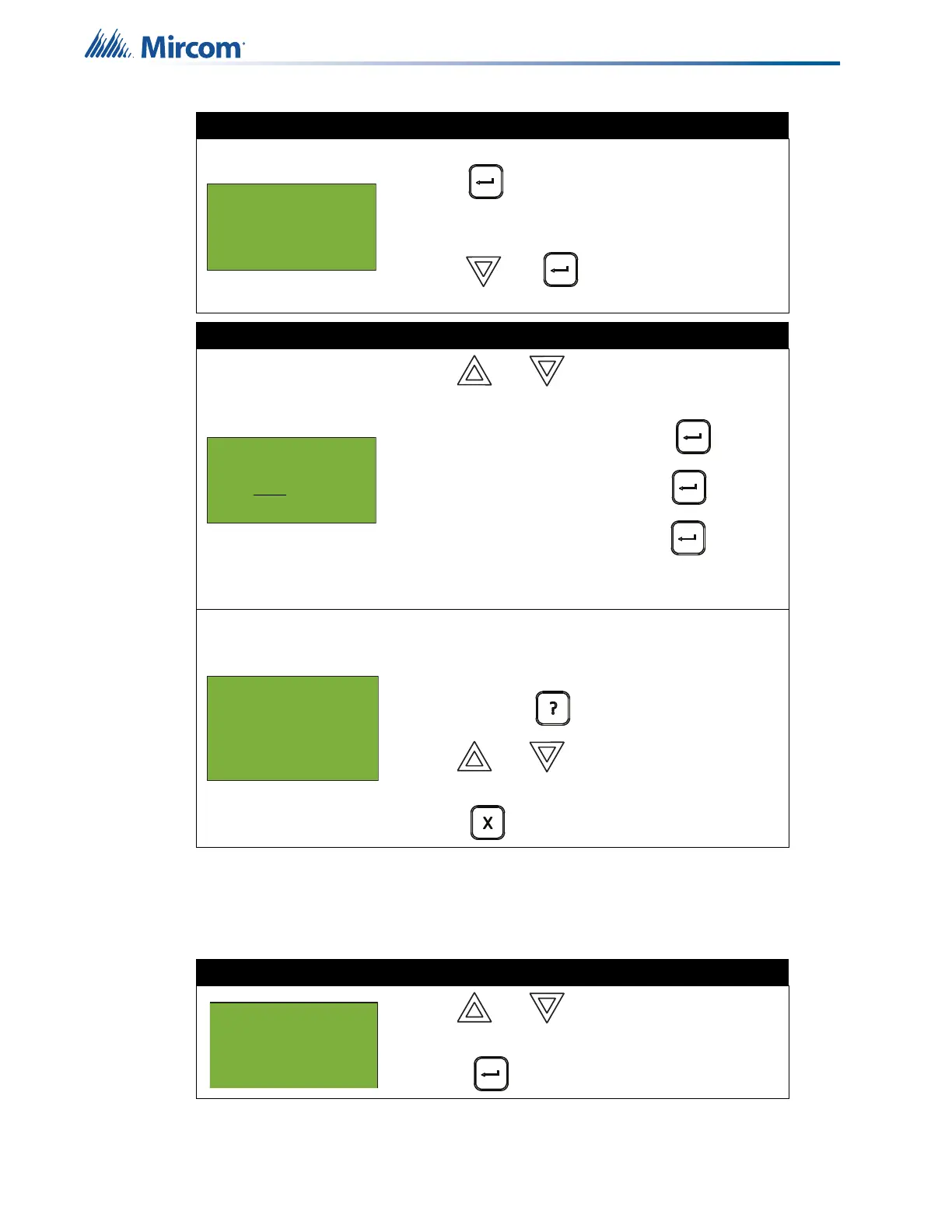30
Front Panel Menu Operation
5.1.10 Power Source
The power source report displays the primary (A/C) and FWR secondary (battery) power
source on the specified node.
Step 2: Print or View Serial Code
• To print the Serial Code report to the printer,
press when the cursor flashes beside
“Printer”. Go to Step 3.
• To view the Serial Code log on the screen,
press then to select “Screen”. Go to
Step 3.
Step 3: Select a node, card, and loop
1. Use and to scroll through the
numbers.
2. Select the node number, then press .
3. Select the card number, then press .
4. Select the loop number, then press .
• You can also choose all nodes, all cards, or all
loops by selecting ALL.
An example of the information displayed on screen is
shown on the left.
The second and third line pinpoint the exact device.
• Press and hold to view the details.
• Use and to scroll the cursor
through the records.
• Press to exit to the Reports Menu.
Step 1: Select Power Source
1. Use and to scroll the cursor to “Power
Source”.
2. Press to continue.
- Report to -
1 Printer
2 Screen
Select Node, Card
& Loop
Node:ALL
Node 33 Card 1 Lp1
Addr 1 (AP)Photo
S/N 0654386615
33-01-01IN-001.001
- Reports Menu -
8 CO Report
9 Serial Code
10 Power Source
