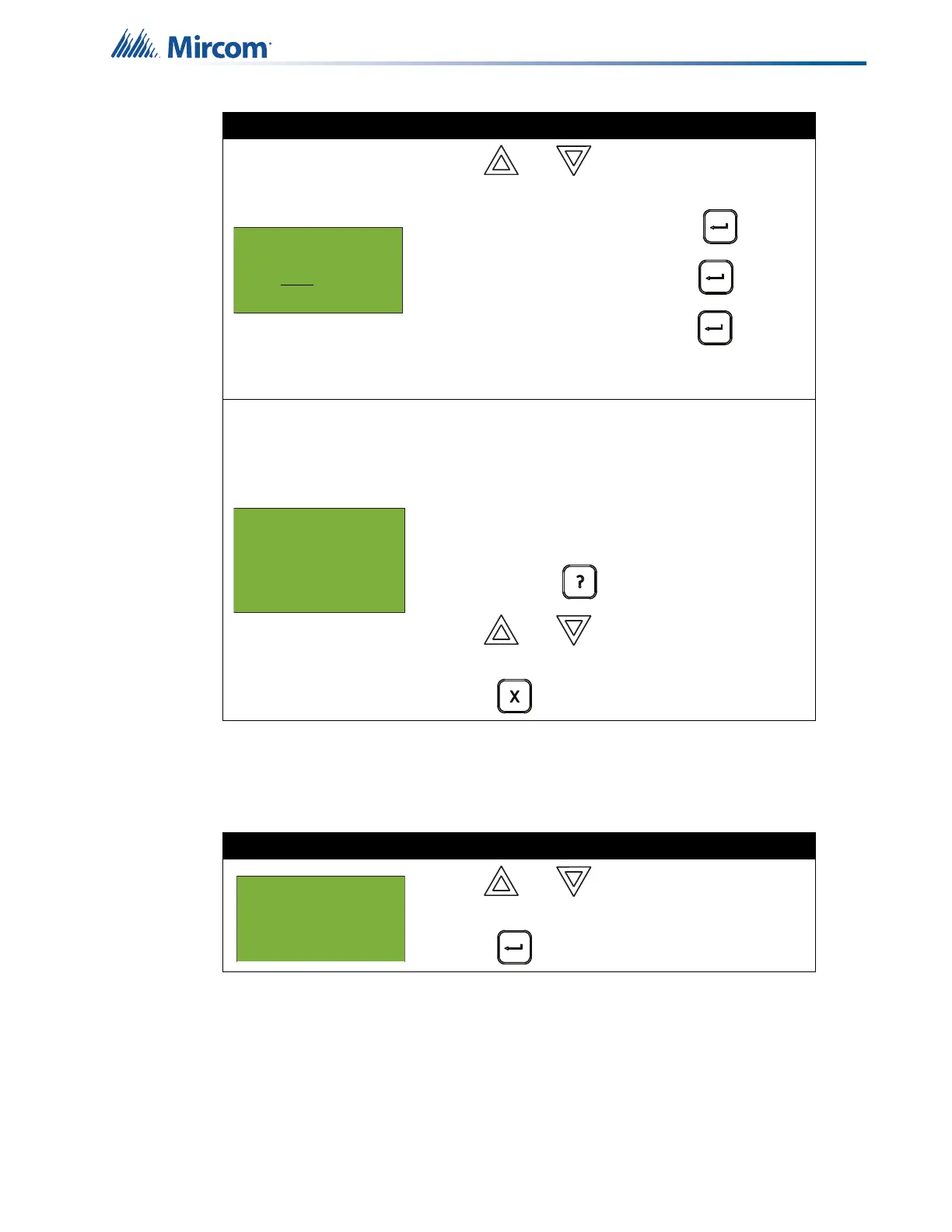29
Front Panel Menu Operation
5.1.9 Serial Code
The serial number report displays all detectors’ serial numbers and the device type on the
specified node, loop or loops that are responding.
Step 3: Select a node, card, and loop
1. Use and to scroll through the
numbers.
2. Select the node number, then press .
3. Select the card number, then press .
4. Select the loop number, then press .
• You can also choose all nodes, all cards, or all
loops by selecting ALL.
An example of the information displayed on screen is
shown on the left.
The first and second line pinpoint the exact CO device.
All devices with CO cells appear in the report, and the
number of months remaining on the CO cell is shown. If
there are no CO devices, then the display shows “End
of report”.
• Press and hold to view the details.
• Use and to scroll the cursor
through the records.
• Press to exit to the Reports Menu.
Step 1: Select Serial Code
1. Use and to scroll the cursor to “Serial
Code”.
2. Press to select the Serial Code submenu.
Select Node, Card
& Loop
Node:ALL
Node 1 Card 1 Lp 1
01-01-011N-S001.001
(CLIP)1251 Ion Det
CO months left: 120
- Reports Menu -
7 Obscuration
8 CO Report
9 Serial Code
