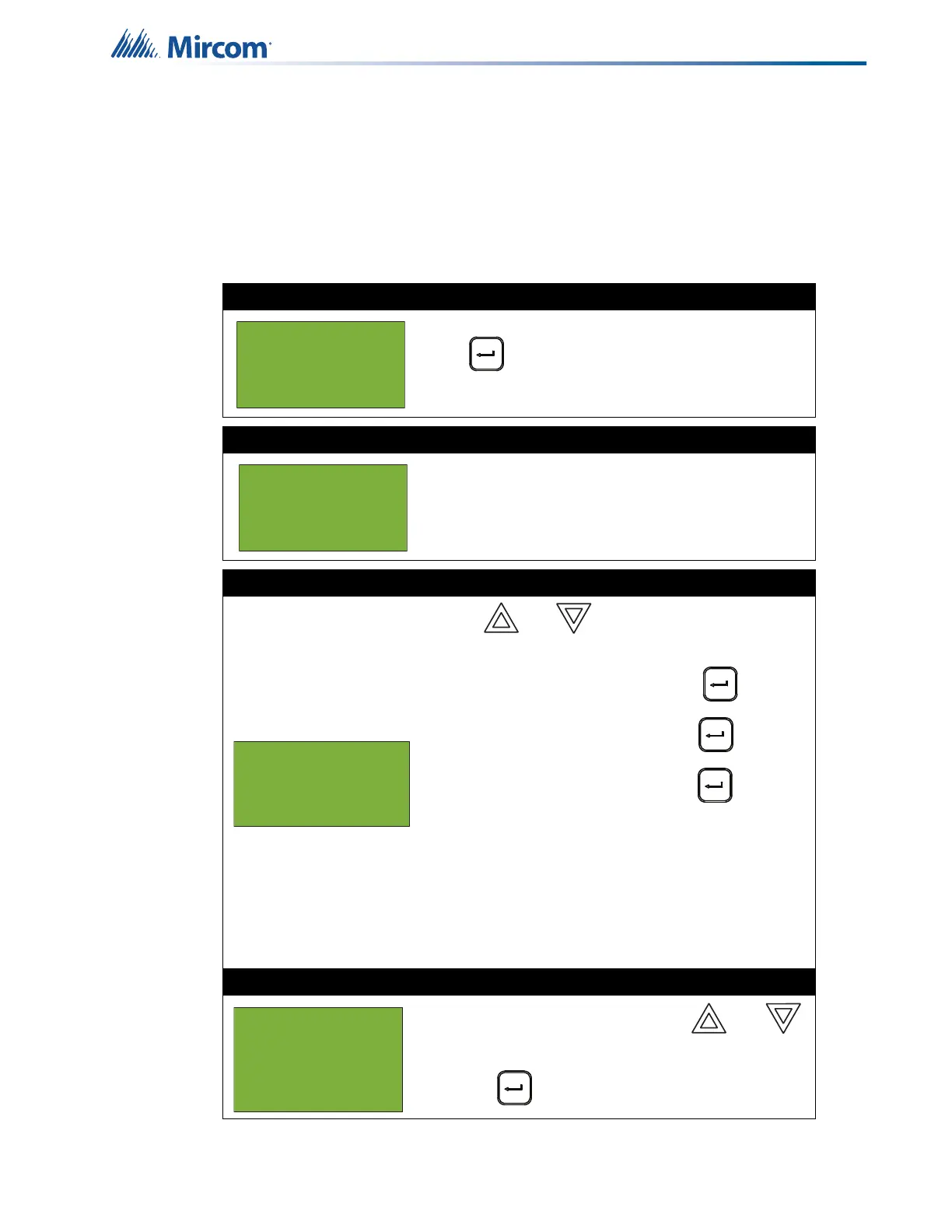33
Front Panel Menu Operation
The following subsections provide instructions on using each Bypass Menu option.
5.2.1 Device/Circuit Bypass
Use this option if you want to bypass or unbypass a device or circuit from the panel. Usually
this is done when you need to add, remove, repair, or investigate a device or circuit.
To unbypass the device or circuit, follow the same procedure for device/circuit bypass.
Step 1: Select the device or circuit
Press when the cursor is flashing beside “Device/
Circuit” to select a device.
Step 2: Enter your passcode
Enter your passcode. See page 16 for instructions on
entering passcodes.
Step 3: Select a node, card, and loop
1. Use and to scroll through the
numbers.
2. Select the node number, then press .
3. Select the card number, then press .
4. Select the loop number, then press .
• If you are bypassing an addressable device,
select a node, card, loop and device.
• If you are bypassing a circuit on a circuit adder,
select a node, circuit expansion, adder and
device.
• If you are bypassing a NAC, select a node and
a NAC.
Step 4: Select the device or circuit to bypass or unbypass
1. Enter the device number, pressing and
as needed to scroll through the devices.
2. Press to select the device or circuit.
- Bypass Menu -
1 Device/Circuit
2 Node
3 Loop
Enter passcode for
level 1 or higher:
- Select Device -
Device: UP or DOWN
02-01-01 IN-018,001
