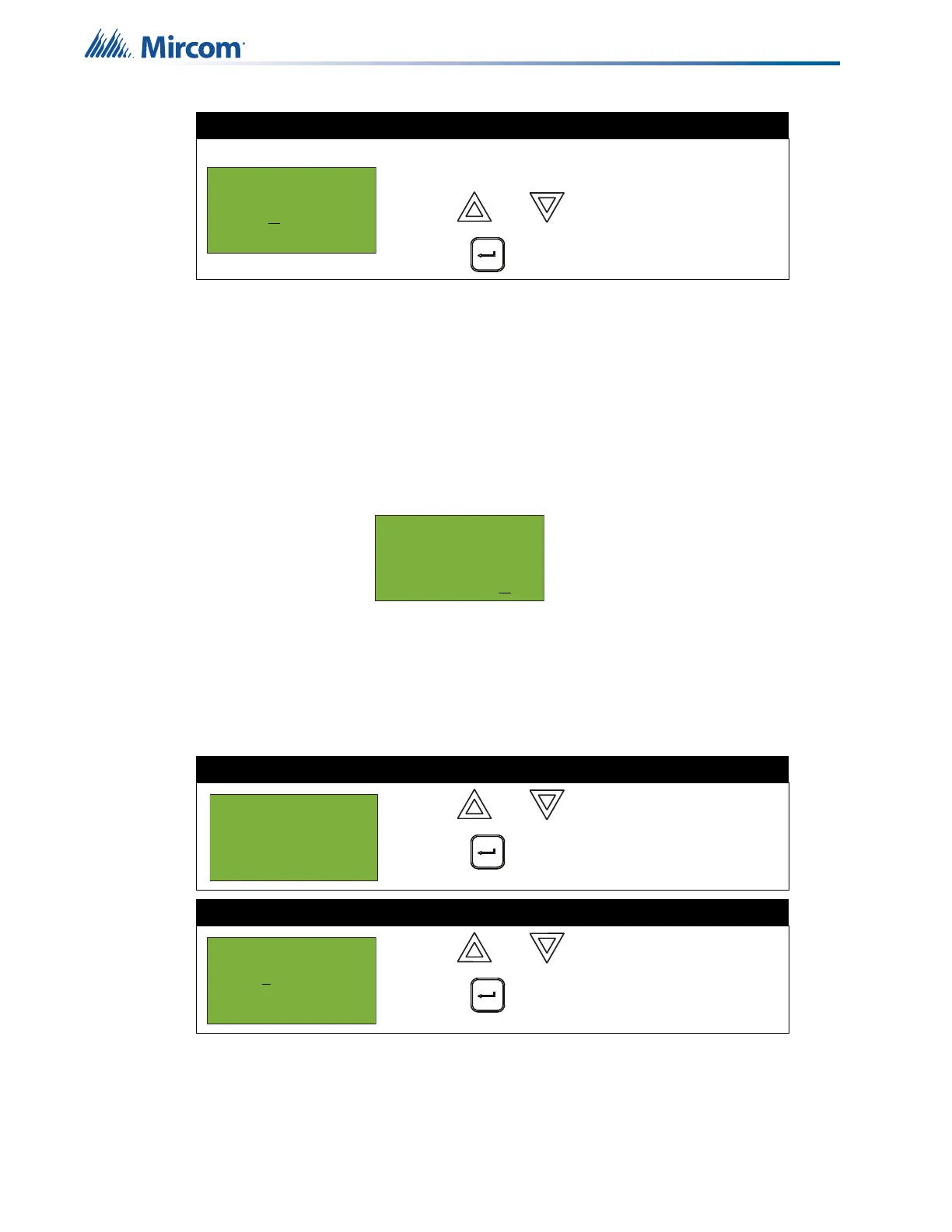34
Front Panel Menu Operation
At this point the display varies, depending on your choice:
• If you selected “yes”, the system displays the message “Device/Circuit bypassed
(unbypassed), then it returns to the Bypass Menu.
• If you selected “no”, the system displays the message “Operation cancelled”, then it
returns to the Bypass Menu.
5.2.2 Unbypassing an active device or circuit
When you unbypass a device or circuit that went into alarm while it was bypassed, the
following message appears:
If you select “yes” to unbypass this device, the system immediately goes into alarm. To avoid
this problem, press the System Reset button before unbypassing a device or circuit.
5.2.3 Node
This option is useful if you want to isolate a node.
Step 5: Bypass the device or circuit
The system asks whether or not you want to bypass
or unbypass the device.
1. Use and to select “yes” or “no”.
2. Press to continue.
Step 1: Select Input Zone Bypass
1. Use and to scroll to “Node”.
2. Press to continue.
Step 2: Select a node
1. Use and to select the node.
2. Press to continue.
N2-C1-L1-D18-CKI1
O2-01IN-018.001
Bypass?Y
Warning: This output
device is active.
Do you really want
to unbypass it? Y
- Bypass Menu -
1 Device/Circuit
2 Node
3 Loop
