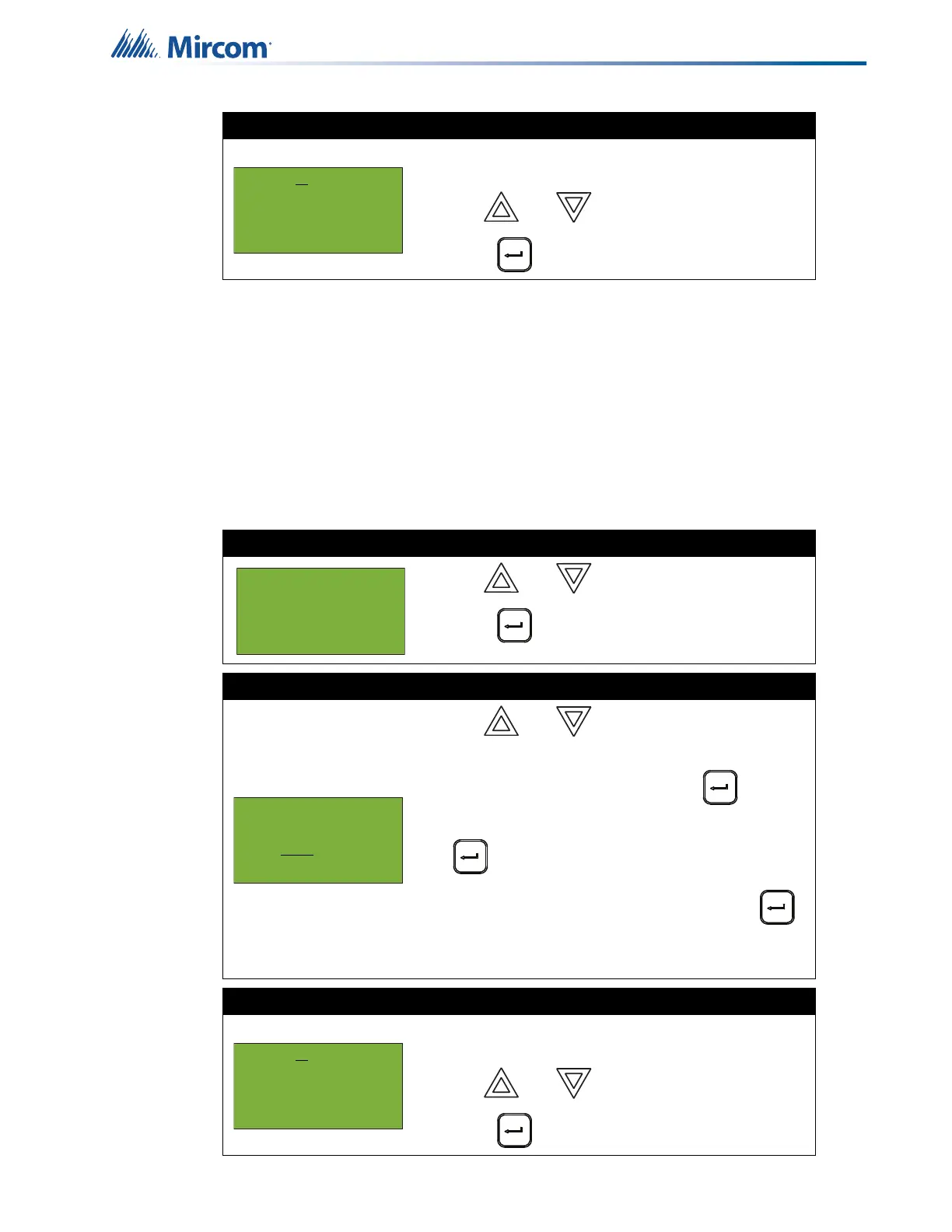35
Front Panel Menu Operation
At this point the display varies, depending on your choice:
• If you selected “yes”, the display shows either the message “Node bypassed” or “Node
unbyappased”, then it returns to the Command Menu.
• If you selected “no”, the display shows the message “Operation cancelled”, then it
returns to the Command Menu.
5.2.4 Loop
This option is useful if you want to bypass or unbypass an entire loop of addressable devices,
all NACs, or a whole expansion from a panel.
Step 3: Bypass the node
The system asks whether or not you want to bypass
or unbypass the node.
1. Use and to select “yes” or “no”.
2. Press to continue.
Step 1: Select Loop Bypass
1. Use and to scroll to “Loop”.
2. Press to continue.
Step 2: Select node, card, or loop
1. Use and to scroll through the
numbers.
2. Select the node number, then press .
3. Select the card or expansion number, then press
.
4. Select the loop or adder number, then press .
• You can also choose all nodes, cards,
expansions, loops or adders by selecting ALL.
Step 3: Bypass the loop
The system asks whether or not you want to bypass
or unbypass the loop.
1. Use and to select “yes” or “no”.
2. Press to continue.
- Bypass Menu -
1 Device/Circuit
2 Node
3 Loop
Select Node, Card
& Loop
Node:ALL
