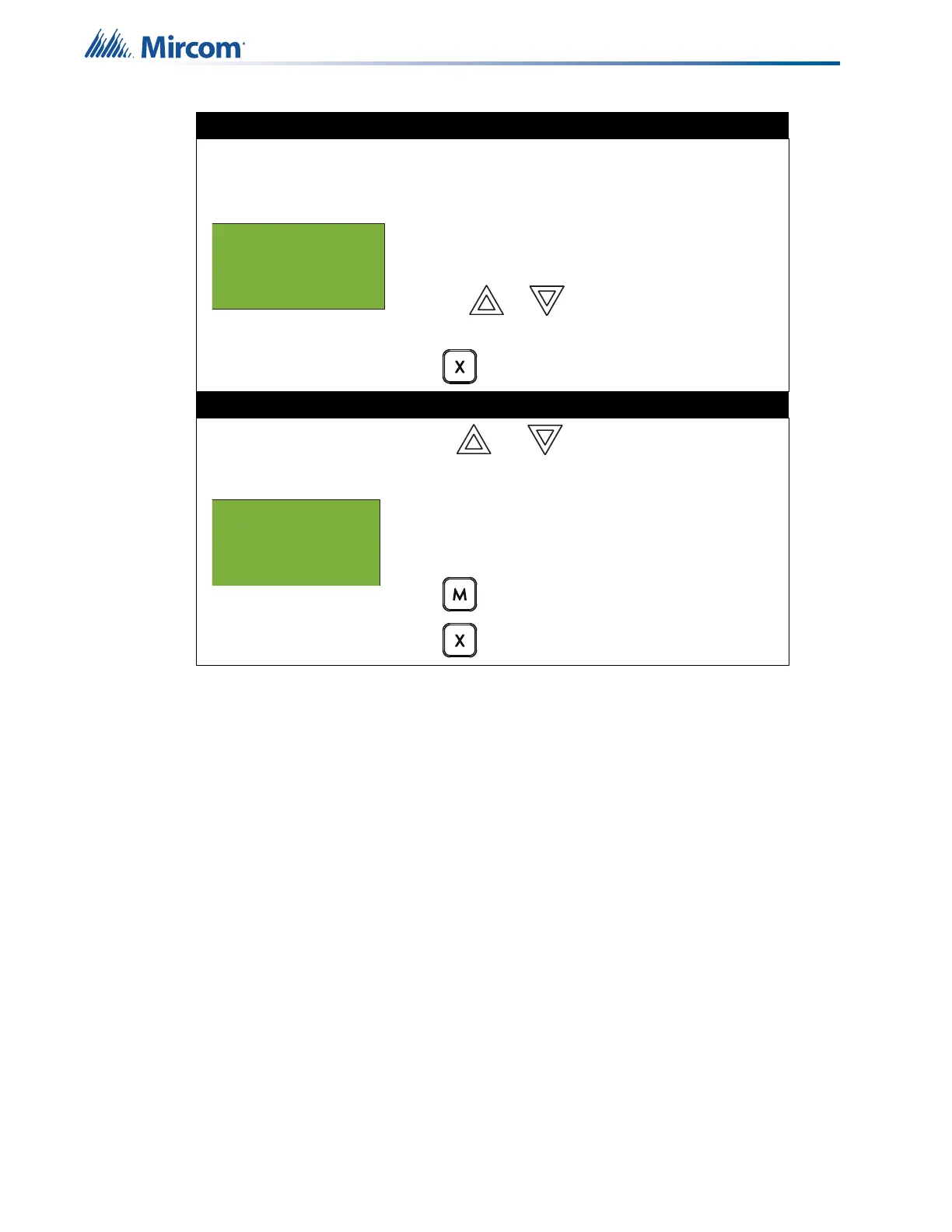48
Front Panel Menu Operation
Step 5: Main walk test screen
During the Walk Test the display is as shown.
A = number of Walk Test alarm events
T = number of Walk Test trouble events
D = number of duplicate alarm and trouble events
R = number of remaining alarm and trouble events from
the Walk Test list
1. Press or to display the first Device
Screen.
Press to exit and return to the Command Menu.
Step 6: Walk test device screen
1. Use and to scroll the cursor through the
devices.
Device display is as shown.
The device ID is shown in the
format described in section 5.15 on page 60
.
A = total number of alarm events for the device.
T = total number of trouble events for the device.
Press to return to the Main Walk Test screen.
Press to exit and return to the Command Menu.
OneMan
A:xxxx D:xxxx R:xxxx
T:xxxx D:xxxx R:xxxx
Press CANCEL to end
02-01-03IN-S104.001
A: nnn T:nnn
Tag 1
Tag 2
