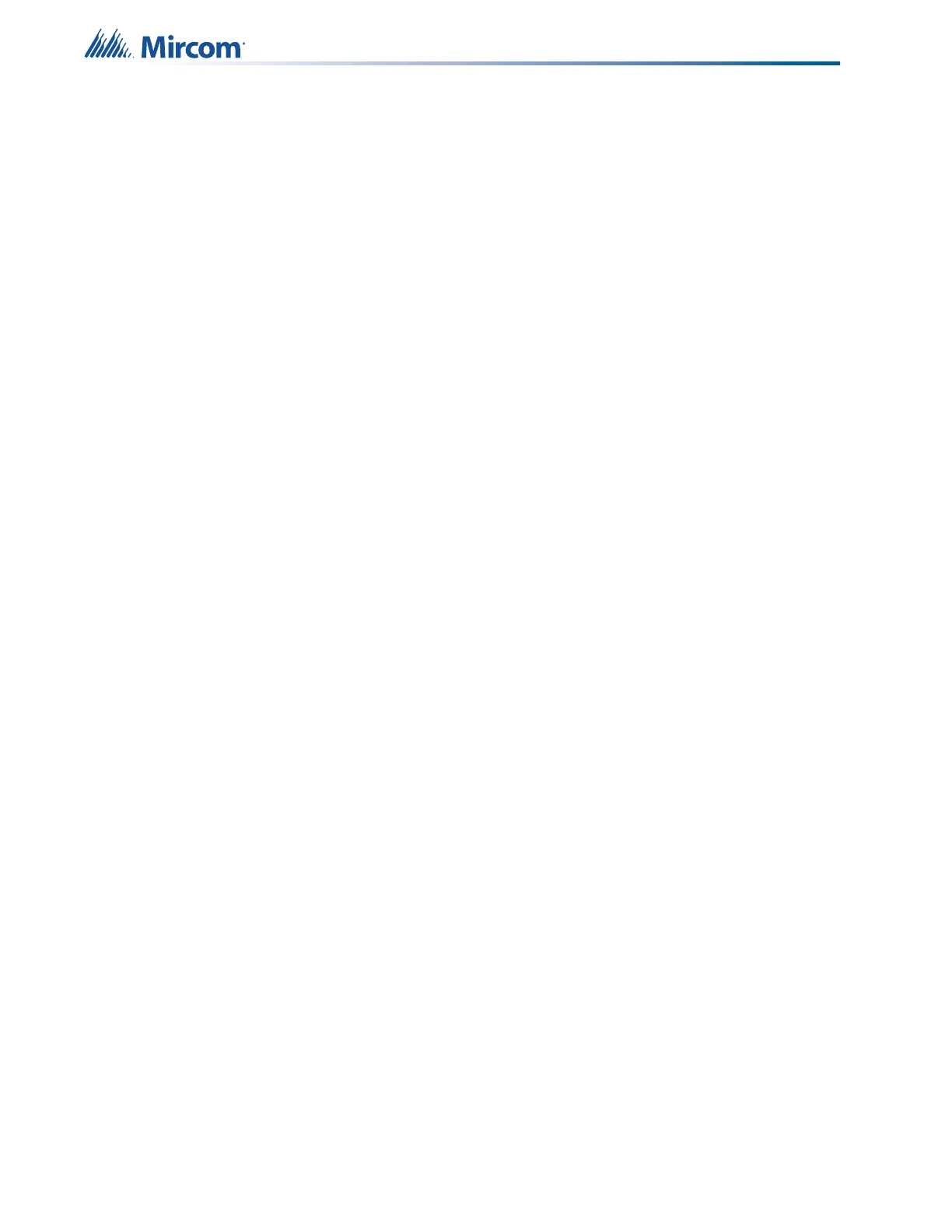62
6.0 Microphone Paging Operation
6.1 Making a Page
1. Select a zone on the page selector.
2. Remove the microphone from its holder and press and hold the button on the
microphone.
3. Speak into the microphone when the Page Ready LED is illuminated on the microphone
panel.
4. Press the Page Cancel button to cancel the page.
6.2 Making an All Call
1. Press the All Call button on the paging selector panel to select all amplifiers for voice
paging.
2. Remove the microphone from its holder and press and hold the button on the
microphone.
3. Speak into the microphone when the Page Ready LED is illuminated on the microphone
panel.
4. Press the Page Cancel button to cancel the page.
6.3 Page to Evac
1. Press the Page to Evac button on the paging selector panel to select all the audio zones
currently in evacuation mode, for paging.
6.4 Page to Alert
1. Press the Page to Alert button on the paging selector panel to select all the audio zones
currently in alert mode, for paging.
6.5 Making a Warden Page (Page by Phone)
The Warden Page button enables voice paging from a remote Fire Fighter’s Telephone to all
zones selected for paging.
1. A person at a remote Fire Fighter’s Telephone initiates a call.
2. The Master Telephone operator answers the call by pressing the flashing switch on the
telephone selector panel.
3. The person at the remote telephone requests a warden page.
4. The Master Telephone operator presses the Warden Page switch on the microphone
panel and then selects a zone for paging. (Alternatively, the Master Telephone operator
can press the Warden Page switch and then the All Call switch on the microphone panel
to enable a page to all zones.)
5. The person at the remote telephone can now page the selected zone or zones.
6. When the Warden Page is completed, the operator presses the Page Cancel switch.
