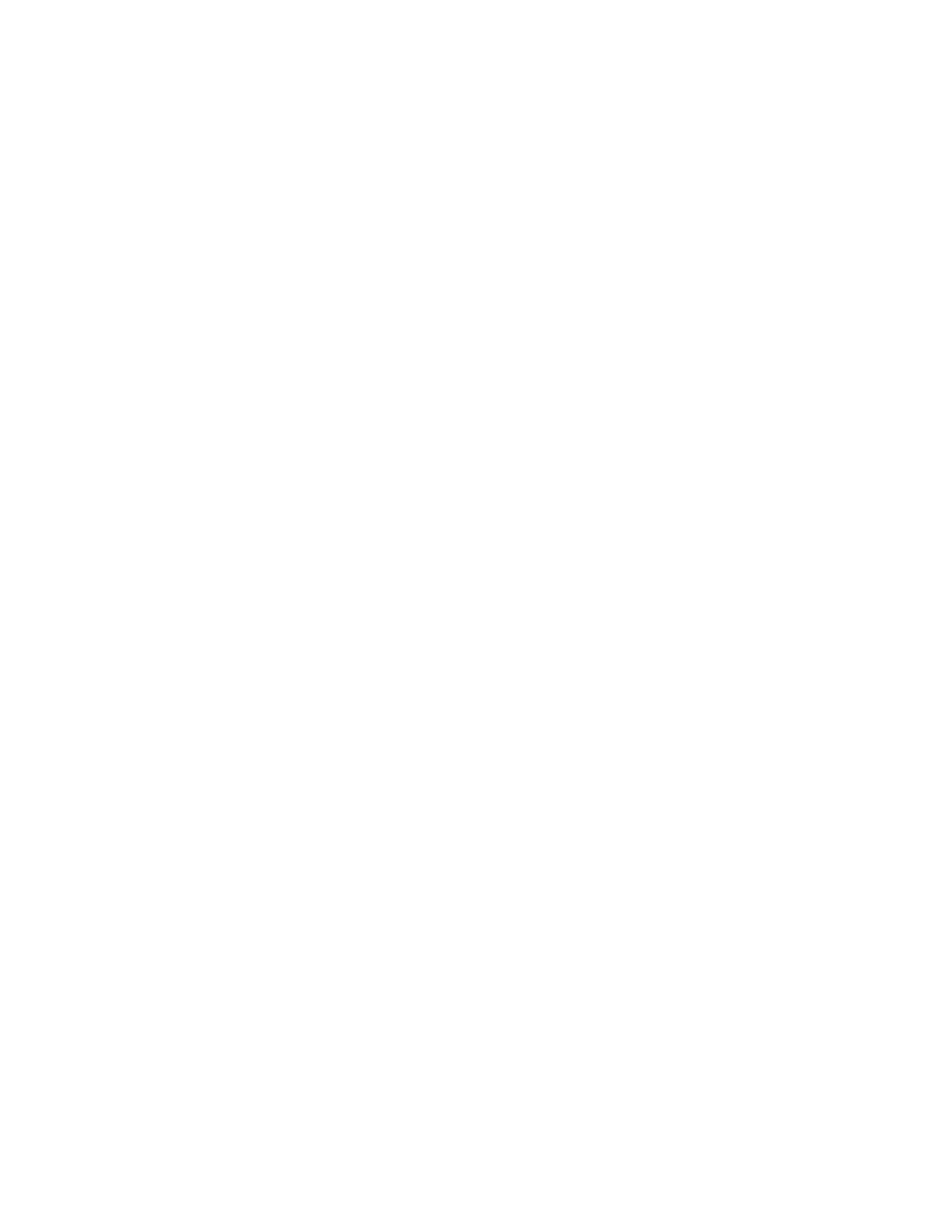PrivateLine
PrivateLine gives a hotel the ability to assign guests a DID (direct inward dial)
telephone number during their stay. In the past, DID numbers were always fixed
or “hard wired” to the same guest room extensions. This made DID numbers for
hotel guests impractical, since the possibility existed that the next guest would
receive the previous guest’s phone calls. If the room was unoccupied, calls to the
room could go unanswered, with no indication to the caller that the guest had
checked out.
With PrivateLine, the guest room’s extension is assigned a different DID number
with each check-in. If the guest room has multiple extensions, up to three
additional DIDs can be assigned automatically at the time of check-in. At check-
out, PrivateLine re-assigns the DID number from the guest room extension to an
“out-of-service” extension. Callers may hear a recording that the guest has
checked out, and may then be transferred to the hotel operator for further
information.
On the administrative side, PrivateLine gives hotel staff the flexibility to assign
any DID number to any administrative extension in the hotel. Also, meeting
rooms can instantly have DID capability, which can be extremely helpful for
convention groups.
If the UniKey is licensed for this option, a PrivateLine icon will appear when you
click Tenants in the system tree and then click Tenant1. (“Tenant1” may have
been renamed as the property’s hotel name.) Double-click the icon to begin your
PrivateLine configuration, then take the following steps to ensure a smooth
installation.
Note: Before configuring PrivateLine, review the PrivateLine PBX Installation
Guide that came with the system documentation and make sure that your PBX is
properly programmed. Then proceed with Step 1.
Step 1: Configure PrivateLine settings
1. If necessary, click the Mode/External Device drop-down box and choose the
PBX you will use with PrivateLine.
If you purchased PrivateLine with your original order of InnLine IP, this option
has already been configured by Connected Guests.
If you purchased this add-on feature later, you received a new UniKey to install
on the USB port, with the PrivateLine option enabled. Choose the PBX you’ll use
from the Mode/External Device drop-down box.
2. Unless your PMS will control DID phone number assignments, leave the
Phone Number Master field set to InnLine Voice Mail.
3. In the Out-of-service Number field, enter a station number that DID phone
numbers will ring to when they are not assigned to Guest or Staff.
