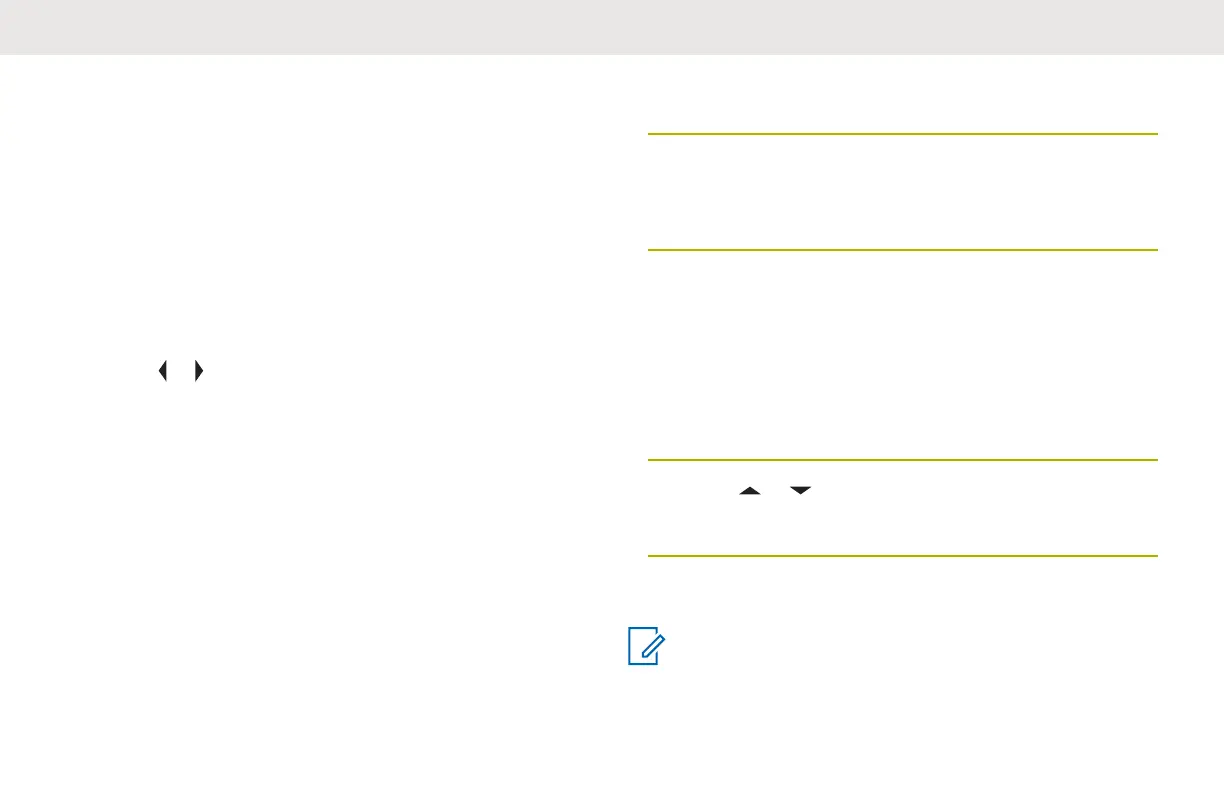Turning Wi-Fi On or Off
• Turning Wi-Fi on or off using the preprogrammed
button:
a. To toggle the Wi-Fi on or off, press the
preprogrammed Wi-Fi button.
This button must be preprogrammed by a
qualified radio technician. Check with your dealer
or system administrator for more information.
• Turning Wi-Fi on or off using the radio menu button:
a. or to WiFi and press the Menu Select button
directly below WiFi.
- If the display shows WiFi Status being Off,
press the Menu Select button directly below On.
- If the display shows WiFi Status as
Searching, Connecting, Connected or No
Service, press the Menu Select button directly
below Off to turn Wi-Fi off.
Selecting WiFi Network
This feature allows you to view and select the available
WiFi network.
1
Press the Menu Select button directly below WiFi to
enter WiFi screen.
2
Press the Menu Select button directly below On to
turn on the WiFi.
Radio starts searching for available network.
3
Press the Menu Select button directly below List.
Radio displays available network selection and the
network signal strength.
If the radio displays No network available, press
the Menu Select button directly below Rfsh to
search for available networks.
4 Press or to scroll through the list and press
Menu Select button directly below Sel to connect to
the selected network.
Radio displays the WiFi status, the selected network, and
the signal strength.
NOTICE:
The List and Rfsh buttons are not available when
WiFi is searching or connecting to network.
English
165
