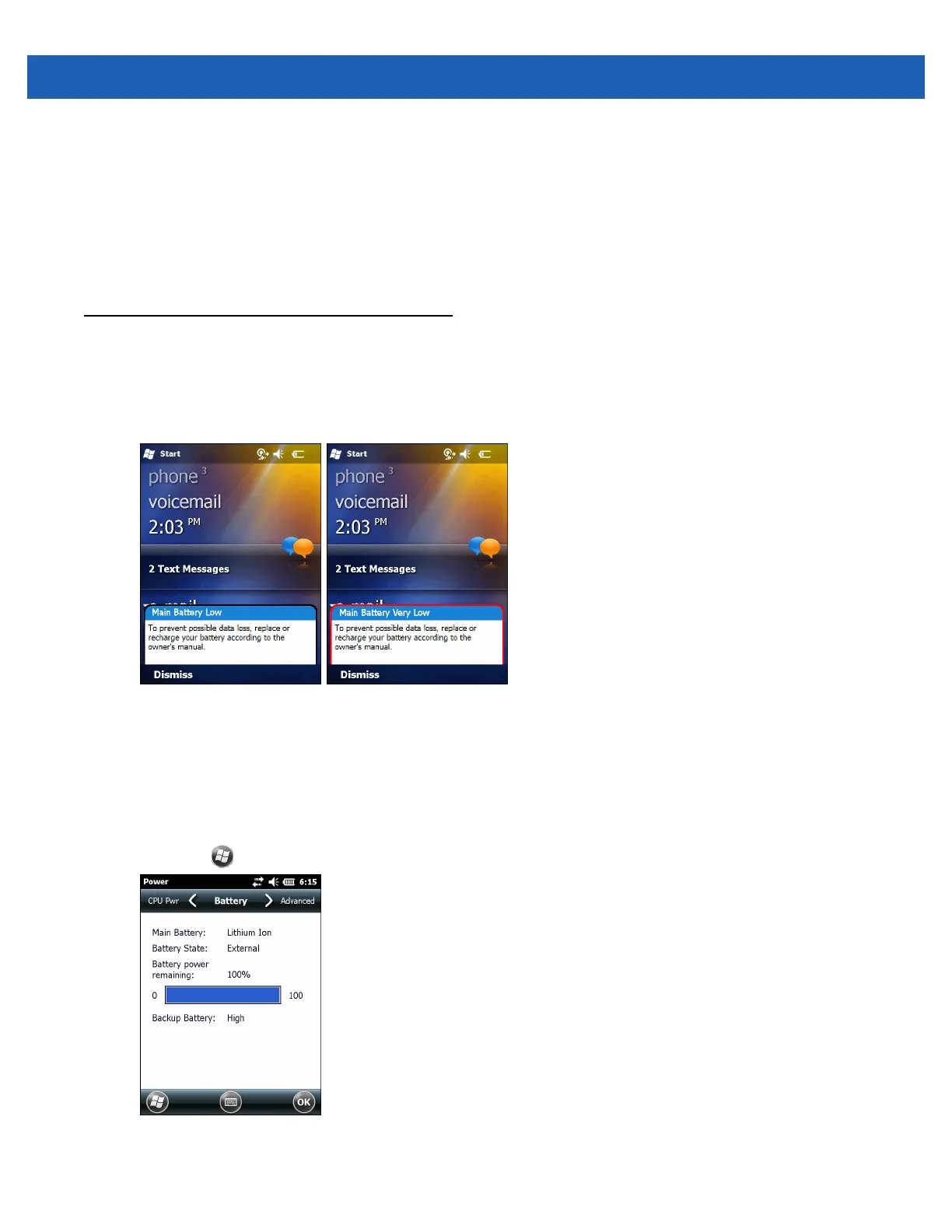Operation 2 - 15
a. Enter a seven character password in the Password: field. A strong password must contain at least
seven characters and contain at least three of the following: uppercase and lowercase letters,
numerals, and punctuation.
b. Re-enter the password in the Confirm: field.
6. Tap OK.
7. Tap OK.
Battery Status Indications
Battery icons appear on the navigation bar indicating the battery power level. When the main battery power
falls below a predetermined level the icon indicates the status and a battery dialog box appears indicating the
status of the battery.
Figure 2-16
Battery Status Dialog Box
The Battery icon always appears in the Status bar. The icon indicates the battery power level. The message
displays until the Dismiss button is pressed.
Also view the battery status using the Power window. Either:
•
Tap the Status bar and then the Battery icon.
•
Tap > Settings > System > Power.
Figure 2-17
Settings Power Window
