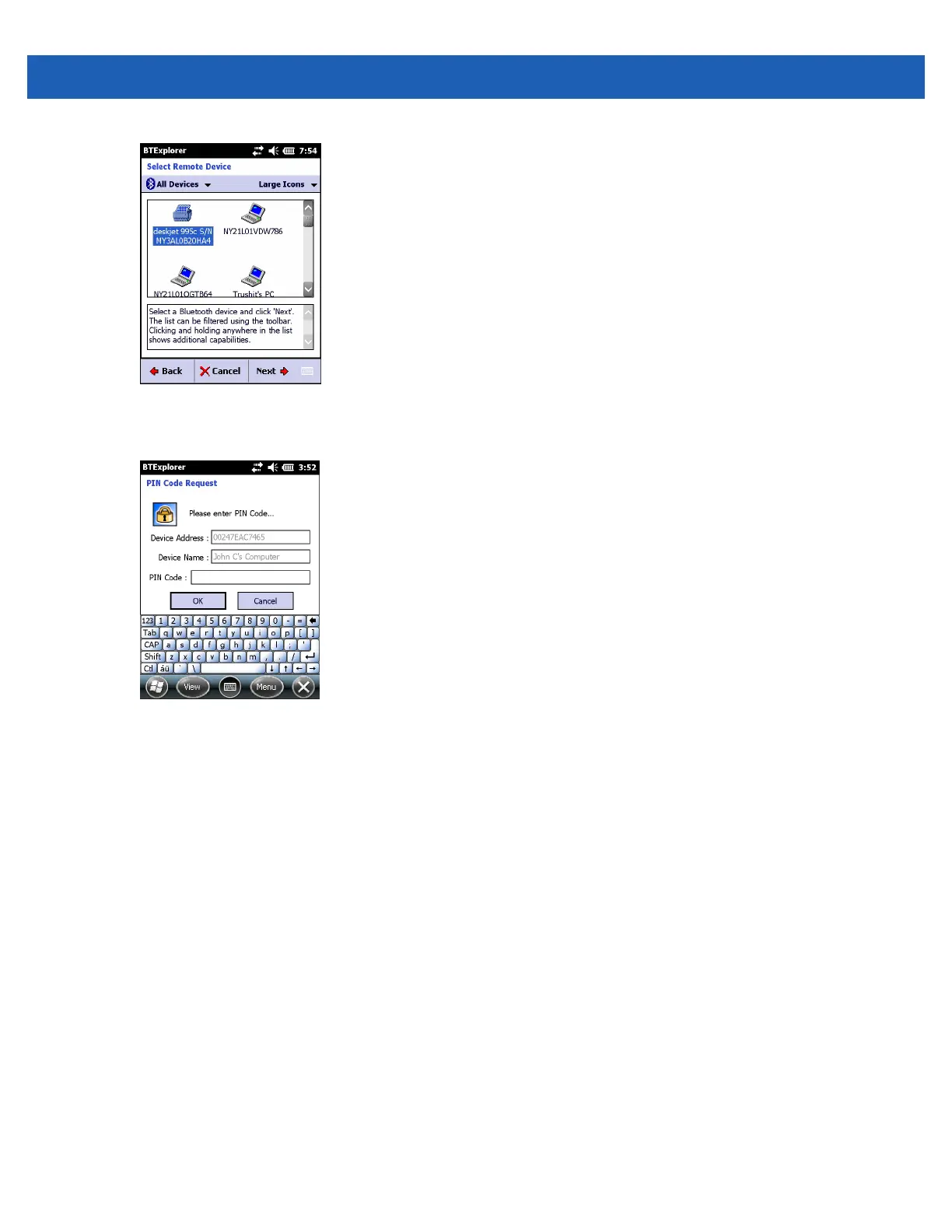Bluetooth 4 - 31
Figure 4-32
Select Remote Device Window
5. Select a device from the list and tap Next. The PIN Code Request window appears.
Figure 4-33
Connection Favorite Options Window
6. In the PIN Code field, enter the PIN code.
7. Tap OK. The Pairing Status window displays.
8. Tap Finish. The devices are successfully paired. The device name moves to the Trusted Devices window.
Deleting a Bonded Device
To delete a device no longer needed:
1. Tap the Bluetooth icon and select Show BTExplorer. The BTExplorer window appears.
2. Tap Menu > Trusted Devices. The Trusted Devices window appears.
3. Tap and hold on the device select Delete Link Key in the pop-up menu.
4. A confirmation dialog appears. Tap Yes.
Accepting a Bond
When a remote device wants to bond with the MC55, enter a PIN when requested to grant permission.
1. Ensure that the MC55 is set to discoverable and connectable. See Bluetooth Settings on page 4-32. When
prompted to bond with the remote device the PIN Code Request window appears.
