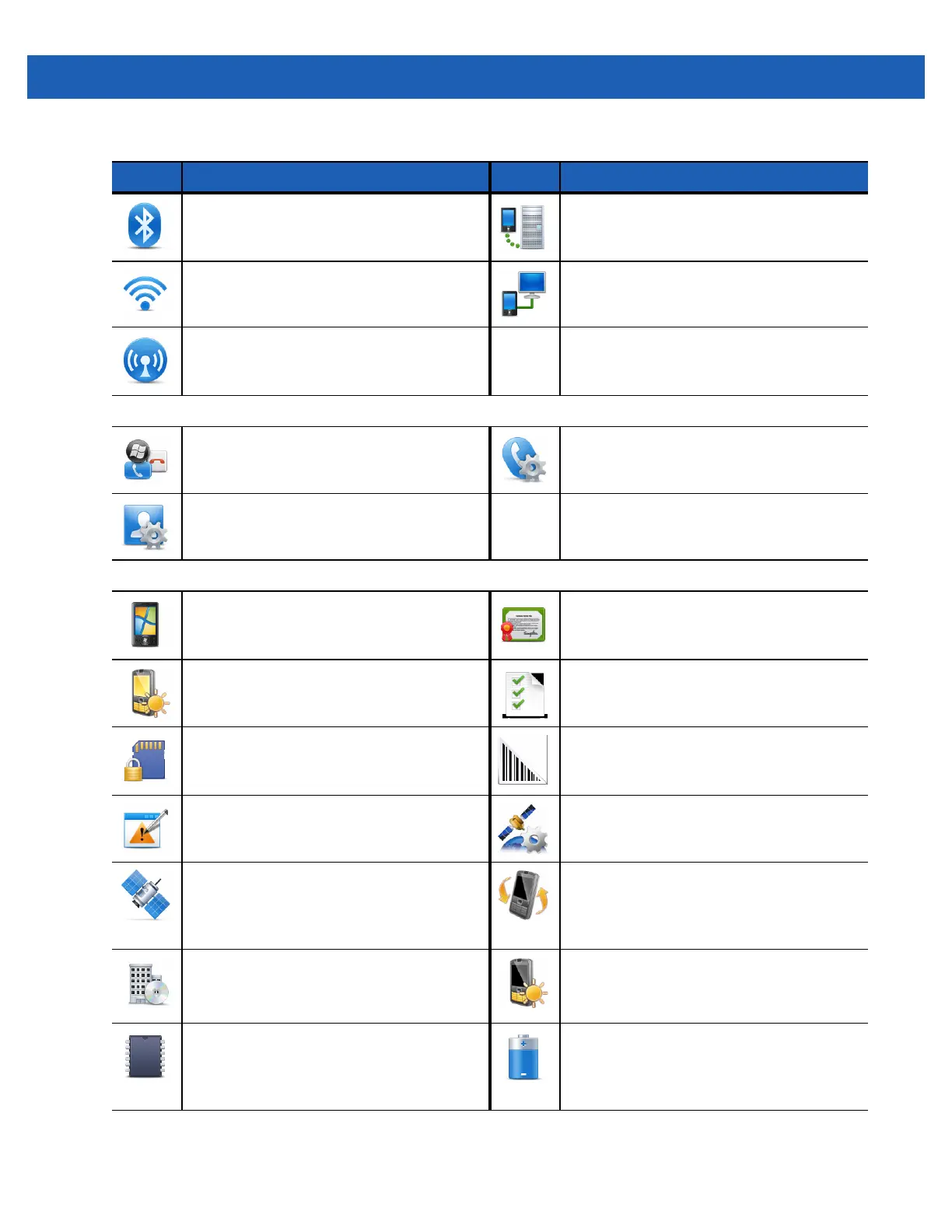9 - 2 MC67 User Guide
Bluetooth - Turn on Bluetooth, set the
MC67 to visible mode and scan for other
Bluetooth devices in the area.
Domain Enroll - Make the device an AD
domain member for device management
and security.
Wi-Fi - Setup wireless network connection
and customize settings.
USB to PC -
Need info
Wireless Manager - Enables or disables
the MC67’s wireless radios and customizes
Wi-Fi, Bluetooth and Phone settings.
Personal Folder
Buttons - Assign a program to a button. Phone - Configure the phone.
Owner Information - Enter personal
information on the MC67.
System Folder
About - View basic information such as the
Windows Embedded handheld version and
type of processor used on the MC67.
Certificates - See information about
certificates installed on the MC67.
Backlight - Set backlight settings. Refer to
Backlight Settings on page 9-5
.
Customer Feedback - Submit feedback on
the Windows Mobile 6 software.
Encryption - Allow files on a storage card
to be encrypted. Encrypted files are
readable only on the device.
DataWedge - Enable data capture using the
camera or imager.
Error Reporting - Enable or disable the
Microsoft’s error reporting function.
GPS Setup - View GPS SUPL information.
See
MC67 GPS Setup on page 8-1
.
External GPS - Set the appropriate GPS
communication ports, if required. Refer to
MC67 GPS Setup on page 8-1
.
IST Settings - Set the appropriate setting
for configuring the MC67’s Interactive
Sensor Technology. Refer to
IST Settings
on page 9-8
.
Managed Programs - Displays the
programs that were installed on the MC67
using Mobile Device Manager.
Keylight - Set the keypad backlight
time-out. Refer to
Keypad Backlight
Settings on page 9-5
.
Memory - Check the device memory
allocation status and memory card
information and stop currently running
programs.
Power - Check battery power and set the
time-out for turning off the display to
conserve battery power. Refer to
Power
Settings on page 9-4
.
Table 9-1
Setting Applications (Continued)
Icon Description Icon Description
