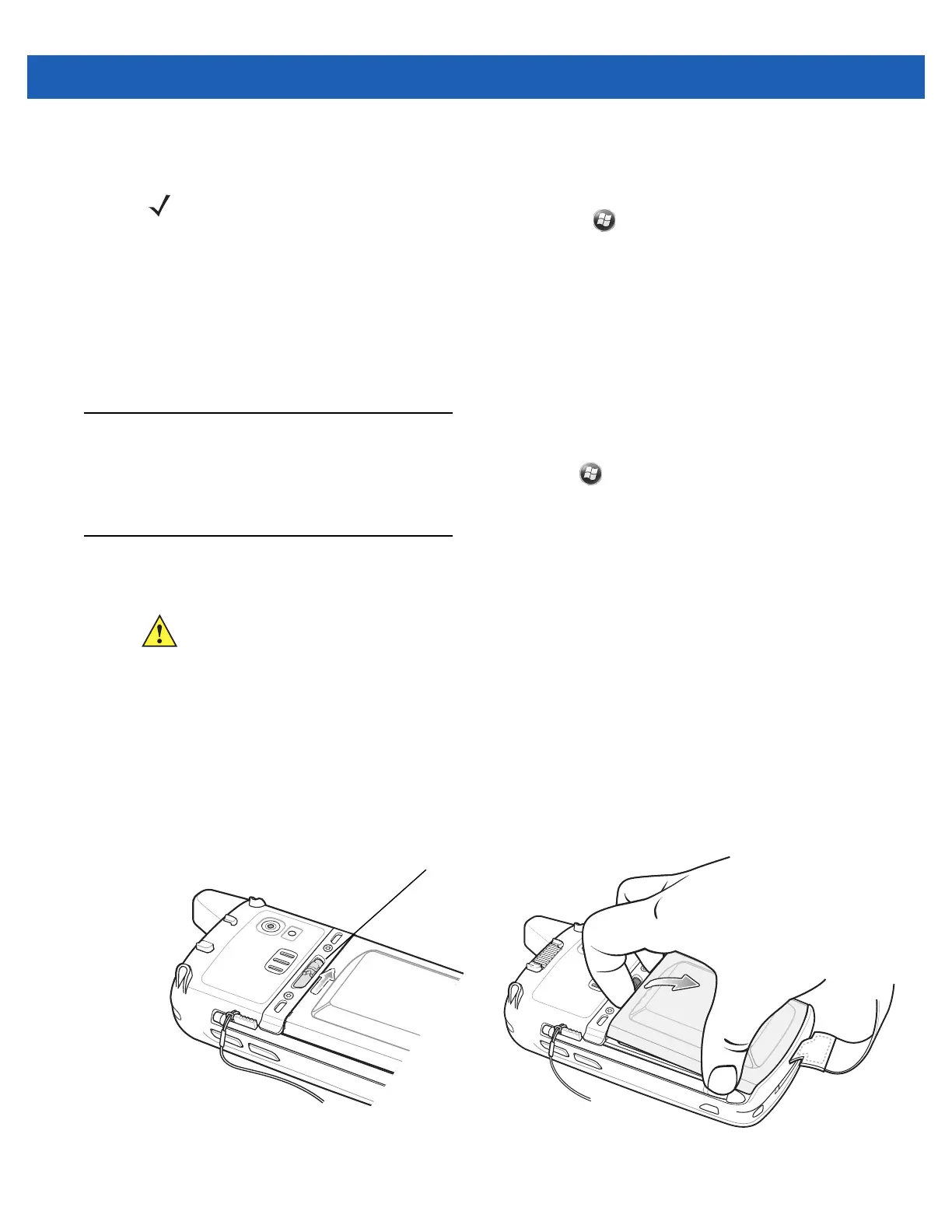Getting Started 1 - 7
Calibrating the Screen
To calibrate the screen so the cursor on the touch screen aligns with the tip of the stylus:
1. Remove the stylus from its holder on the side of the MC67.
2. Carefully press and briefly hold the tip of stylus on the center of each target that appears on the screen.
3. Repeat as the target moves around the screen, then tap the screen to continue.
Checking Battery Status
To check the charge status of the main battery in the MC67, tap > Settings > Power to display the Power
window.
Replacing the Battery
1. If the MC67 is in a cradle, remove it before performing a Safe Battery Swap.
2. If the MC67 is in suspend mode, press the red Power button to wake the device.
3. Press the red Power button. The Power Action Key window appears.
4. Tap Safe Battery Swap. The Data Capture LED lights red.
5. When the LED turns off, remove the handstrap.
6. Slide the battery latch to the right. The battery ejects slightly.
Figure 1-6
Removing the Battery
NOTE The Calibration screen can be accessed by pressing Blue key then Backspace key.
On the Personal Information Manager (PIM) keypad, tap
Settings > System > Screen > Align
Screen.
CAUTION The MC67 backup battery retains data for up to 15 minutes. Replace the battery within 15 minutes to
ensure that application states are maintained and that data is not lost.
Battery Latch
