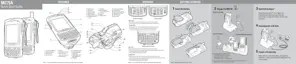How to fix Motorola MC75A PDA that does not turn on?
- Mmichael04Aug 18, 2025
If your Motorola PDA (MC75A) doesn't turn on, it might be due to a few reasons. First, ensure the battery is charged or replace it if necessary. Another possibility is that the battery isn't installed correctly, so try reinstalling it properly. Lastly, a system crash could be the cause; in this case, attempt a warm boot. If that doesn't work, try a cold boot.