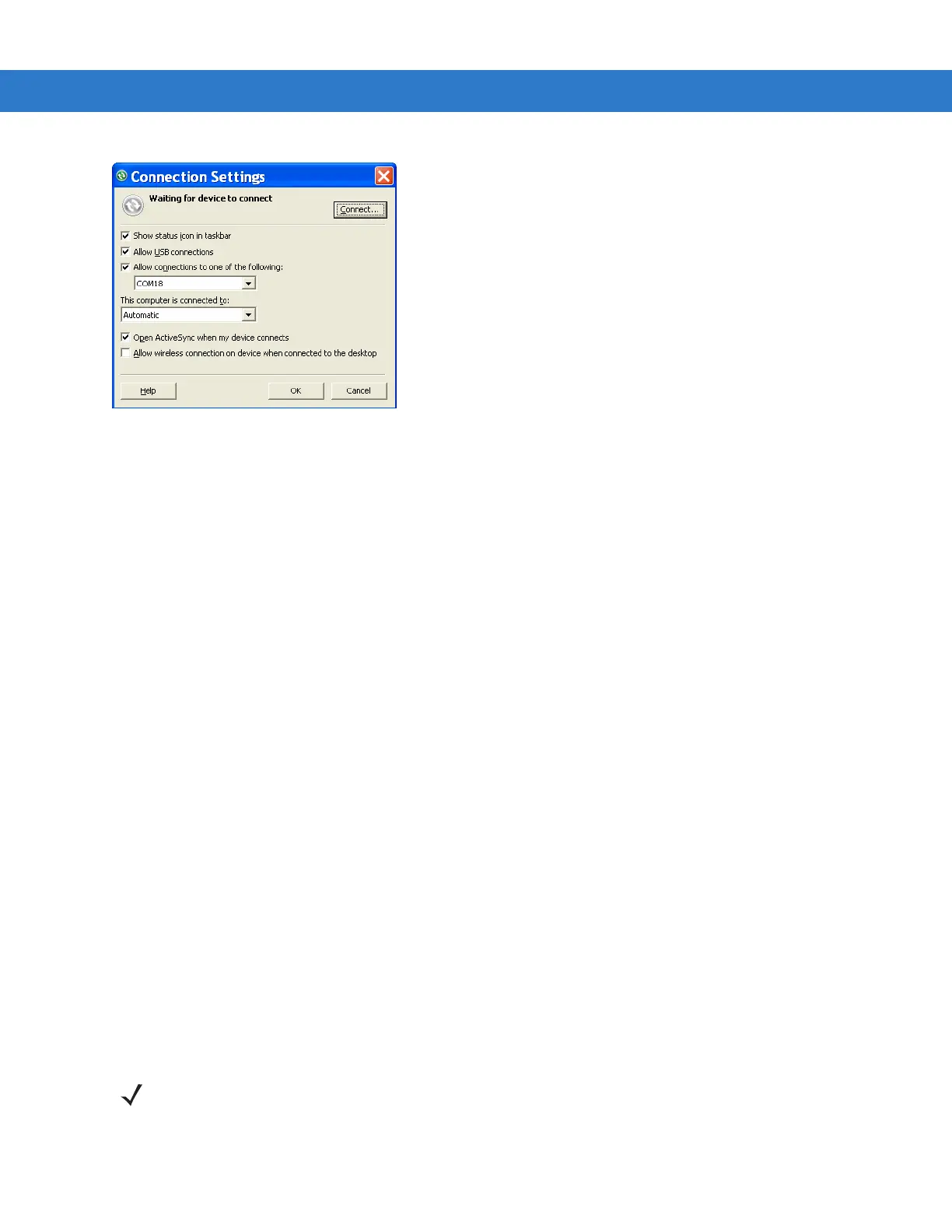Using Bluetooth 6 - 13
Figure 6-12
ActiveSync Connection Settings
11. On the Allow connections to one of the following drop-down list, select the COM port with the number you
noted earlier.
12. On the MC75A, tap Start > Programs > ActiveSync.
13. Tap Menu > Connect via Bluetooth.
Synchronization is automatically initiated. The ActiveSync icon appears on the lower right corner of the Today
screen.
If an Authentication is required, the Enter Passcode screen appears, type an alphanumeric passkey (PIN
code), then tap Next; enter the same passkey on the other device.
The passkey is recommended for enhanced security. Your passkey must be between 1 to 16 alphanumeric
characters.
If you do not want to use a passkey, tap Next.
14. To disconnect the ActiveSync connection, tap the ActiveSync icon on the Today screen.
15. Tap Disconnect.
Phone Book Access Profile Services
Phone Book Access profile (PBAP) is used to synchronize contacts between a remote device and the MC75A. To
establish an PBAP synchronization:
1. Ensure that Bluetooth is enabled and discoverable on both devices.
2. Ensure that the two devices are within 30 feet (10 meters) of one another.
3. Tap Start > Settings > Connection tab > Bluetooth icon > Devices tab.
4. Tap Add New Device.The MC75A searches for a Bluetooth device, such as a Car Kit.
5. Select a device from the list.
6. Tap Next. The Enter Passcode window appears.
7. Enter the Passcode and the tap Next. The device is added to the Bluetooth list.
NOTE If Smart-pairing is configured and the device is requesting one of the pre-defined PINs, the Enter Passcode
window does not appear.
