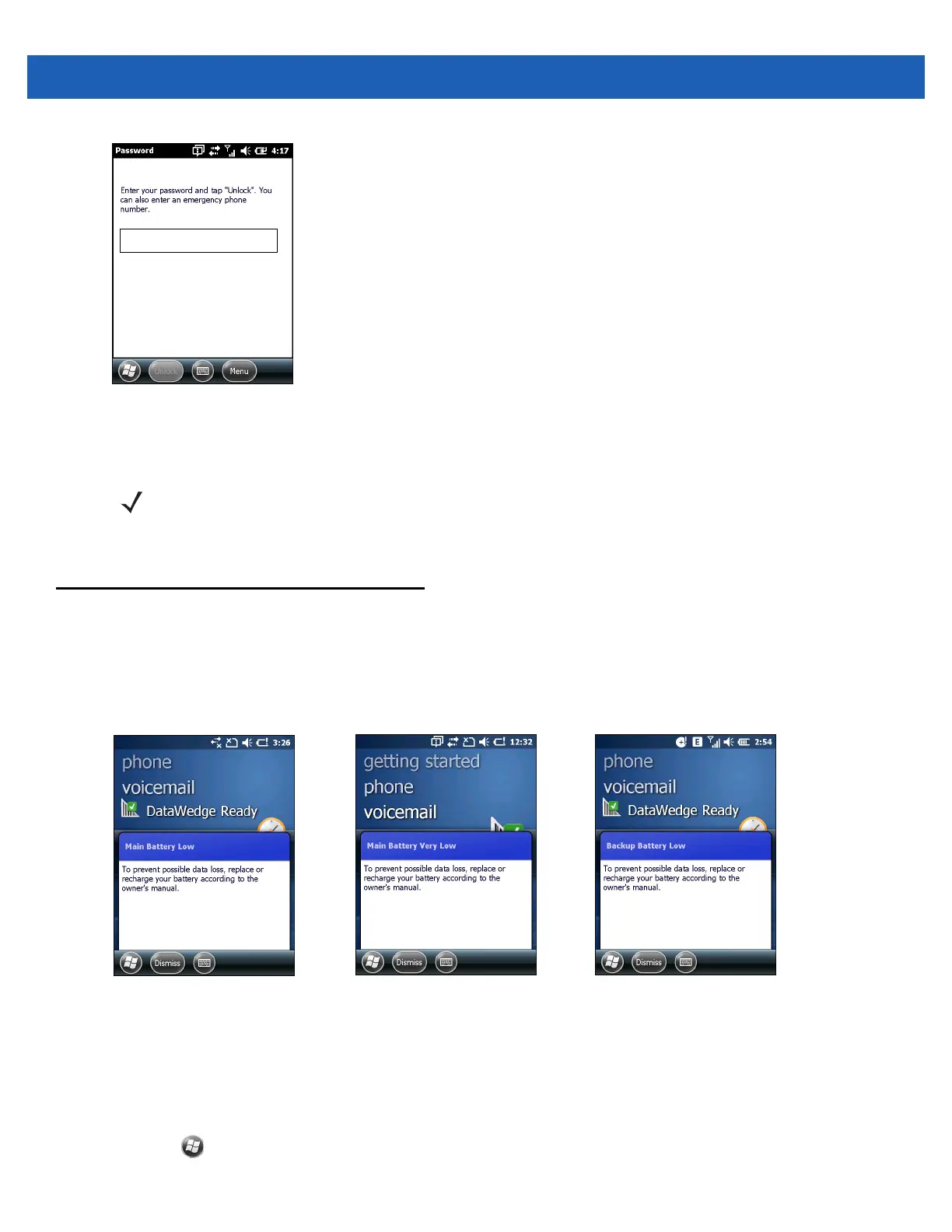2 - 14 MC67 User Guide
Figure 2-16
Strong Password Lock Screen
Enter the strong password and then tap Unlock.
Battery Status Indications
Battery icons appear on the Status bar indicating the battery power level. When the main battery power falls
below a predetermined level the icon indicates the status and a battery dialog box appears indicating the status
of the battery. When the backup battery is low an icon appears in the Status bar and a battery dialog box
appears indicating the status of the backup battery.
Figure 2-17
Battery Status Dialog Boxes
The Battery icon always appears in the Status bar. The icon indicates the battery power level. The message
displays until the Dismiss button is pressed.
Also view the battery status using the Power window. Either:
•
Tap the Status bar and then the Battery icon.
•
Tap > Settings > System > Power.
NOTE If the user enters an incorrect password eight times, the user is requested to enter a code before trying
again.
If the user forgets the password, contact the system administrator.
