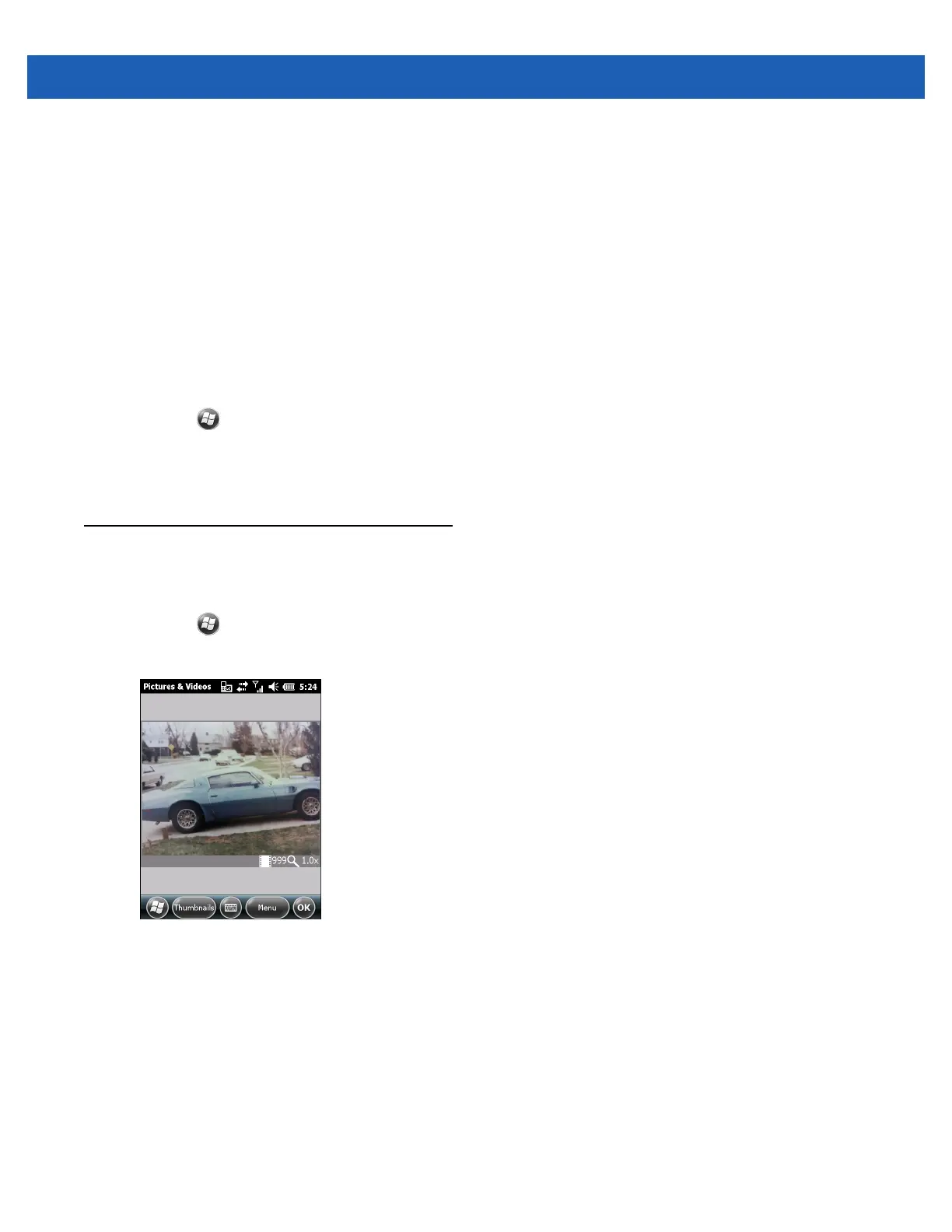Data Capture 3 - 5
5. Ensure that a check mark is next to 1. Enabled. If not, tap 1. Enabled.
6. Tap 0. Back.
7. Tap 0. Back.
8. Tap 0. Exit and then tap OK.
9. Tap Running to start the DataWedge process. The DataWedge Status changes to Ready.
10. Tap OK.
Disable DataWedge
To disable DataWedge:
1. Tap > Settings > System > DataWedge.
2. Tap the Running option to end the DataWedge process. The DataWedge Status changes to Stopped.
3. Tap OK.
Taking Pictures
To take a picture:
1. Tap > Pictures & Videos.
2. Tap Camera.
Figure 3-5
Camera Window
The Camera window displays the view finder. Information about the current settings or the remaining
number of pictures that can be saved to the MC67 are displayed on the lower right corner of the screen.
3. Check the image on the view finder, adjust if necessary.
4. Press the Enter key to take the picture.
Burst Mode
Burst mode is a way to take a series of quick pictures.
