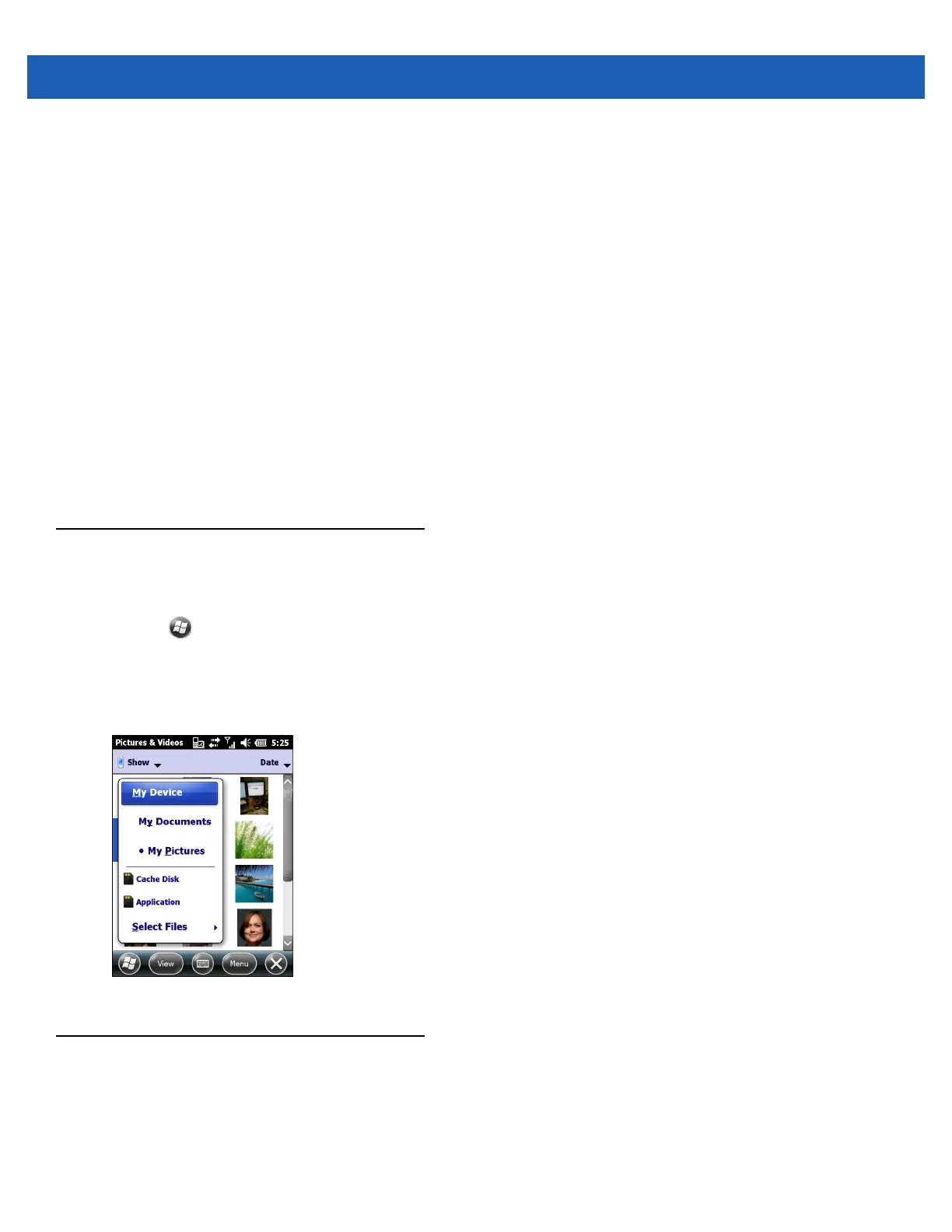3 - 8 MC67 User Guide
5. Press the Enter key to stop recording.
Video Configuration
To configure the video settings:
1. Launch the Video application.
2. Tap Menu, then configure the device settings.
•
Still - Tap to switch to still (camera) mode.
•
Brightness - Set the video brightness level.
•
Quality - Set the quality (video resolution and sound fidelity) and size of the video clips. Video clips of
higher quality require more memory.
•
Full Screen - Toggles the viewfinder between full screen and window modes.
•
Options - Displays the video options window.
3. Tap OK to exit.
Viewing Pictures and Videos
To view a picture or video:
1. Tap > Pictures & Videos.
2. Tap the thumbnail of the picture or video:
•
Tap the Show drop-down list to browse folders.
•
Tap the Sort By drop-down list to sort the files by name, date or size.
Figure 3-7
Pictures & Videos
Customizing Pictures & Videos
Using the Options command to set preference settings on how to use Pictures & Videos.
To customize Pictures & Videos:
1. On either thumbnail or full screen mode, tap Menu > Options.
