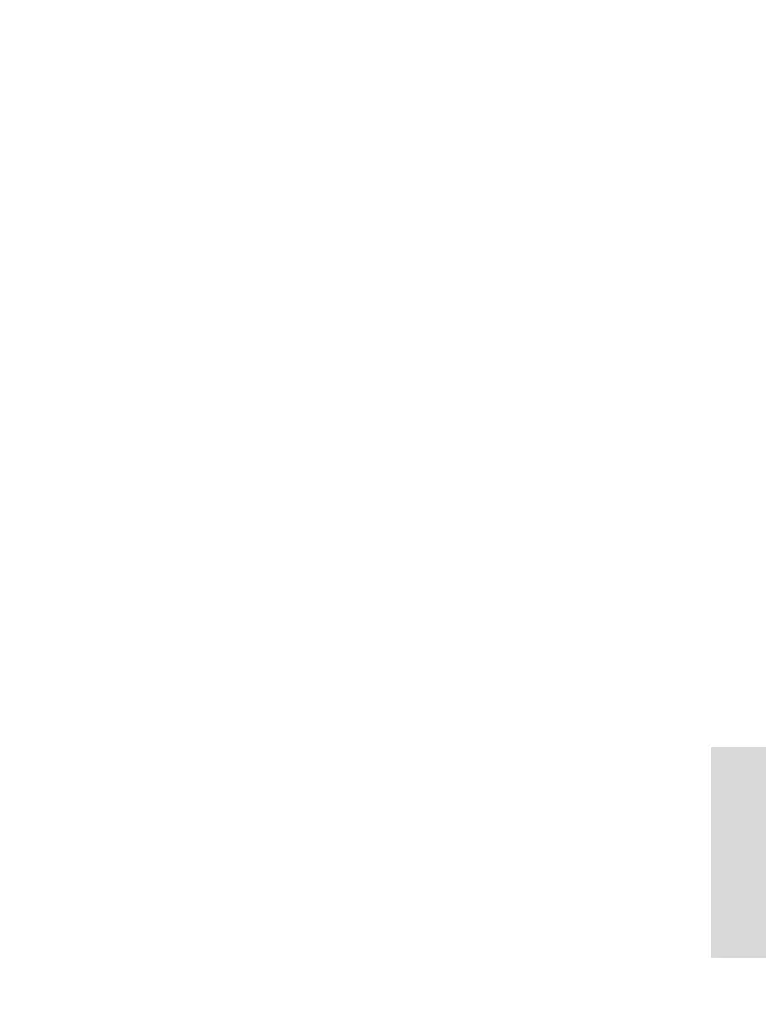97
Using the Browser
History Pane
This pane displays the list of recently-visited pages (up to
nine history entries can be listed). Each history entry shows
its title, if present. (Otherwise, “No Title” is displayed.)
To navigate to a recently visited URL:
1. Select the URL.
2. Press the OK softkey.
To access the history:
1. Select More..., then select Menu to display the Options
pane.
2. Select an option:
• Show URL — for showing the URL of the selected his-
tory entry.
• Delete — for deleting the selected history entry.
• Delete All — for deleting the list of history entries.
• Exit — for exiting the Options pane.
• Next History and Prev History — for accessing the
next and previous entries page, respectively.
Tools Pane
1. From the Tools pane select More...
2. Scroll to a document.
3. Select Menu to open the Options pane for that document.
4. Select an option:
• Show URL — for displaying the current document’s
URL.
• Save Page — for creating a snapshot for the current
document.
• Find Text — for finding a text string in the current docu-
ment.
• Copy Text — for copying text from the current docu-
ment to the terminal’s clipboard.
